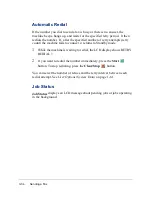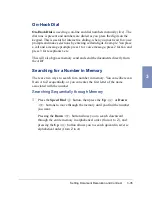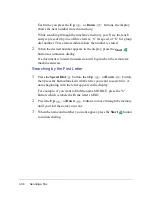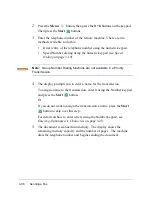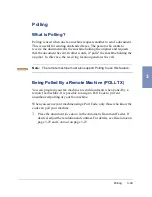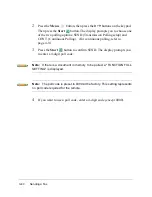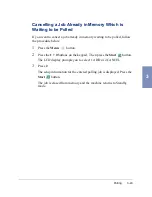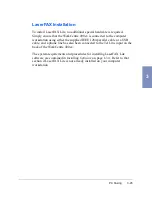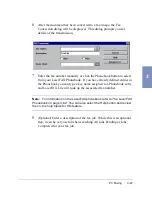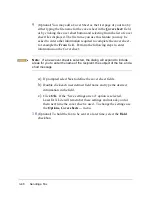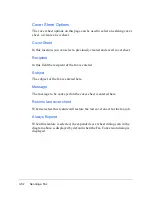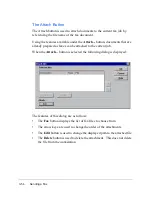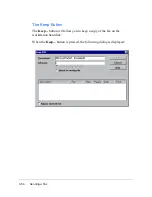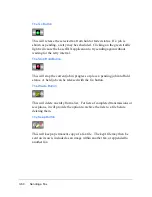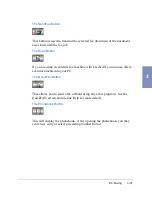3-46
Sending a Fax
Sending Faxes with LaserFAX Lite
The steps performed to fax using LaserFAX Lite are very similar to the
steps performed to print a document from a word processing application.
However, when selecting the printer that will receive the document, you
will select LaserFAX. When you "print" the document, LaserFAX dialog
boxes will appear and prompt you to enter fax information.
To fax a document, perform the following steps:
Note: The following steps are generally the same for all versions of
Windows. The actual steps you perform may be slightly different depending
on the Windows version and application you are faxing from. Additional
detail for some of the dialogs is available later in this section of the User
Guide. You are also encouraged to refer to the on-line help for the
LaserFAX application.
1
Open a word processing application on the computer workstation.
2
Create or open the document to be faxed.
3
Select Print from the word processing application.
4
When the application print dialog is displayed, select LaserFAX on
LFPT.PRN as the printer.
5
Select OK or Print to send the document to LaserFAX. Even if
LaserFAX is not open, it will load automatically when you send the
document to it as a printer.
Summary of Contents for WorkCentre 490cx
Page 1: ...The Document Company XEROX WorkCentre 490cx Color All in One User Guide ...
Page 8: ...viii ...
Page 84: ...1 72 Getting Started ...
Page 94: ...2 10 Making a Copy ...
Page 158: ...3 64 Sending a Fax ...
Page 210: ...6 18 Scanning ...
Page 215: ...Clearing Jams 7 5 7 4 Adjust the paper guide to match the width of the paper ...
Page 254: ...8 16 Maintenance 4 Remove the Ink Cartridges ...
Page 320: ...Index 6 ...