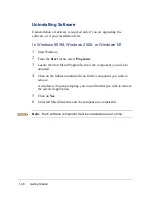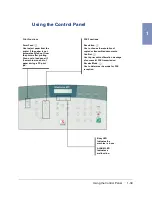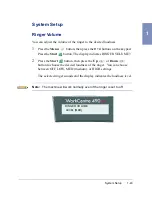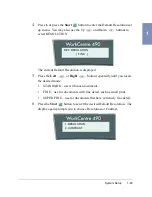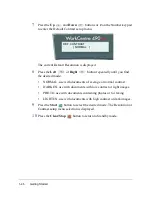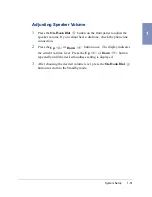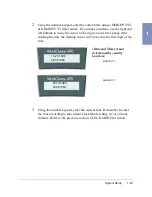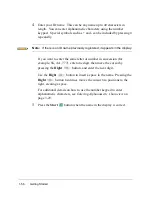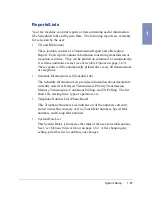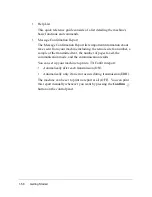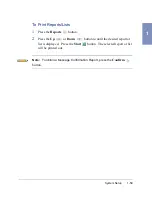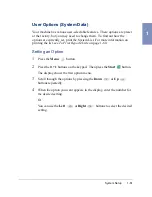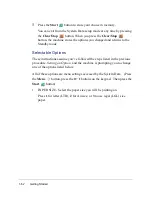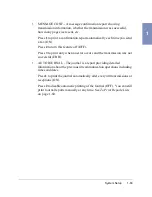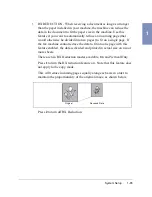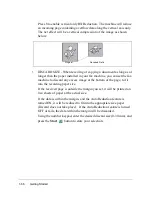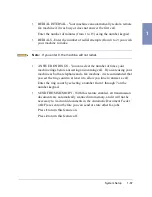1-52
Getting Started
Setting the Clock Mode
You can configure your machine to display time using either a 12 hour or 24
hour format.
1
Press the Menu
button, then press the 0 + 1 buttons on the keypad.
Then press the Start
button. PAPER SIZE appears on the display.
2
Press the Up
button two times.
CLOCK MODE appears on the LCD display.
The display prompts you to select either a 12 hour or 24 hour Clock
Mode.
3
Press 1 to select a 12 hour Clock Mode, or Press 2 to select a 24 hour
Clock Mode.
Setting the Date and Time
The current date and time are shown in the display when the machine is on
and ready for use (Standby mode). The date and time are printed on all
faxes you send.
1
Press the Menu
button, then press the 0 + 3 buttons on the keypad.
Then press the Start
button. The current date and time are
displayed. A flashing cursor prompts you to enter the date.
Summary of Contents for WorkCentre 490cx
Page 1: ...The Document Company XEROX WorkCentre 490cx Color All in One User Guide ...
Page 8: ...viii ...
Page 84: ...1 72 Getting Started ...
Page 94: ...2 10 Making a Copy ...
Page 158: ...3 64 Sending a Fax ...
Page 210: ...6 18 Scanning ...
Page 215: ...Clearing Jams 7 5 7 4 Adjust the paper guide to match the width of the paper ...
Page 254: ...8 16 Maintenance 4 Remove the Ink Cartridges ...
Page 320: ...Index 6 ...