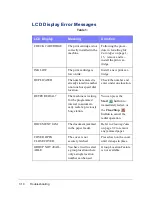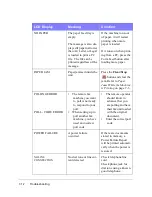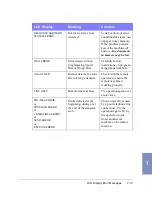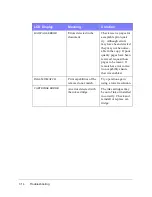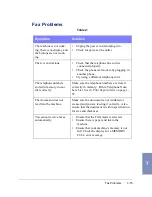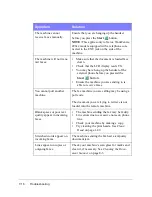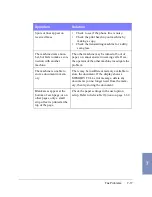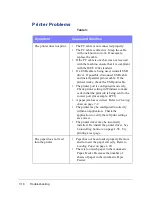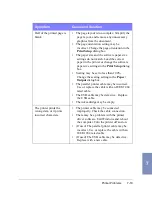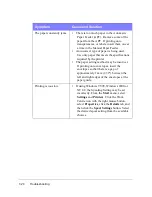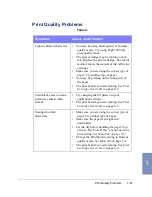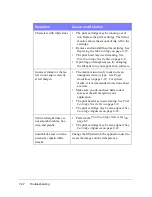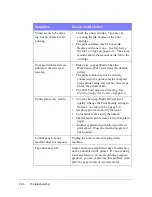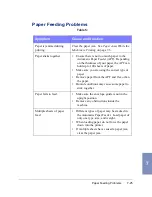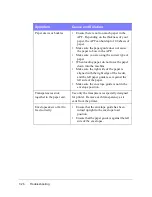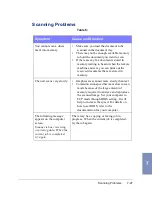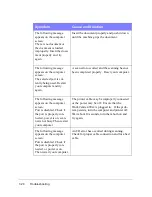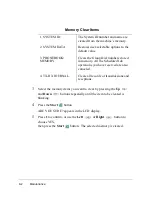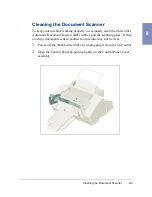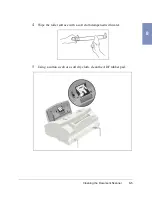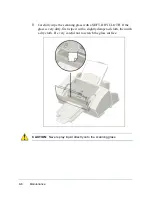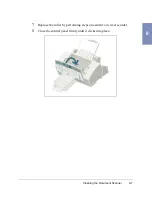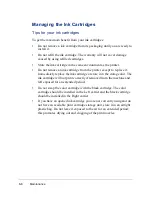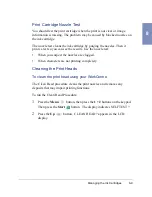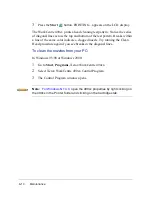Print Quality Problems
7-23
7
Printed color does not
match screen colors.
•
The color print cartridge has run out of one
or more inks. Install a new cartridge. See
Replacing the Ink Cartridge on page 8-19.
•
The print head may need cleaning. See Print
Cartridge Nozzle Test on page 8-9.
Black and white is printing
instead of expected color
printing.
•
The print settings may be incorrect. Check
Document Type setting in the printer driver
Document/Quality dialog. See Main Tab
on page 5-8.
•
A black cartridge may be installed instead of
a color cartridge. Replace with a color
cartridge. See Replacing the Ink Cartridge
on page 8-19.
Color print quality is poor.
•
Ensure that you are using the correct type of
paper.
•
Ensure that the Paper Type setting is correct
for the type of paper loaded. See Main Tab
on page 5-8.
•
Change the Print Quality setting to High or
Normal. See Main Tab on page 5-8.
Printer power is on, but
nothing prints.
•
The printer is improperly connected to the
computer. Make sure the printer cable is
firmly connected to the printer and the
computer.
•
If using a parallel printer cable, make sure
the printer cable is IEEE 1284-compliant
bi-directional parallel interface cable.
•
If using a USB cable, you have a bad cable,
or computer port. Try another cable first.
•
Make sure your application has the
WorkCentre 490cx selected as the default
printer.
Symptom
Cause and Solution
Summary of Contents for WorkCentre 490cx
Page 1: ...The Document Company XEROX WorkCentre 490cx Color All in One User Guide ...
Page 8: ...viii ...
Page 84: ...1 72 Getting Started ...
Page 94: ...2 10 Making a Copy ...
Page 158: ...3 64 Sending a Fax ...
Page 210: ...6 18 Scanning ...
Page 215: ...Clearing Jams 7 5 7 4 Adjust the paper guide to match the width of the paper ...
Page 254: ...8 16 Maintenance 4 Remove the Ink Cartridges ...
Page 320: ...Index 6 ...