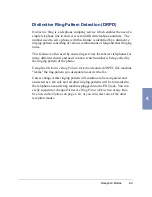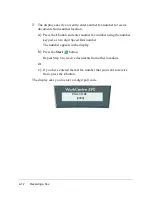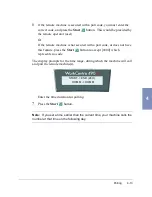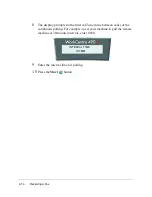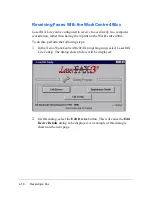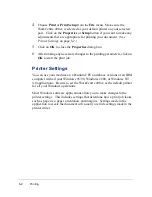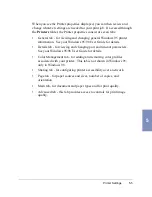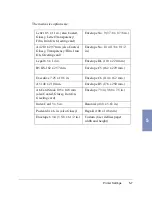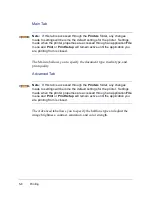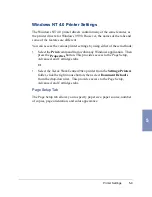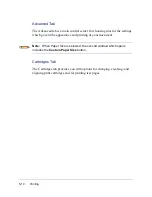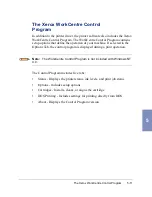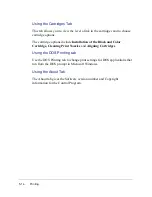5-2
Printing
4
Choose Print or Print Setup from the File menu. Make sure the
WorkCentre 490cx is selected as your default printer on your selected
port. Click on the Properties or Setup button if you want to make any
adjustments that are appropriate for printing your document. (See
Printer Settings on page 5-2.)
5
Click on OK to close the Properties dialog box.
6
After making any necessary changes to the printing parameters, click on
OK to start the print job.
Printer Settings
You can use your machine on a Pentium CPU and above versions of an IBM
computer with all your Windows 95/98, Windows 2000, or Windows NT
4.0 applications. Be sure to set the WorkCentre 490cx as the default printer
for all your Windows operations.
Most Windows software applications allow you to make changes to the
printer settings. This includes settings that determine how a print job looks
such as page size, paper orientation, and margins. Settings made in the
application to create the document will usually override settings made in the
printer driver.
Summary of Contents for WorkCentre 490cx
Page 1: ...The Document Company XEROX WorkCentre 490cx Color All in One User Guide ...
Page 8: ...viii ...
Page 84: ...1 72 Getting Started ...
Page 94: ...2 10 Making a Copy ...
Page 158: ...3 64 Sending a Fax ...
Page 210: ...6 18 Scanning ...
Page 215: ...Clearing Jams 7 5 7 4 Adjust the paper guide to match the width of the paper ...
Page 254: ...8 16 Maintenance 4 Remove the Ink Cartridges ...
Page 320: ...Index 6 ...