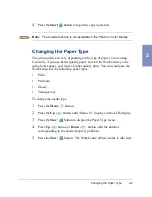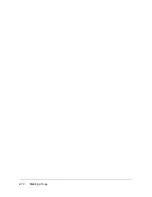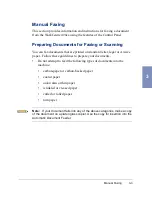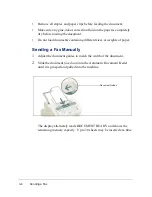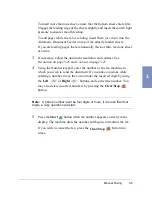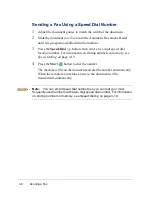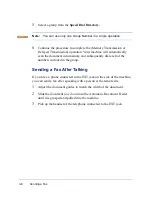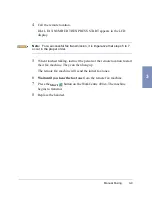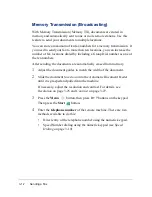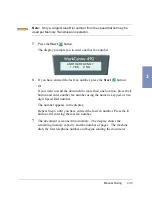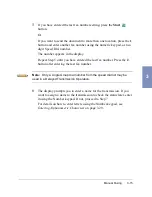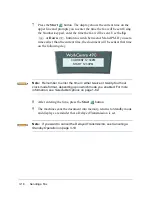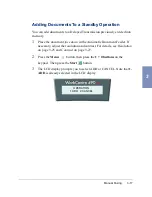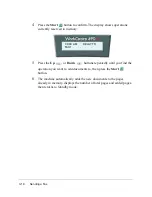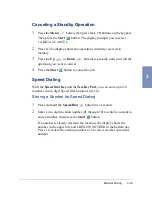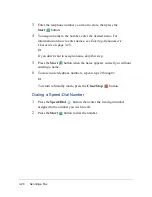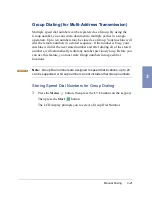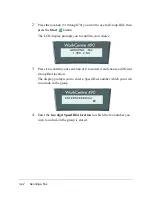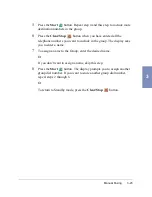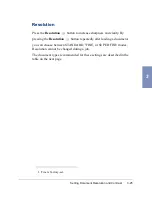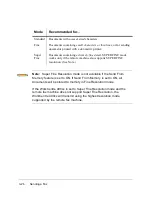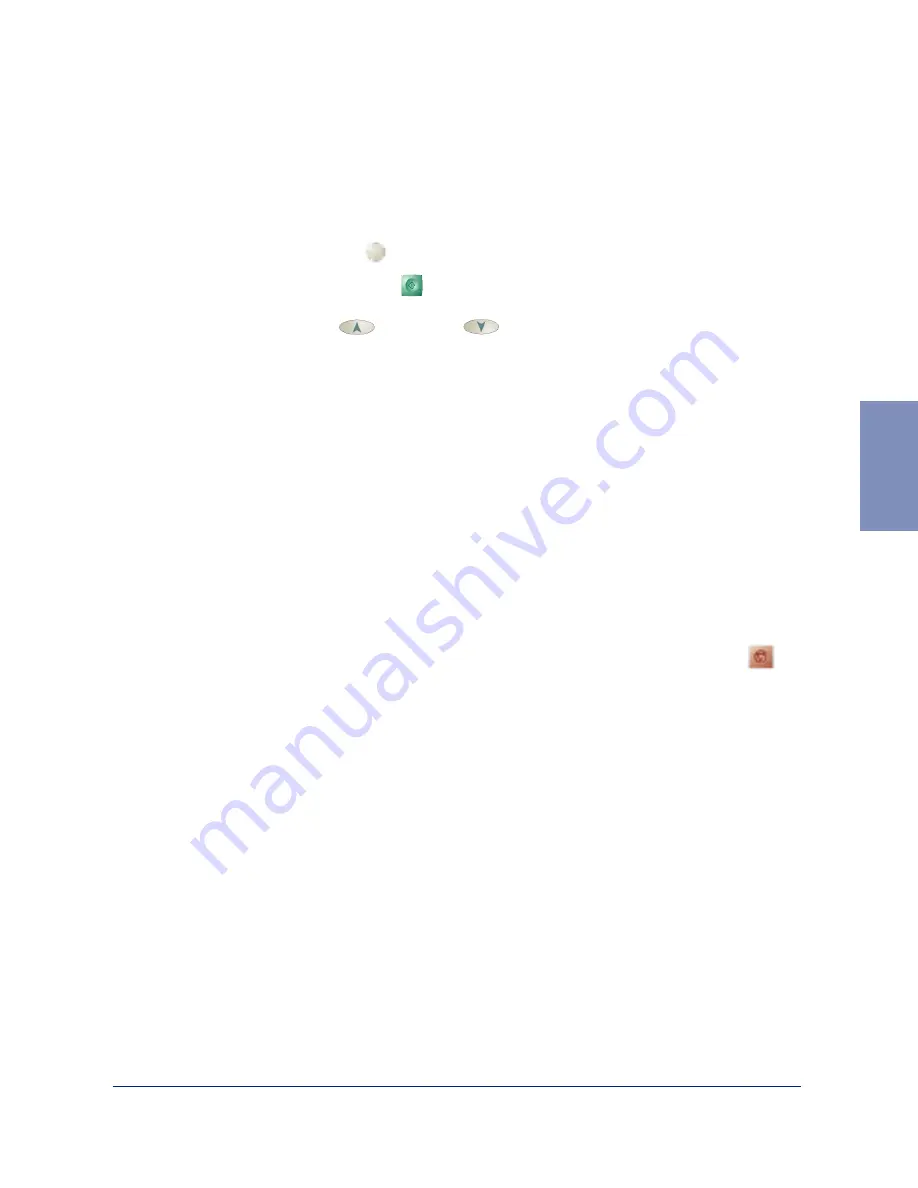
Manual Faxing
3-11
3
You can configure your machine to print out a confirmation report
automatically each time a fax is sent.
To automatically print a confirmation report:
1
Press the Menu
button, then press the 0 + 1 buttons on the keypad.
Then press the Start
button.
2
Press the Up
or Down
buttons repeatedly until MESSAGE
CONF. appears in the display.
a)
Press 1 to print a confirmation report automatically each time you
send a fax (ON).
Or
b)
Press 2 to turn this feature off (OFF).
Or
c)
Press 3 to print only when an error occurs and the transmission was
not successful (ERR).
If an error occurred during your fax transmission, an error message appears
in the display. If you receive an error message, press the Clear/Stop
button to clear the message and try to send the document again.
For a listing of error messages and their meanings, see LCD Display Error
Messages on page 7-10.
Summary of Contents for WorkCentre 490cx
Page 1: ...The Document Company XEROX WorkCentre 490cx Color All in One User Guide ...
Page 8: ...viii ...
Page 84: ...1 72 Getting Started ...
Page 94: ...2 10 Making a Copy ...
Page 158: ...3 64 Sending a Fax ...
Page 210: ...6 18 Scanning ...
Page 215: ...Clearing Jams 7 5 7 4 Adjust the paper guide to match the width of the paper ...
Page 254: ...8 16 Maintenance 4 Remove the Ink Cartridges ...
Page 320: ...Index 6 ...