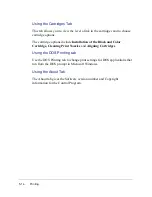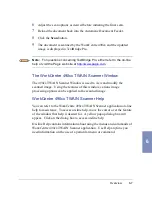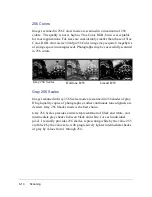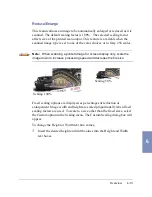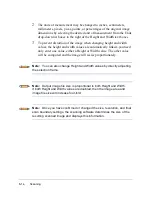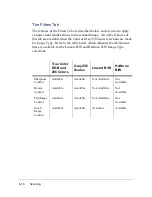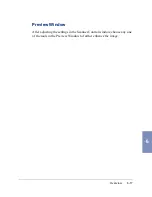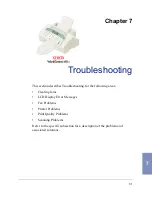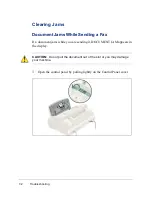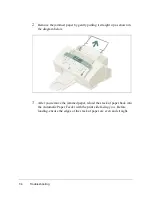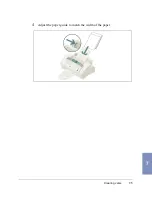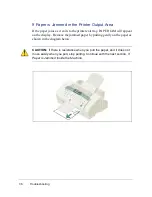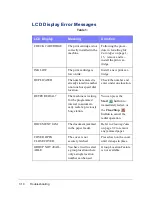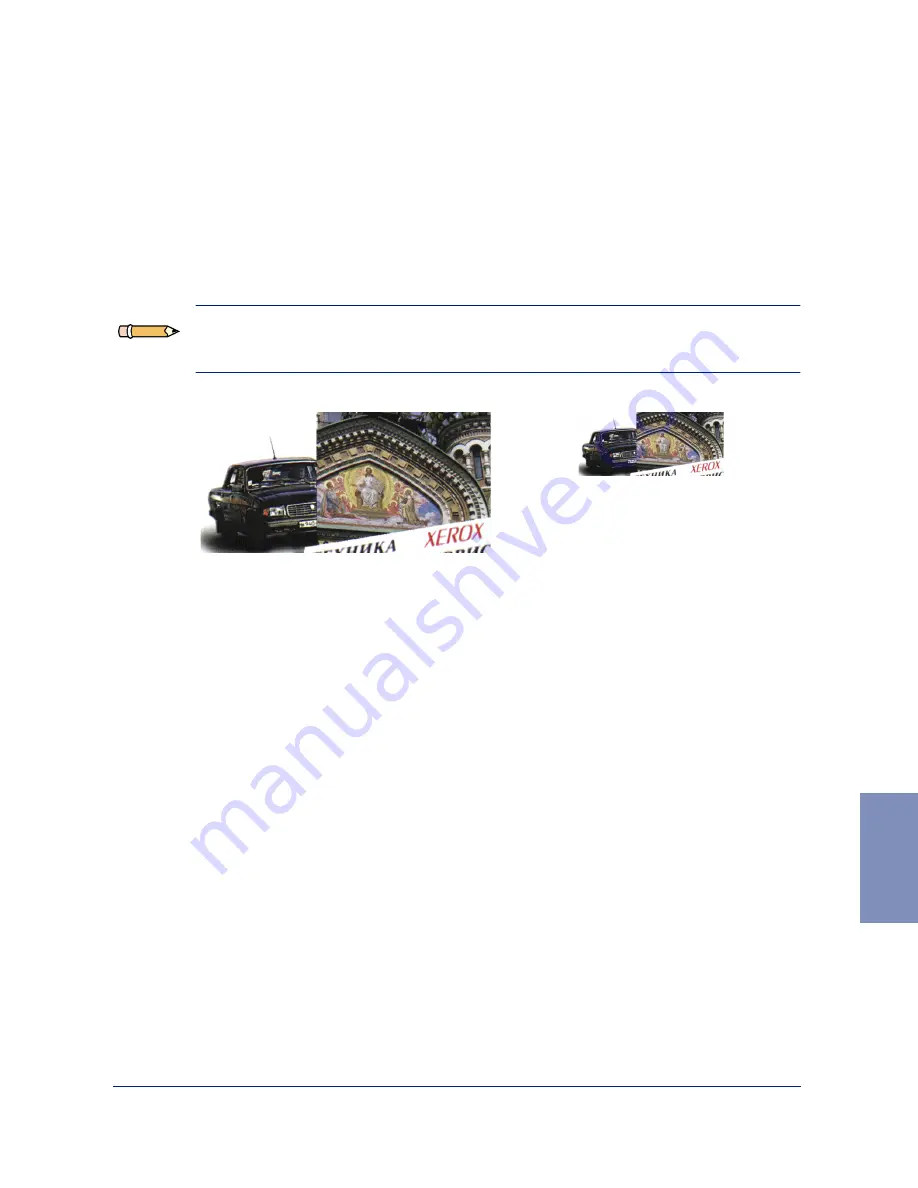
Overview
6-13
6
Reduce/Enlarge
This feature allows an image to be automatically enlarged or reduced as it is
scanned. The default scaling factor is 100%. The selected scaling factor
affects size of the printed scan output. This feature is available when the
scanned image type is set to one of the color choices or to Gray 256 scales.
Note: When scanning a printed image for screen display only, scale the
image down to increase processing speed and decrease the file size.
Fixed scaling options are displayed as percentages of reduction or
enlargement. Image width and height are scaled proportionally when fixed
scaling factors are used. To scale to a size other than the fixed sizes, select
the Custom option in the Scaling menu. The Custom Scaling dialog box will
appear.
To change the Height or Width text box values:
1
Insert the desired height and width values into the Height and Width
text boxes.
Scaling 100%
Scaling 50%
Summary of Contents for WorkCentre 490cx
Page 1: ...The Document Company XEROX WorkCentre 490cx Color All in One User Guide ...
Page 8: ...viii ...
Page 84: ...1 72 Getting Started ...
Page 94: ...2 10 Making a Copy ...
Page 158: ...3 64 Sending a Fax ...
Page 210: ...6 18 Scanning ...
Page 215: ...Clearing Jams 7 5 7 4 Adjust the paper guide to match the width of the paper ...
Page 254: ...8 16 Maintenance 4 Remove the Ink Cartridges ...
Page 320: ...Index 6 ...