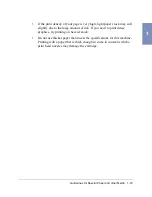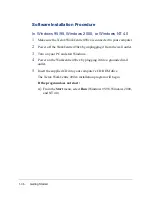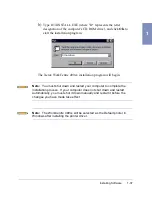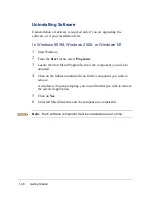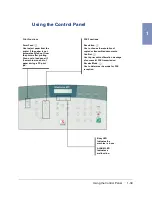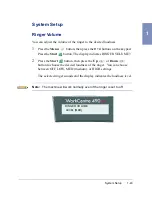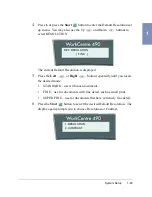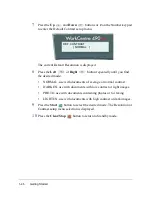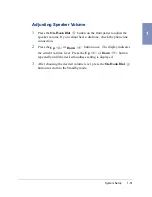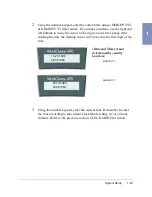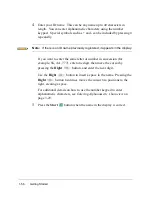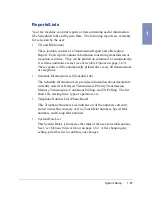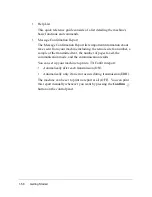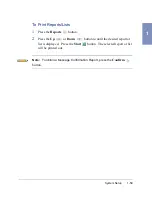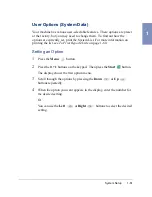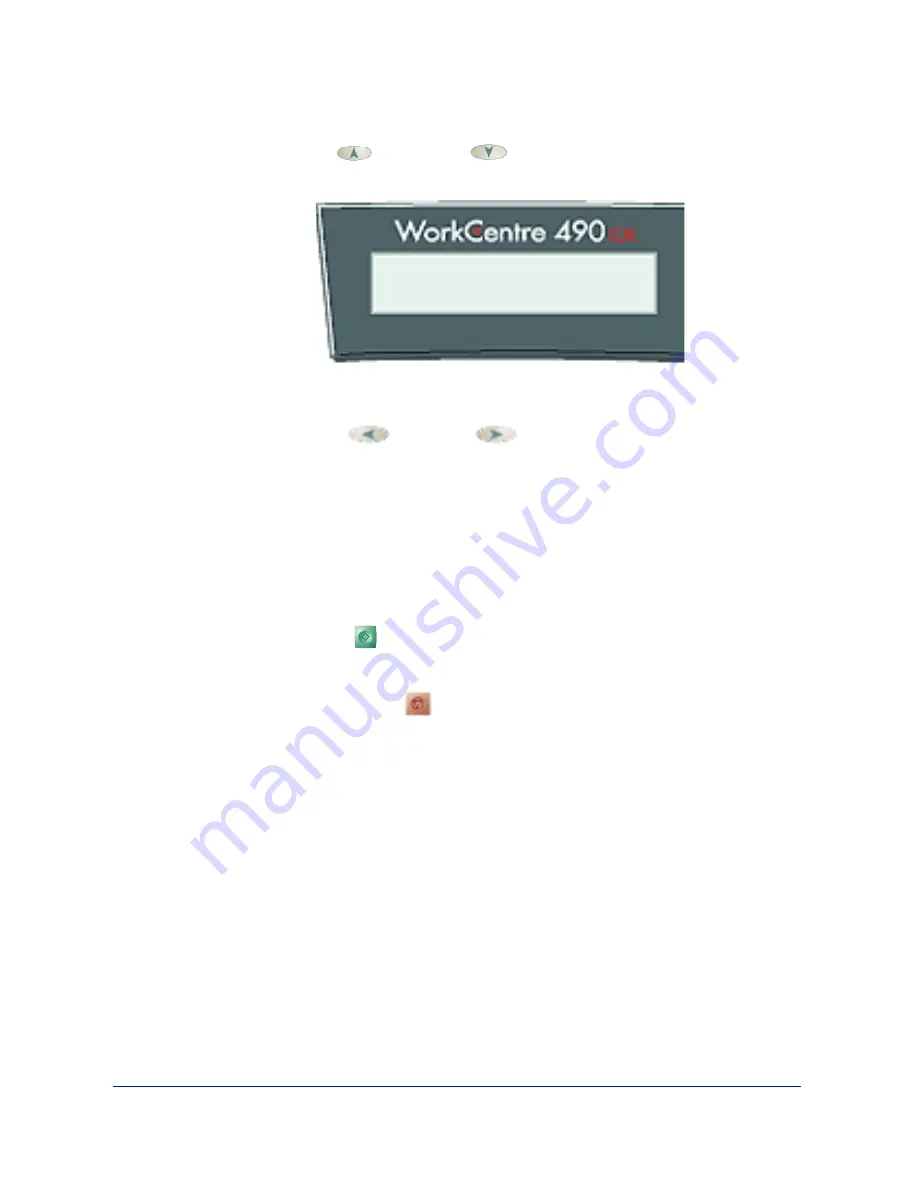
1-46
Getting Started
7
Press the Up
and Down
buttons or 2 on the Number keypad
to enter the Default Contrast setup menu.
The current Default Resolution is displayed.
8
Press the Left
or Right
button repeatedly until you find
the desired mode:
•
NORMAL–use with documents of average or normal contrast.
•
DARKEN–use with documents with low contrast or light images.
•
PHOTO–use with documents containing photos or for faxing
•
LIGHTEN–use with documents with high contrast or dark images.
9
Press the Start
button to select the desired mode. The Resolution or
Contrast setup menu selection is displayed.
10
Press the Clear/Stop
button to return to Standby mode.
DEF. CONTRAST
[ NORMAL ]
Summary of Contents for WorkCentre 490cx
Page 1: ...The Document Company XEROX WorkCentre 490cx Color All in One User Guide ...
Page 8: ...viii ...
Page 84: ...1 72 Getting Started ...
Page 94: ...2 10 Making a Copy ...
Page 158: ...3 64 Sending a Fax ...
Page 210: ...6 18 Scanning ...
Page 215: ...Clearing Jams 7 5 7 4 Adjust the paper guide to match the width of the paper ...
Page 254: ...8 16 Maintenance 4 Remove the Ink Cartridges ...
Page 320: ...Index 6 ...