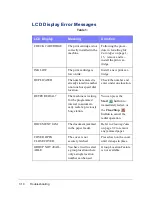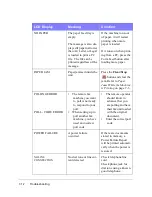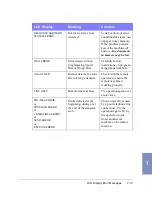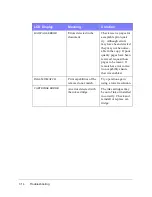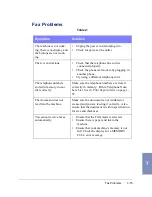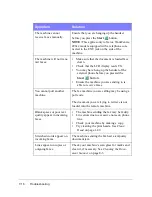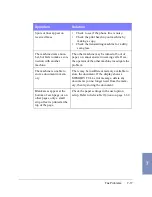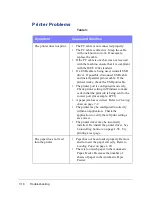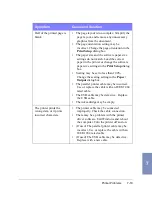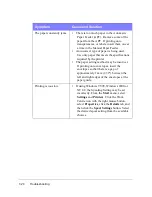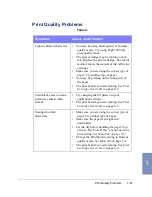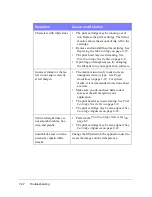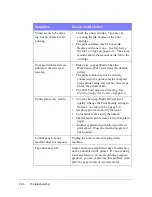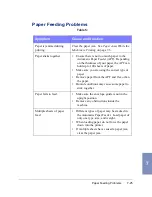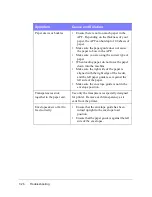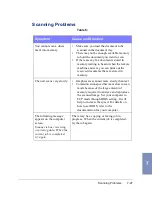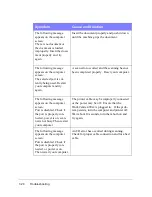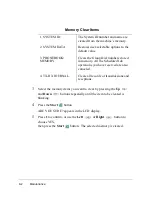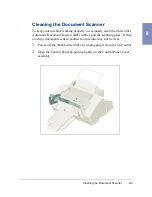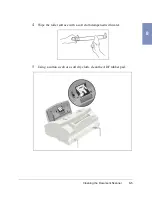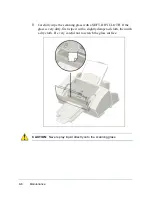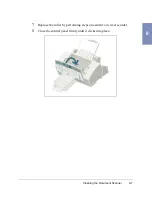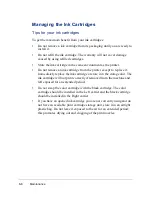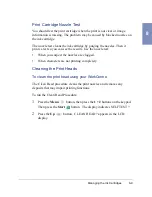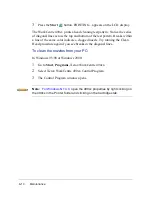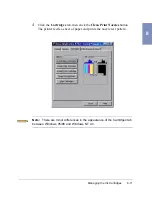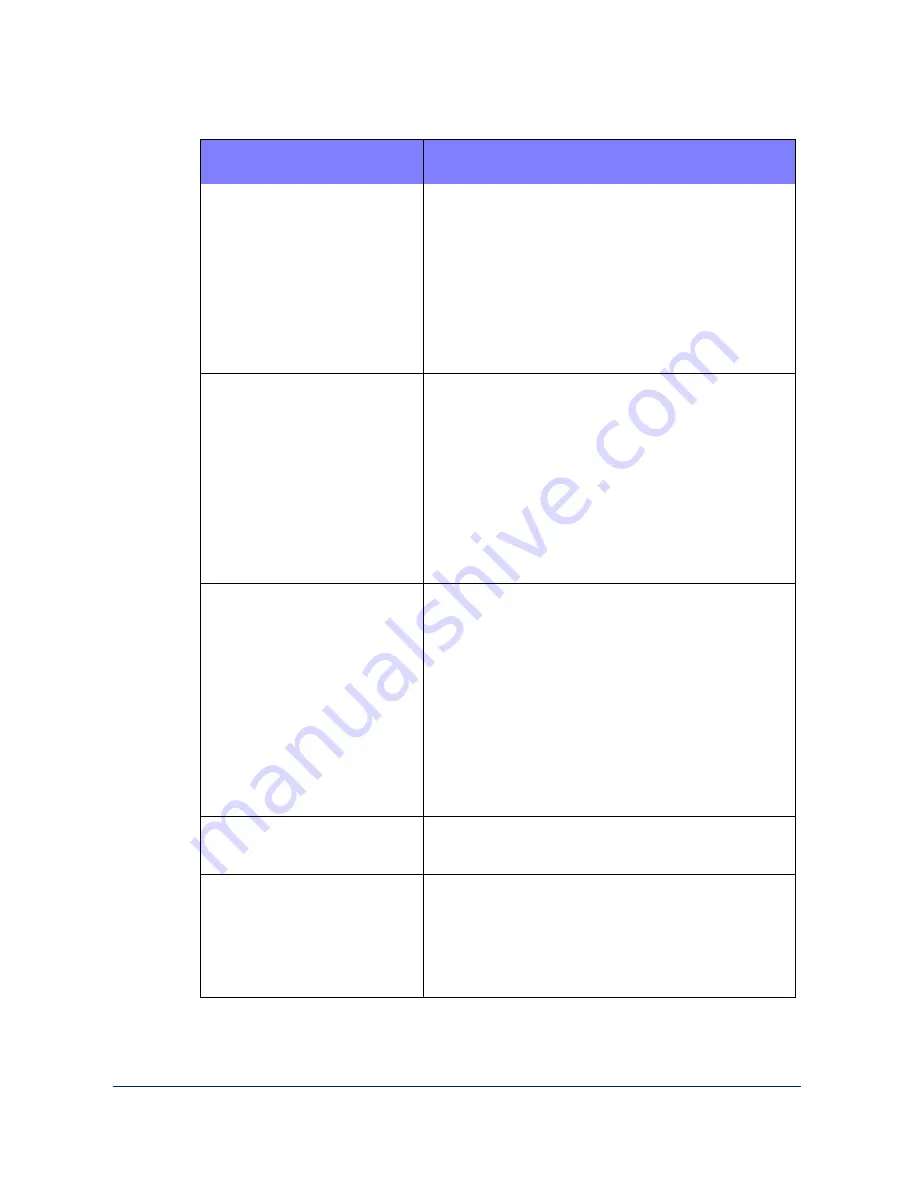
7-24
Troubleshooting
Printer seems to be print-
ing, but no characters are
printing.
•
Check the print cartridge. Tape may be
covering the ink nozzles of the print
cartridge.
•
The print cartridge may be out of ink.
Replace with a new one. See Replacing
the Ink Cartridge on page 8-19. The status
monitor shows the amount of ink left in the
cartridge.
Unexpected characters are
printed or characters are
missing.
•
Make sure your application has the
WorkCentre 490cx selected as the default
printer.
•
The printer cable may not be securely
connected to the printer and the computer,
or the printer cable may not he correct type.
Check the printer cable.
•
The print head may need cleaning. See
Print Cartridge Nozzle Test on page 8-9.
Printer prints very slowly.
•
You may be using High 1200 dpi print
quality. Change the Print Quality setting to
Normal. See Main Tab on page 5-8.
•
Graphics print more slowly than text.
•
Color prints more slowly than black.
•
Special media prints more slowly than plain
paper.
•
Another application currently open affects
print speed. Close the running program if
not required.
Control panel of your
machine does not respond.
Unplug the power cord, then plug in the
machine.
Page does not print.
Some extremely complicated page formats may
not be printable on the printer. If you are using
too many fonts, or if you are printing complex
graphics, you can experience this problem. Sim-
plify the page format or use fewer fonts.
Symptom
Cause and Solution
Summary of Contents for WorkCentre 490cx
Page 1: ...The Document Company XEROX WorkCentre 490cx Color All in One User Guide ...
Page 8: ...viii ...
Page 84: ...1 72 Getting Started ...
Page 94: ...2 10 Making a Copy ...
Page 158: ...3 64 Sending a Fax ...
Page 210: ...6 18 Scanning ...
Page 215: ...Clearing Jams 7 5 7 4 Adjust the paper guide to match the width of the paper ...
Page 254: ...8 16 Maintenance 4 Remove the Ink Cartridges ...
Page 320: ...Index 6 ...