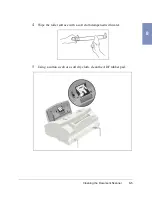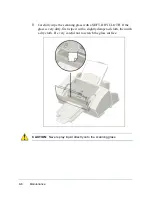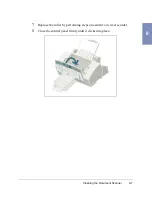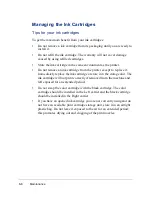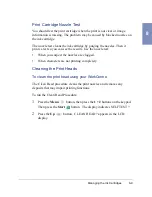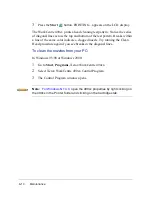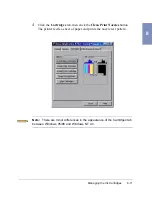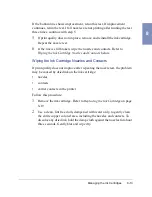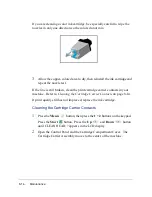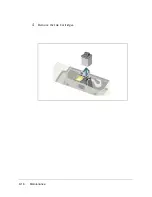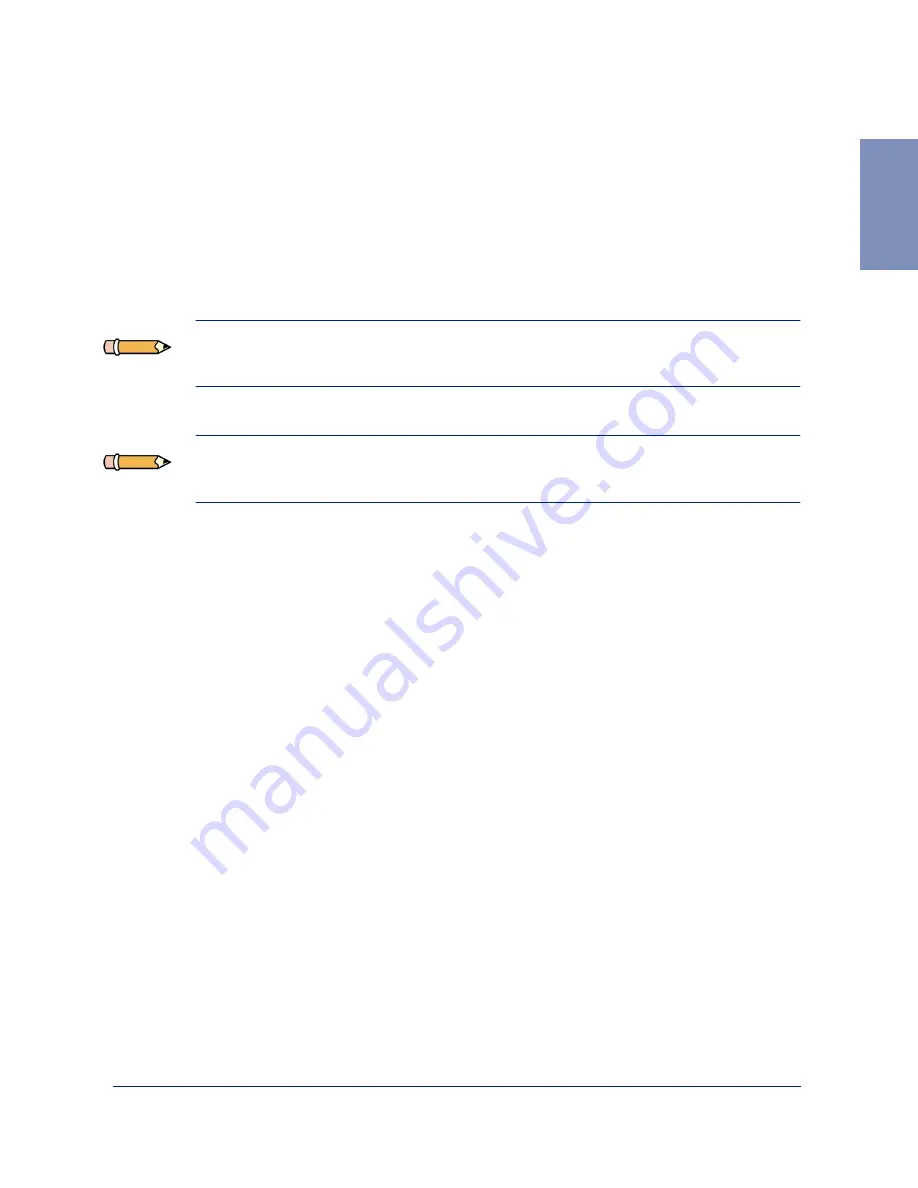
Managing the Ink Cartridges
8-19
8
Replacing the Ink Cartridge
The ink cartridge includes the ink supply and the print head. Each time you
replace the ink cartridge, you are replacing the print head as well.
When you notice the print becomes light or INK LOW appears in the
display, replace your cartridge.
Note:
When INK LOW appears during PC printing, the machine continues
printing. After PC printing is completed, replace the ink cartridge.
Note:
Your machine counts and keeps ink low counts for both ink
cartridges.
To replace the ink cartridge, perform the following steps:
1
Open the control panel (1) and the cartridge compartment cover (2).
2
Pull the handle of the ink cartridge(s) you want to replace toward you
until there is a click. Remove the ink cartridge(s).
3
Remove a new ink cartridge from its packaging and carefully remove
the tape covering the print head. Hold the ink cartridge by the colored
tab or black areas only. Do not touch the copper area.
Summary of Contents for WorkCentre 490cx
Page 1: ...The Document Company XEROX WorkCentre 490cx Color All in One User Guide ...
Page 8: ...viii ...
Page 84: ...1 72 Getting Started ...
Page 94: ...2 10 Making a Copy ...
Page 158: ...3 64 Sending a Fax ...
Page 210: ...6 18 Scanning ...
Page 215: ...Clearing Jams 7 5 7 4 Adjust the paper guide to match the width of the paper ...
Page 254: ...8 16 Maintenance 4 Remove the Ink Cartridges ...
Page 320: ...Index 6 ...