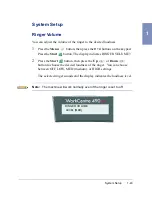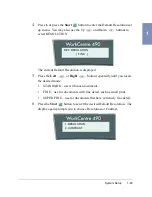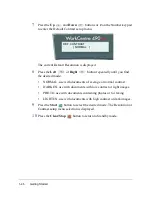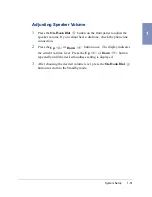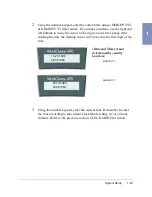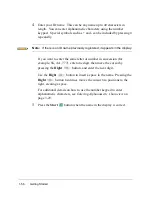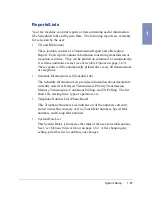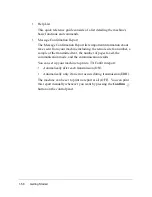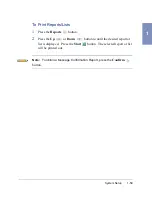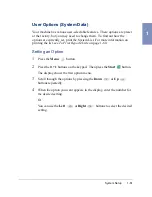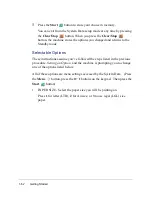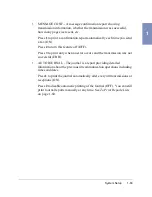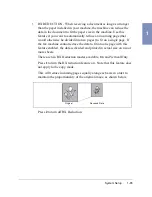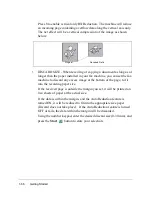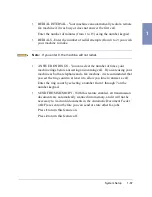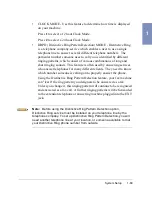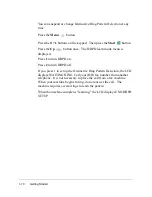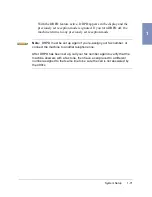1-56
Getting Started
4
Enter your ID name. This can be any name up to 40 characters in
length. You can enter alphanumeric characters using the number
keypad. Special symbols such as + and - can be included by pressing 0
repeatedly.
Note: If there is an ID name previously registered, it appears in the display.
If you want to enter the same letter or number in succession (for
example, SS, AA, 777), enter one digit, then move the cursor by
pressing the Right
button, and enter the next digit.
Use the Right
button to insert a space in the name. Pressing the
Right
button two times moves the cursor two positions to the
right, creating a space.
For additional details on how to use the number keypad to enter
alphanumeric characters, see Entering Alphanumeric Characters on
page 3-29.
5
Press the Start
button when the name in the display is correct.
Summary of Contents for WorkCentre 490cx
Page 1: ...The Document Company XEROX WorkCentre 490cx Color All in One User Guide ...
Page 8: ...viii ...
Page 84: ...1 72 Getting Started ...
Page 94: ...2 10 Making a Copy ...
Page 158: ...3 64 Sending a Fax ...
Page 210: ...6 18 Scanning ...
Page 215: ...Clearing Jams 7 5 7 4 Adjust the paper guide to match the width of the paper ...
Page 254: ...8 16 Maintenance 4 Remove the Ink Cartridges ...
Page 320: ...Index 6 ...