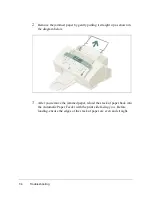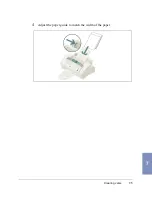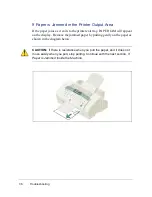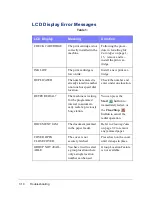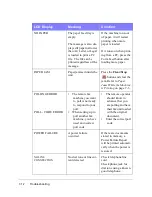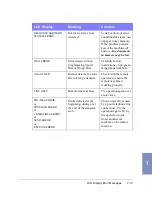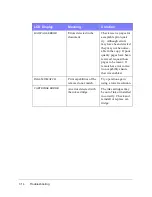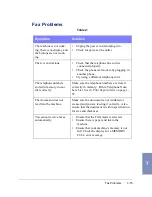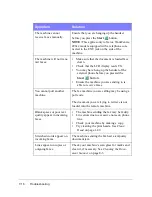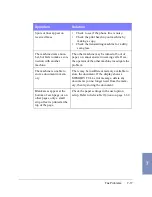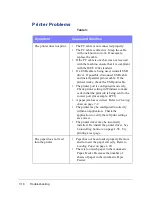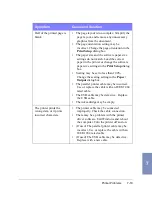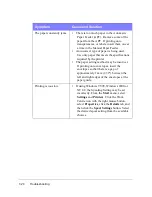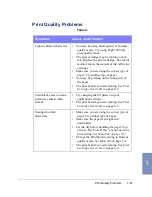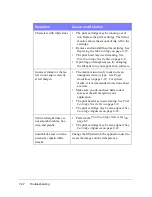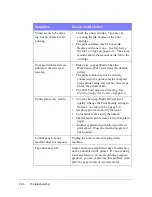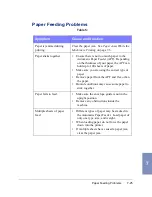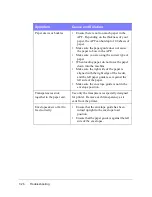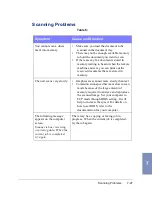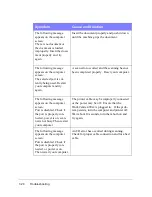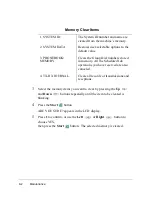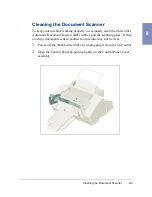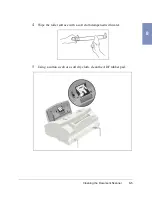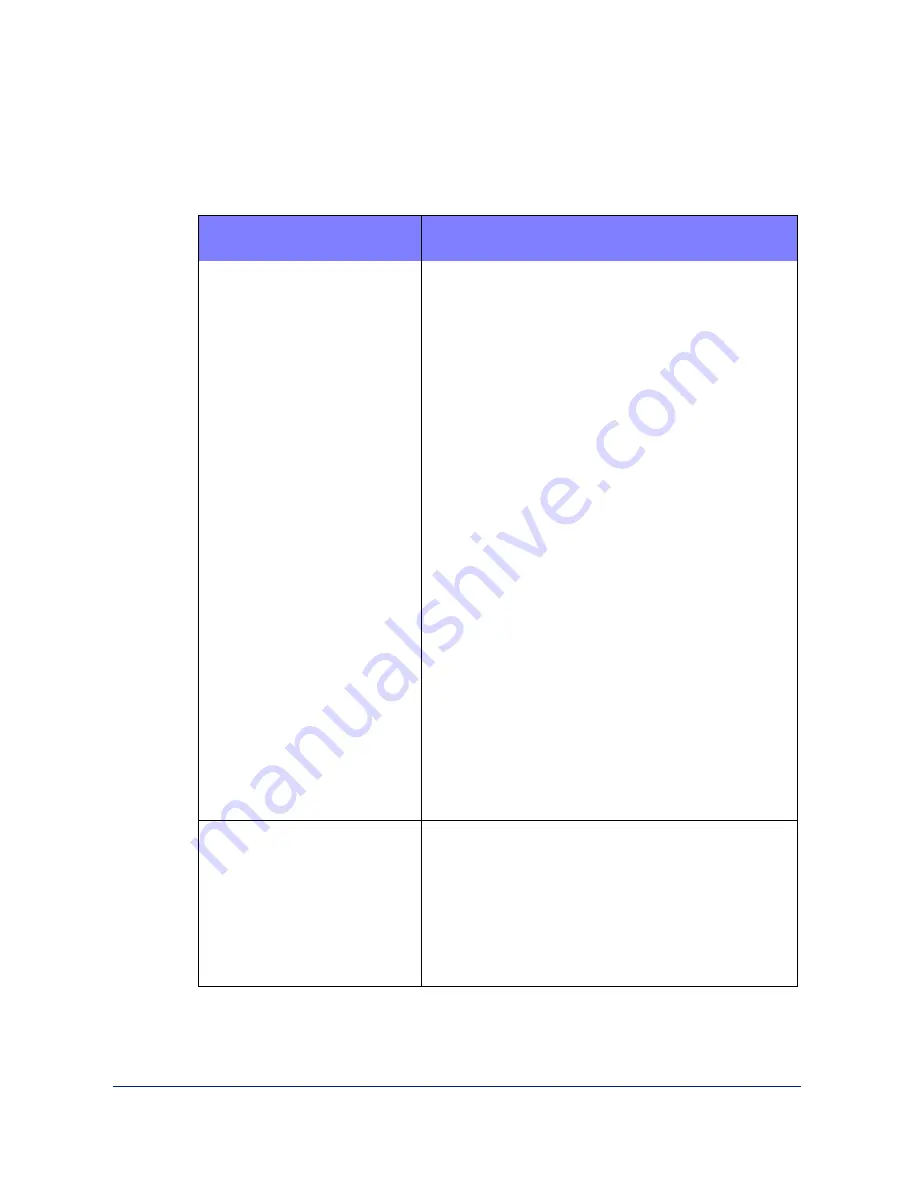
7-18
Troubleshooting
Printer Problems
Table 3:
Symptom
Cause and Solution
The printer does not print.
•
The PC cable is not connected properly.
•
The PC cable is defective. Swap the cable
with one known to work. If necessary,
replace the cable.
•
If the PC cable is one that was not received
with the machine, ensure that it is compliant
with the IEEE 1284 standard.
•
If a USB cable is being used, reinstall USB
driver. If possible, disconnect USB cable
and install parallel printer cable. If the
printer works, check the USB port/cable.
•
The printer port is configured incorrectly.
Check printer setting in Windows to make
certain that the print job is being sent to the
correct port (for example, LPT1).
•
A paper jam has occurred. Refer to Clearing
Jams on page 7-2.
•
The printer may be configured incorrectly
within an application. Check the
application to verify that all print settings
are correct.
•
The printer driver may be incorrectly
installed. Re-install the printer driver. See
Uninstalling Software on page 1-38. Try
printing a test page.
The paper does not feed
into the printer.
•
Paper has not been loaded properly. Remove
and re-insert the paper correctly. Refer to
Loading Paper on page 1-20.
•
There is too much paper in the Automatic
Paper Feeder. Decrease the number of
sheets of paper in the Automatic Paper
Feeder.
Summary of Contents for WorkCentre 490cx
Page 1: ...The Document Company XEROX WorkCentre 490cx Color All in One User Guide ...
Page 8: ...viii ...
Page 84: ...1 72 Getting Started ...
Page 94: ...2 10 Making a Copy ...
Page 158: ...3 64 Sending a Fax ...
Page 210: ...6 18 Scanning ...
Page 215: ...Clearing Jams 7 5 7 4 Adjust the paper guide to match the width of the paper ...
Page 254: ...8 16 Maintenance 4 Remove the Ink Cartridges ...
Page 320: ...Index 6 ...