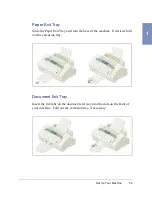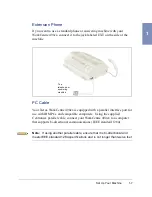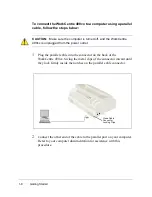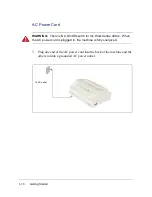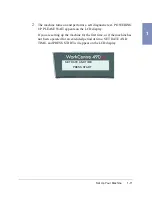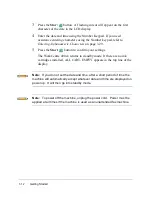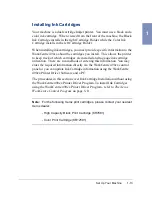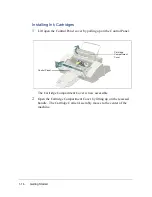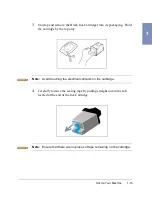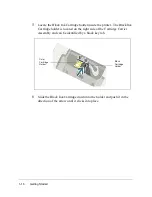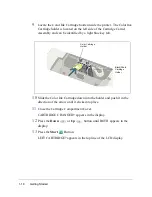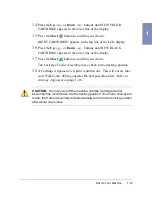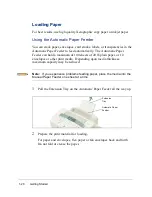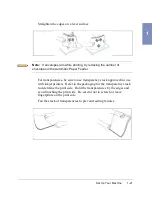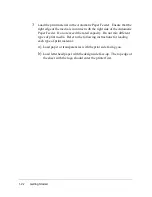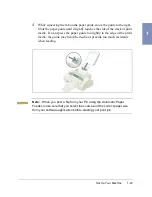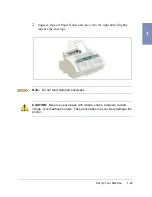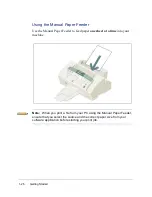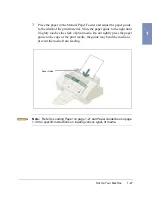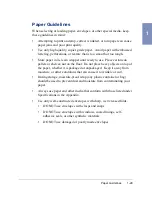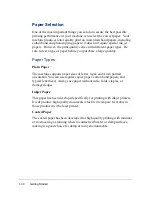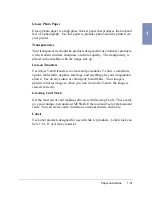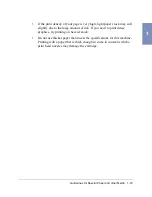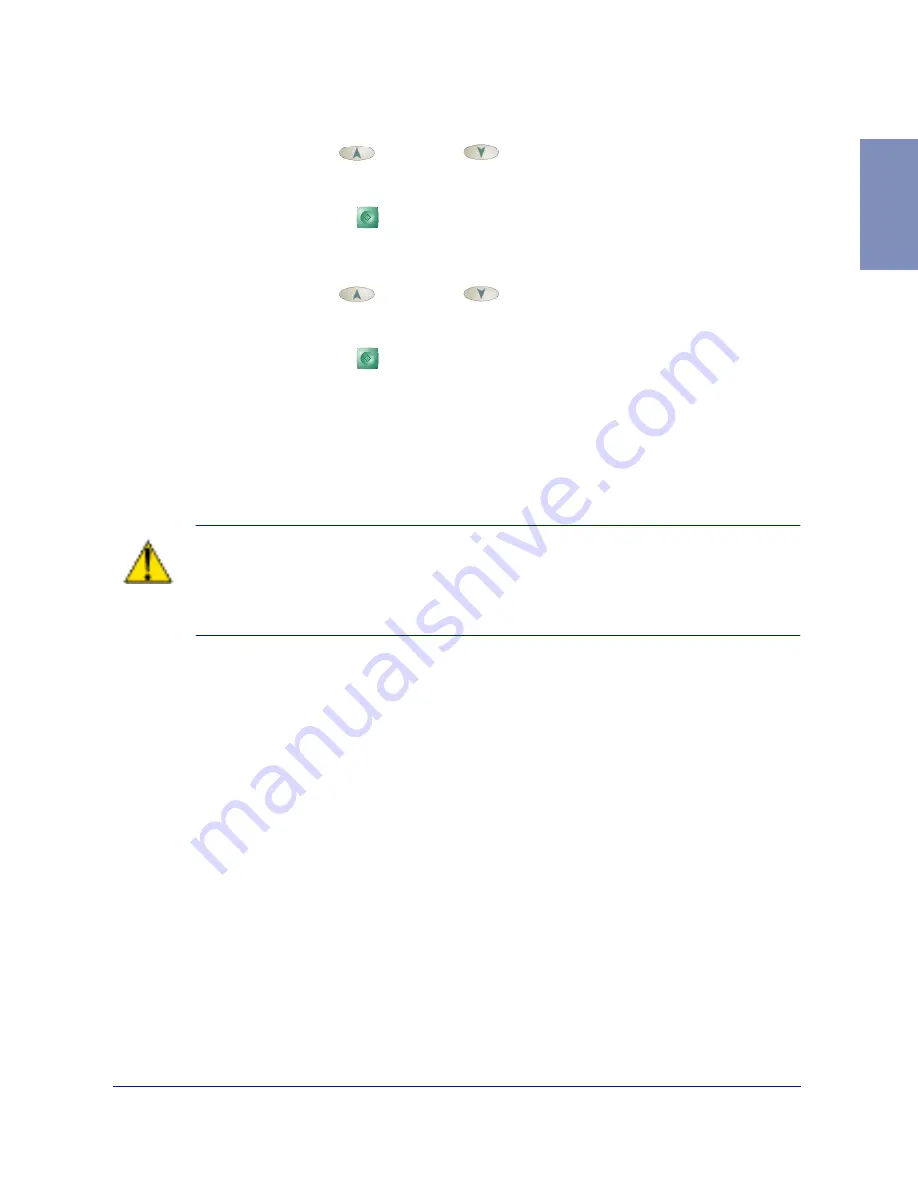
Set Up Your Machine
1-19
1
14
Press the Up
or Down
buttons until NEW COLOR
CARTRIDGE appears in the lower line of the display.
15
Press the Start
button to confirm your choice.
RIGHT CARTRIDGE? appears in the top line of the LCD display.
16
Press the Up
or
Down
buttons until NEW BLACK
CARTRIDGE appears in the lower line of the display.
17
Press the Start
button to confirm your choice.
The Cartridge Carrier Assembly moves back to the docking position.
18
A Cartridge Alignment Test print is printed out. This will ensure that
your WorkCentre 490cx generates the best possible prints. Refer to
Arrange Alignment on page 1-48.
CAUTION: Do not power off the machine until the Cartridge Carrier
Assembly has moved back into the docking position. If no menu choices are
made, the Carrier Assembly will automatically return to the docking position
after about one minute.
Summary of Contents for WorkCentre 490cx
Page 1: ...The Document Company XEROX WorkCentre 490cx Color All in One User Guide ...
Page 8: ...viii ...
Page 84: ...1 72 Getting Started ...
Page 94: ...2 10 Making a Copy ...
Page 158: ...3 64 Sending a Fax ...
Page 210: ...6 18 Scanning ...
Page 215: ...Clearing Jams 7 5 7 4 Adjust the paper guide to match the width of the paper ...
Page 254: ...8 16 Maintenance 4 Remove the Ink Cartridges ...
Page 320: ...Index 6 ...