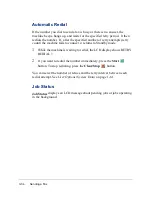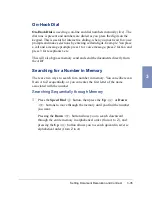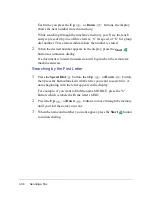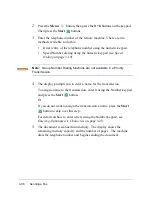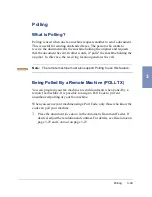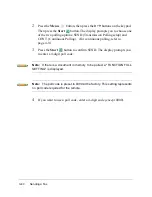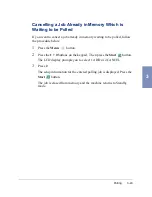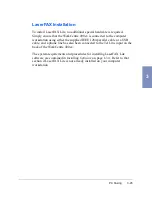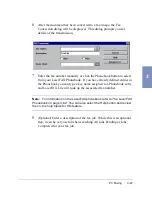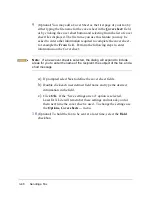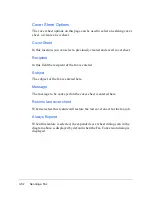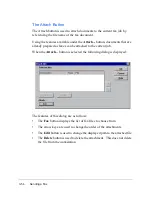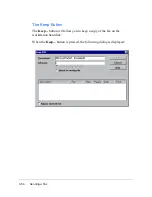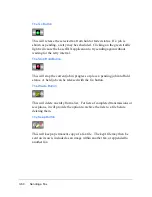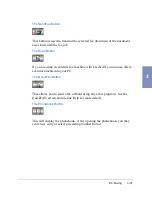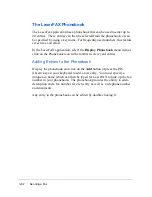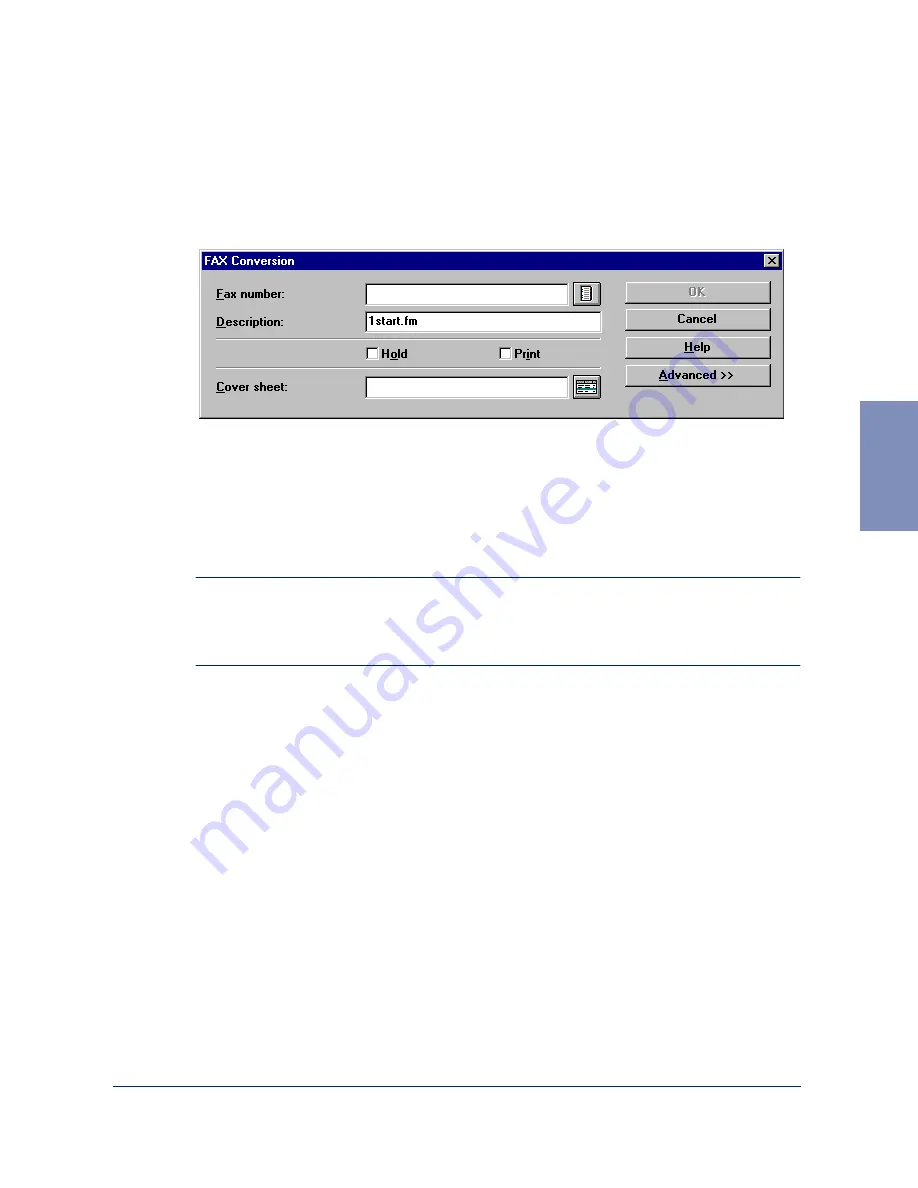
PC Faxing
3-47
3
6
After the document has been converted to a fax image, the Fax
Conversion dialog will be displayed. This dialog prompts you for
details of the transmission.
7
Enter the fax number manually or click the Phonebook button to select
from your LaserFAX Phonebook. If you have already defined entries in
the Phonebook you can type a key name assigned to a Phonebook entry
and LaserFAX Lite will look up the associated fax number.
Note: For information on the LaserFAX phonebook refer to The LaserFAX
Phonebook on page 3-62. You can also select the Help button and review
the on-line help topics for this feature.
8
(Optional) Enter a description of the fax job. While this is an optional
step, it can be very useful when searching All Jobs Pending or Jobs
Completed for your fax job.
Summary of Contents for WorkCentre 490cx
Page 1: ...The Document Company XEROX WorkCentre 490cx Color All in One User Guide ...
Page 8: ...viii ...
Page 84: ...1 72 Getting Started ...
Page 94: ...2 10 Making a Copy ...
Page 158: ...3 64 Sending a Fax ...
Page 210: ...6 18 Scanning ...
Page 215: ...Clearing Jams 7 5 7 4 Adjust the paper guide to match the width of the paper ...
Page 254: ...8 16 Maintenance 4 Remove the Ink Cartridges ...
Page 320: ...Index 6 ...