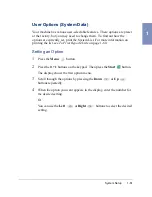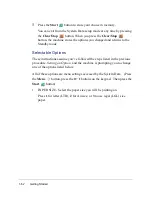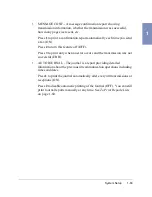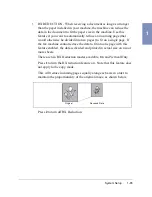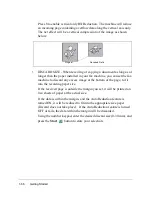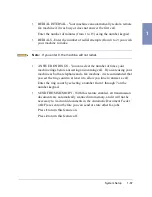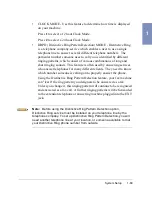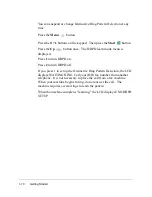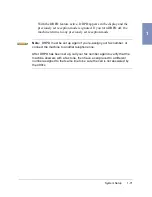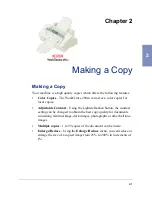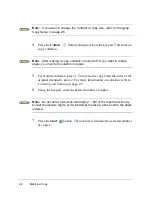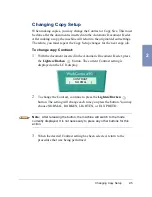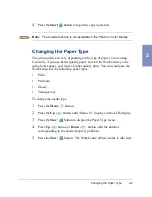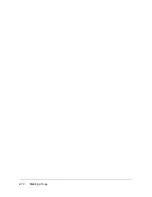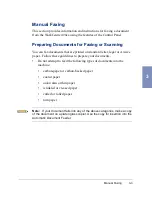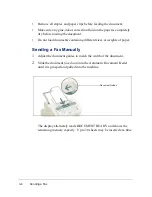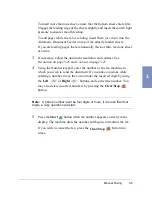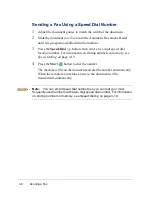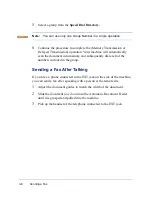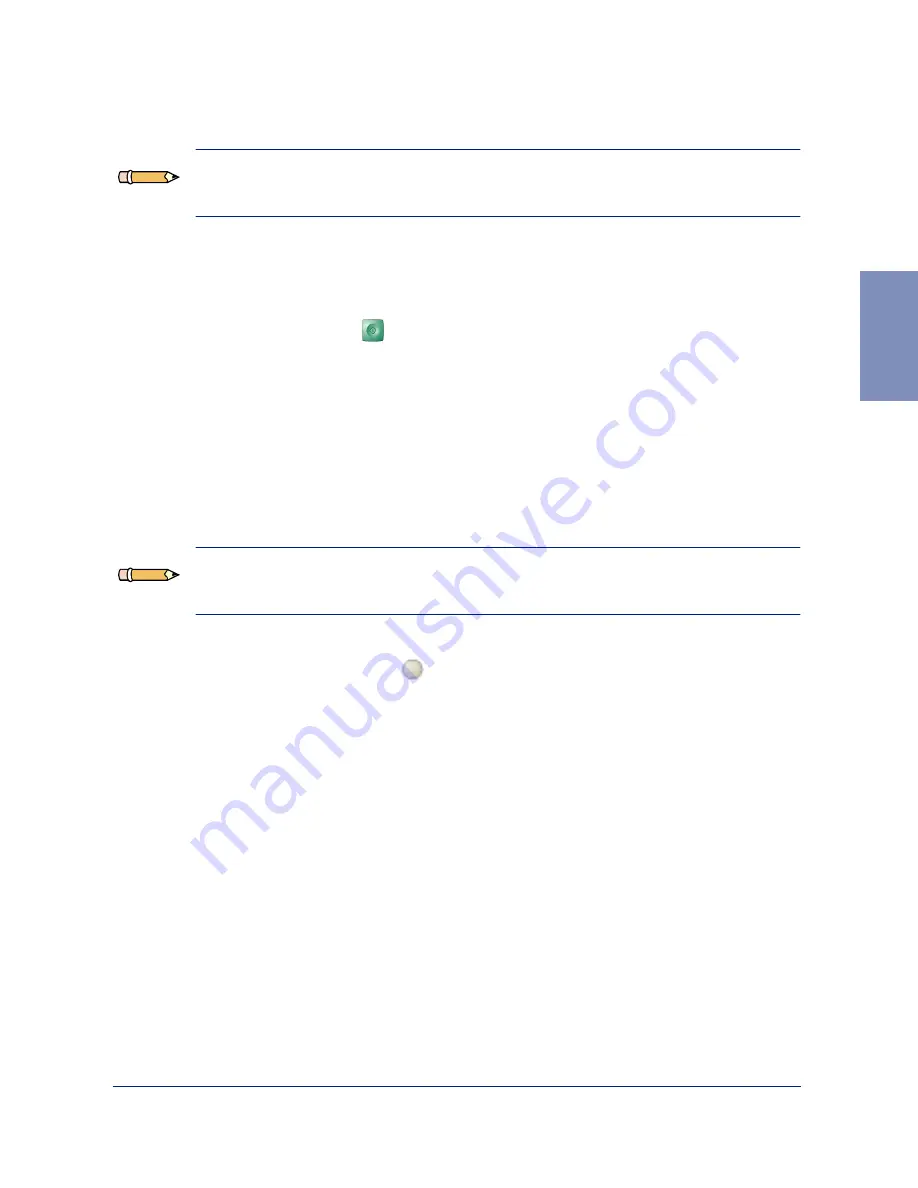
Making a Copy
2-3
2
Note: If you want to change the contrast or copy size, refer to Changing
Copy Setup on page 2-5.
4
Using the keypad, enter the desired number of copies, which is 1 in this
case.
5
Press the Start
button. The machine will make a copy.
To make 2 or more copies:
1
Adjust the document guides to match the width of the document.
2
Slide the document face down into the Automatic Document Feeder
until it is grasped and pulled into the machine. The DOCUMENT
READY prompt is displayed on the LCD display.
Note: Up to 30 pages may be inserted in the Automatic Document Feeder
at one time.
3
Press the Copy/BW
button until the desired Copy Mode is
displayed. You may choose
COLOR-DRAFT, COLOR-NORMAL,
COLOR-PHOTO, MONO-DRAFT, MONO-NORMAL and MONO-PHOTO
.
Summary of Contents for WorkCentre 490cx
Page 1: ...The Document Company XEROX WorkCentre 490cx Color All in One User Guide ...
Page 8: ...viii ...
Page 84: ...1 72 Getting Started ...
Page 94: ...2 10 Making a Copy ...
Page 158: ...3 64 Sending a Fax ...
Page 210: ...6 18 Scanning ...
Page 215: ...Clearing Jams 7 5 7 4 Adjust the paper guide to match the width of the paper ...
Page 254: ...8 16 Maintenance 4 Remove the Ink Cartridges ...
Page 320: ...Index 6 ...