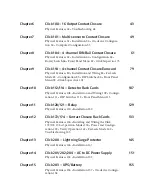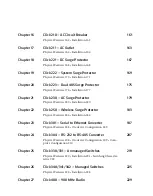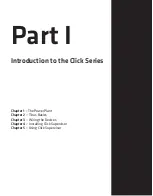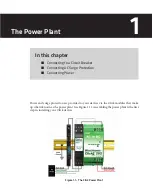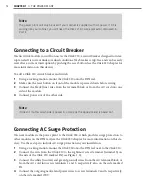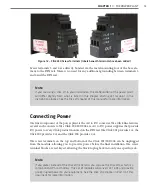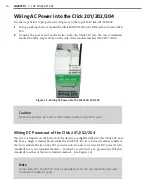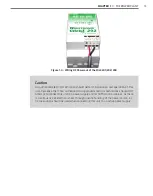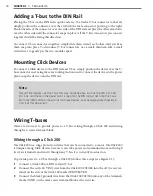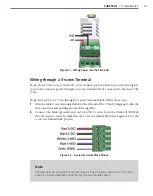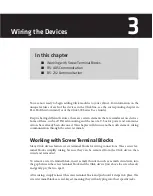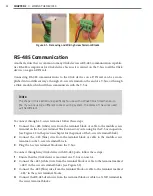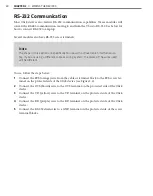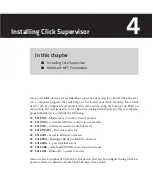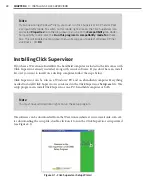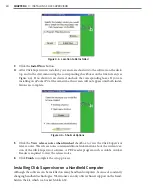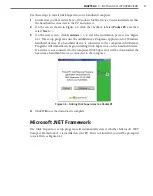18
CHAPTER 2
•
T-BUS BASICS
Adding a T-bus to the DIN Rail
Placing the T-bus on the DIN rail is quick and easy. To attach a T-bus connector to the rail,
simply position the connector over the rail with the male connector pointing to the right.
Hook one arm of the connector over one side of the DIN rail and press the other arm down
over the other side until the connector snaps in place. All the T-bus connectors you connect
together should be facing this direction.
To connect T-bus connectors together, simply slide them toward each other until you hear
them snap into place. To disconnect T-bus connectors, use a small, thin item, like a small
screwdriver, to gently pry the two modules apart.
Mounting Click Devices
To connect a Click device to the DIN rail and T-bus, simply position the device over the T-
bus connector and, using the same rocking motion used to connect the devices in the power
plant, snap the device onto the DIN rail.
Note
Not all Click devices use the T-bus this way. Some devices, such as the 330, 331, 340,
341, 342, and those in the power plant, snap onto the DIN rail but not onto the T-bus.
For more information on how to install these devices, see the appropriate chapters in
Part II of this document.
Wiring T-buses
There are two ways to provide power to a T-bus: wiring through a Click 200 and wiring
through a 5-screw terminal block.
Wiring through a Click 200
The Click 200 is a surge protection device that can be connected to a sensor. The Click 200
is unique among Click devices because it can take power and communications in through
its screw terminals and send it through any T-bus it is currently mounted on.
To provide power to a T-bus through a Click 200, follow these steps (see Figure 2.1):
1
Connect a Click 200 to a DIN rail and T-bus.
2
Connect the red (+24 VDC) wire from the Click 201/202/204 into the +DC screw ter-
minal on the side of the Click 200 marked PROTECTED.
3
Connect the black (ground) wire from the Click 201/202/204 into any of the terminals
marked GND on the same screw terminal block as the red wire.
Summary of Contents for Click 100
Page 1: ...Click 100 400 Series USER GUIDE...
Page 11: ......
Page 17: ......
Page 27: ......
Page 41: ......
Page 43: ......
Page 79: ......
Page 129: ......
Page 145: ......
Page 161: ......
Page 175: ......
Page 183: ......
Page 187: ......
Page 207: ......
Page 219: ......
Page 225: ......
Page 245: ......
Page 259: ......
Page 260: ...www wavetronix com...