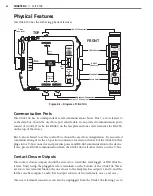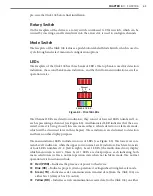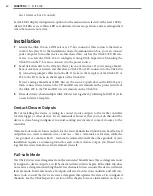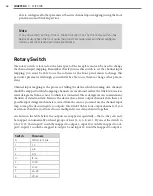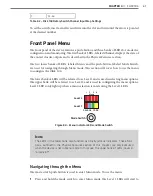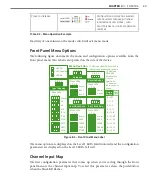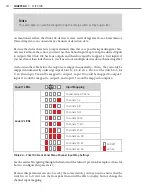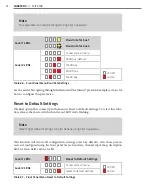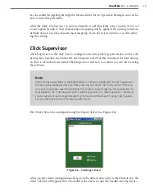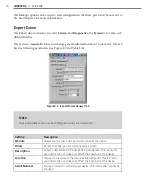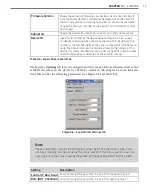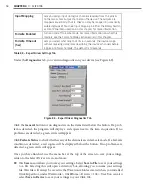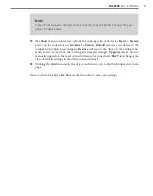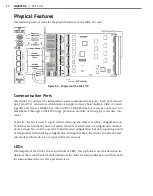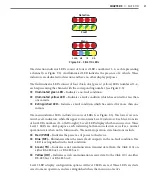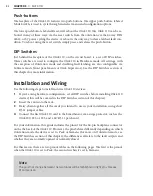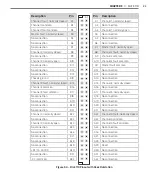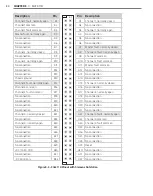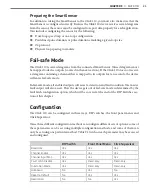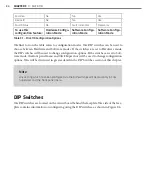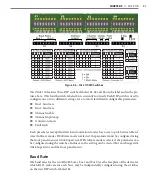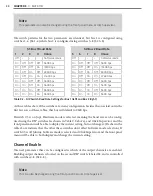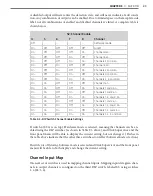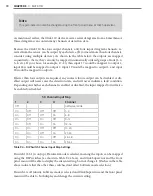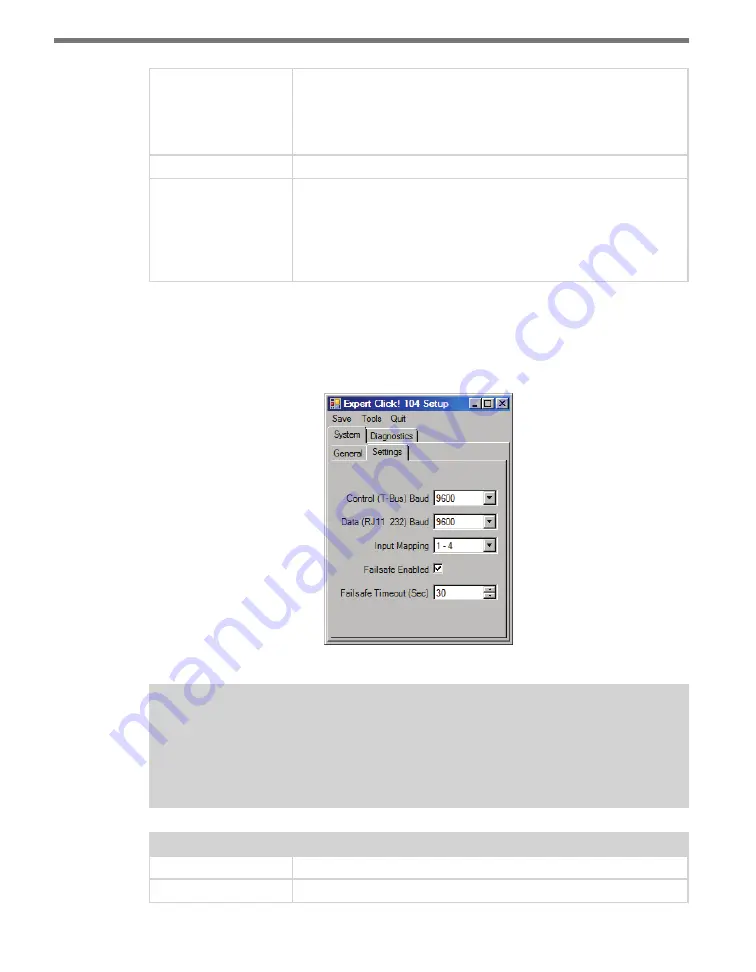
CHAPTER 4
• CLICK 104
75
Firmware Version
Shows the version of firmware your device currently has installed. If
Click Supervisor detects a discrepancy between this version and the
most current version it currently has access to, you will be prompted
to upgrade when you connect to the device. This information cannot
be changed.
Subnet ID
Shows the subnet ID number. This option is currently not available.
Device ID
Gives the ID number of the device being configured, which is used
to identify the device when you are connecting to it. By default, this
number is the last five digits of the serial number, which can be found
under the About tab or on the barcode sticker on the bottom of the
device. It is recommended that you do not change this number unless
another device on your network has the same ID number.
Table 8.8 – Expert Driver General Tab
The System >
Settings
tab lets you configure and view many of the parameters that are also
available elsewhere on the device (see Table 8.1 earlier in this chapter for more informa-
tion). The tab has the following parameters (see Figure 8.8 and Table 8.9):
Figure 8.8 – Expert Driver Settings Tab
Note
These parameters can also be configured using the front panel menu. Also, chan-
nel input mapping can be set using the rotary switch; if the rotary switch is set to
anything but 0, the input mapping drop-down will appear grayed out on this screen.
Setting
Description
Control (T-Bus) Baud
Lets you change the baud rate, in bps, of the control bus (bus 2).
Data (RJ11 _232) Baud
Lets you change the baud rate, in bps, of the data bus (bus 1).
Summary of Contents for Click 100
Page 1: ...Click 100 400 Series USER GUIDE...
Page 11: ......
Page 17: ......
Page 27: ......
Page 41: ......
Page 43: ......
Page 79: ......
Page 129: ......
Page 145: ......
Page 161: ......
Page 175: ......
Page 183: ......
Page 187: ......
Page 207: ......
Page 219: ......
Page 225: ......
Page 245: ......
Page 259: ......
Page 260: ...www wavetronix com...