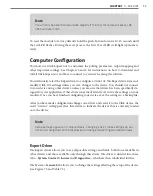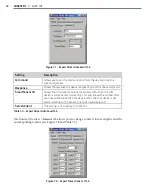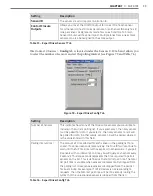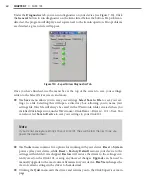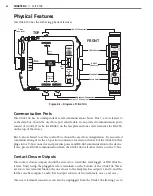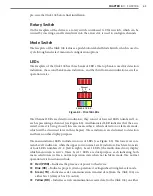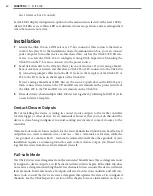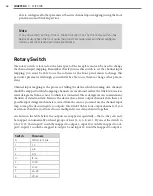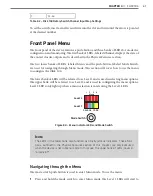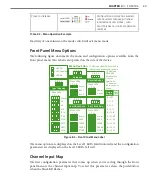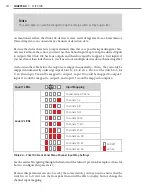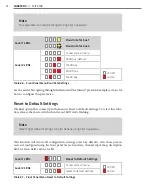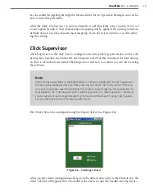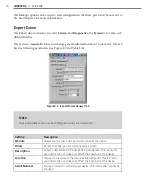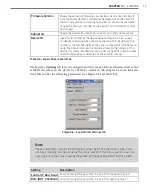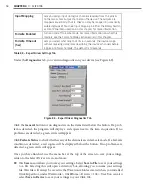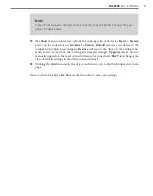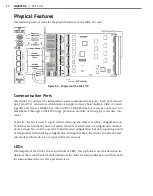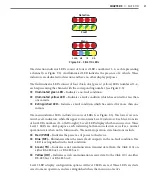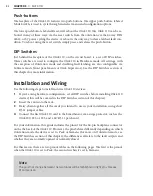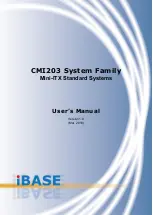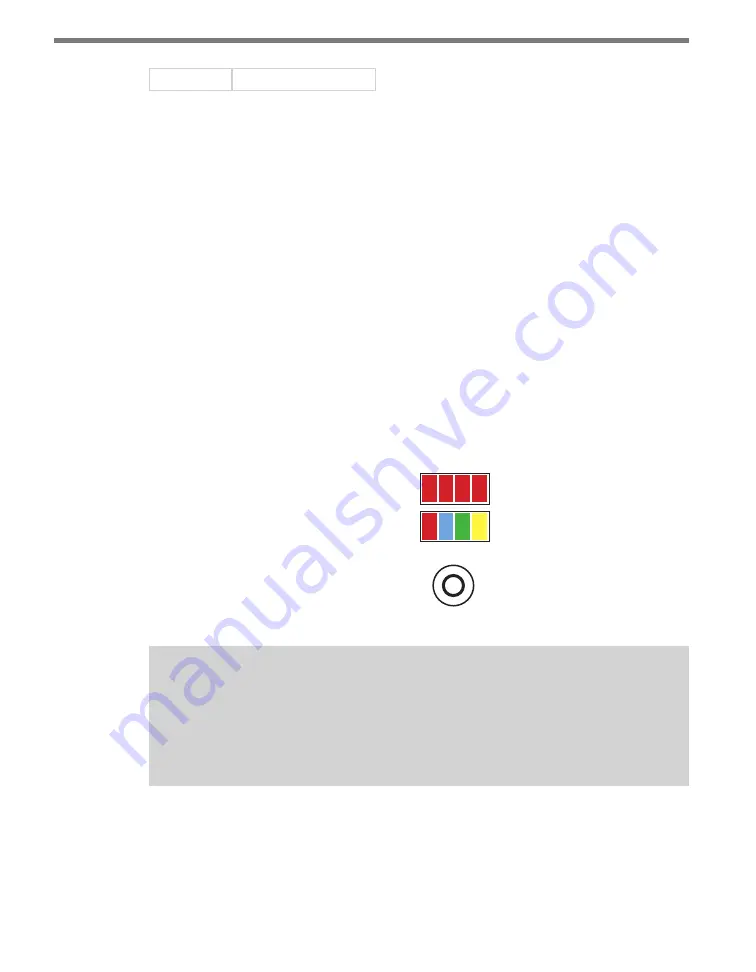
CHAPTER 4
• CLICK 104
67
9
33–36
Table 8.2 – Click 104 Rotary Switch Channel Input Map Settings
To set the switch, insert a small screwdriver into the slot and twist until the arrow is pointed
at the desired number.
Front Panel Menu
The front panel of the device features a push-button and three banks of LEDs for on-device
configuration and monitoring. The first bank of LEDs, labeled Channel, displays the state of
the contact closure outputs and is described in the Physical Features section.
The two lower banks of LEDs, labeled Menu, and the push-button, labeled Mode Switch,
are used for navigating through Menu mode. This section will cover how to use the menu
to configure the Click 104.
The lower bank of LEDs will be referred to as Level 1 and is used in selecting menu options.
The upper bank will be referred to as Level 2 and is used in configuring the menu options.
Level 2 LEDs only light up when a menu selection is made using the Level 1 LEDs.
Mode Switch
Menu
PWR
OK
TD
RD
1 2 3 4
Level 1
Level 2
Figure 8.4 – Menu Indicator LEDs and Mode Switch
Note
The LEDs in the lower bank also function as activity/status indicators. These func-
tions, outlined in the Physical Features section of this chapter, are only executed
when the device is not in Menu mode. In this case, the upper bank of LEDs (Level 2)
remains off.
Navigating through the Menu
The mode switch push-button is used to enter Menu mode. To use the menu:
1
Press and hold the mode switch to enter Menu mode. The Level 1 LEDs will start to
Summary of Contents for Click 100
Page 1: ...Click 100 400 Series USER GUIDE...
Page 11: ......
Page 17: ......
Page 27: ......
Page 41: ......
Page 43: ......
Page 79: ......
Page 129: ......
Page 145: ......
Page 161: ......
Page 175: ......
Page 183: ......
Page 187: ......
Page 207: ......
Page 219: ......
Page 225: ......
Page 245: ......
Page 259: ......
Page 260: ...www wavetronix com...