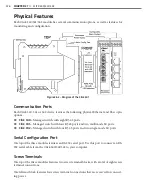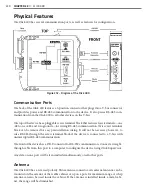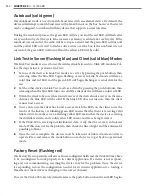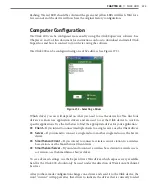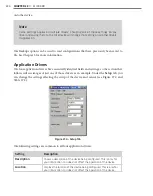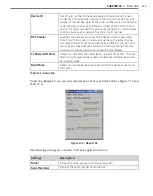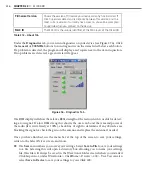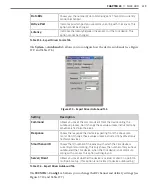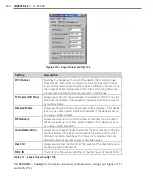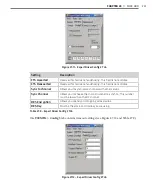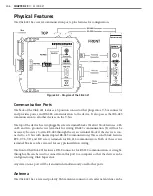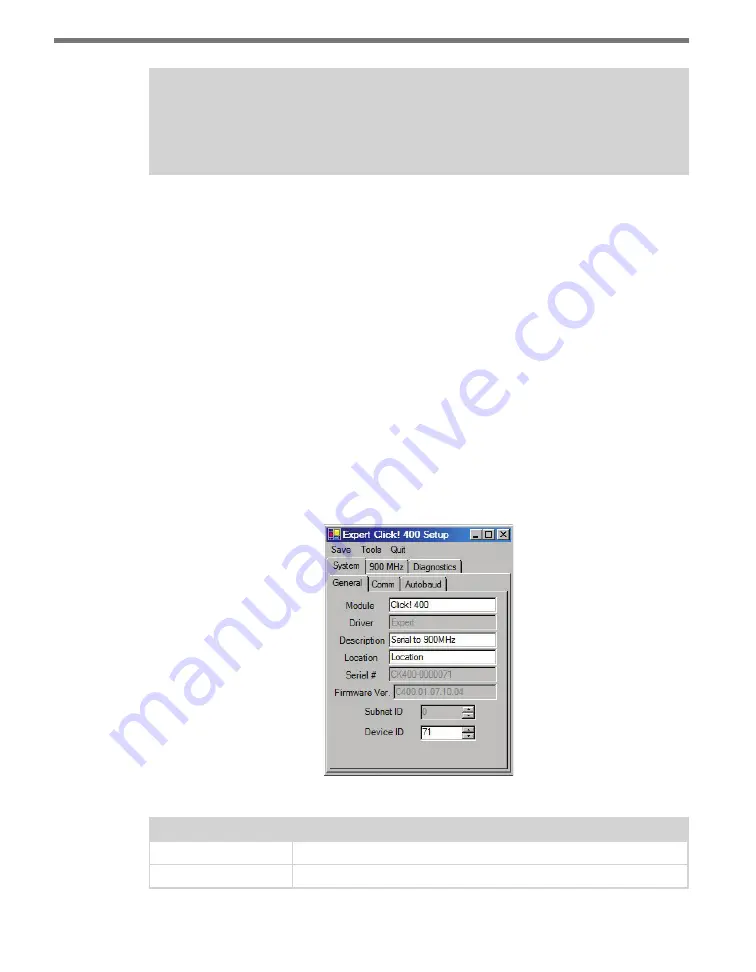
CHAPTER 28
• CLICK 400
237
Note
If you do not save your settings to your Click 400, they will be lost the next time you
power the device down.
˽
The
Tools
menu contains five options for working with your device.
Reset > System
power cycles your device, while
Reset > Factory Default
restores your device to the
settings with which it was shipped.
Restore
will restore the driver to the settings cur-
rently saved on the Click 400, erasing any unsaved changes.
Upgrade
can be used to
manually upgrade to the most current firmware for your device.
Hex View
changes the
view of certain settings in the driver to hexadecimal.
˽
Clicking the
Quit
menu exits the driver and returns you to the Click Supervisor main
page.
Expert Driver
The Expert driver allows you to see all possible settings and fields, both those available in
other drivers and those available only through this driver. The driver is divided into three
tabs—
System
,
900 MHz
and
Diagnostics
—which are then subdivided further.
The
System > General
tab combines elements of the
Setup
and
About
tabs from the other
drivers (see Figure 27.7 and Table 27.4).
Figure 27.7 – Expert Driver General Tab
Setting
Description
Module
Allows you to enter a name for the device.
Driver
Names the driver you are currently working with.
Summary of Contents for Click 100
Page 1: ...Click 100 400 Series USER GUIDE...
Page 11: ......
Page 17: ......
Page 27: ......
Page 41: ......
Page 43: ......
Page 79: ......
Page 129: ......
Page 145: ......
Page 161: ......
Page 175: ......
Page 183: ......
Page 187: ......
Page 207: ......
Page 219: ......
Page 225: ......
Page 245: ......
Page 259: ......
Page 260: ...www wavetronix com...