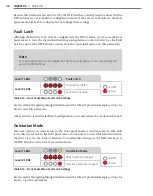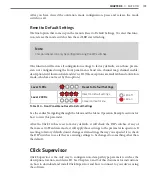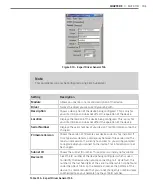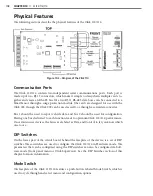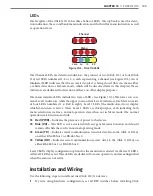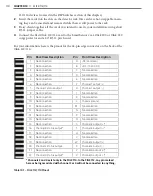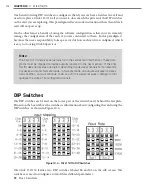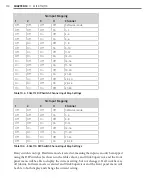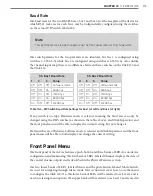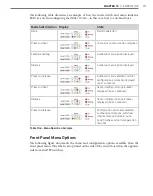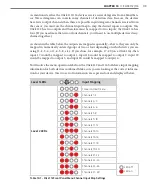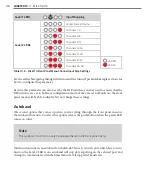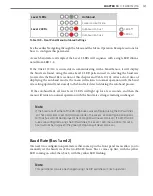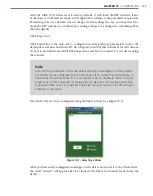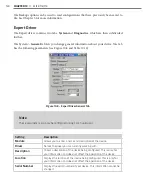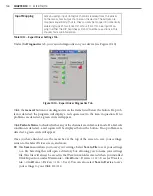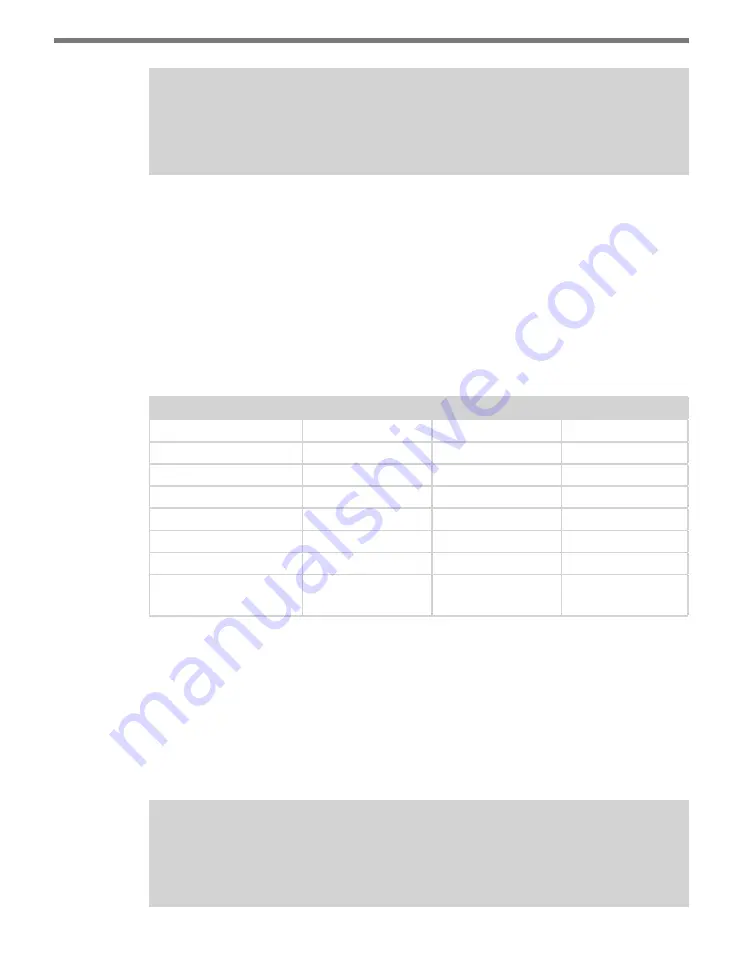
CHAPTER 10
• CLICK 112/114
111
Note
For specific information on how to use the Click 112/114 with the SmartSensor Matrix,
see the SmartSensor Matrix User Guide.
Configuration
The Click 112/114 can be configured in three ways: DIP switches, the front panel menu, and
Click Supervisor.
These three configuration methods can configure different sets of parameters; some of these
parameters can be set using multiple configuration methods, and some of them can only be
set using one particular method. Table 10.2 lists how each parameter may be accessed and
configured.
DIP Switch
Front Panel Menu Click Supervisor
Baud Rate
Yes
Yes
Yes
Channel Input Map
Yes
Yes
Yes
Autobaud
No
Yes
No
Reset to Default
No
Yes
Yes
Description
No
No
Yes
Location
No
No
Yes
Device ID
No
No
Yes
To use this
configuration feature:
Hardware mode
Software mode
Software mode
Table 10.2 – Click 112/114 Configuration Options
The final row on the table refers to configuration modes. The DIP switches can be used to
choose between Hardware and Software modes. If any of the switches are set to the ON
position, that particular parameter is set to Hardware mode and only the DIP switches can
be used to change its configuration options. If all switches are set to the OFF position for a
particular parameter, it is in Software mode and the front panel menu and Click Supervisor
may be used to change configuration options. This will be discussed in greater detail in the
DIP Switches section of this chapter.
Note
Any setting which has been configured via the DIP switches will be read-only in Click
Supervisor and the front panel menu.
Summary of Contents for Click 100
Page 1: ...Click 100 400 Series USER GUIDE...
Page 11: ......
Page 17: ......
Page 27: ......
Page 41: ......
Page 43: ......
Page 79: ......
Page 129: ......
Page 145: ......
Page 161: ......
Page 175: ......
Page 183: ......
Page 187: ......
Page 207: ......
Page 219: ......
Page 225: ......
Page 245: ......
Page 259: ......
Page 260: ...www wavetronix com...