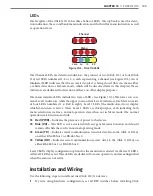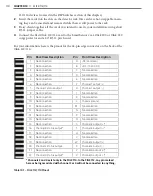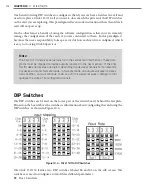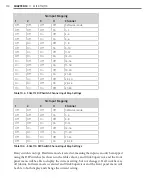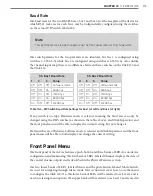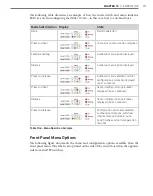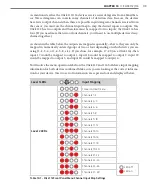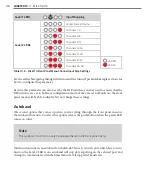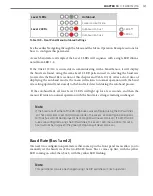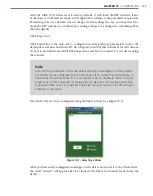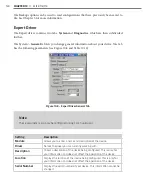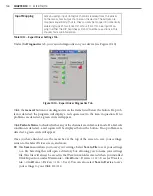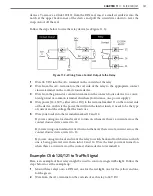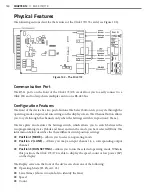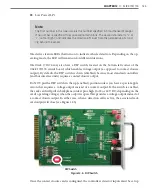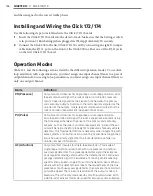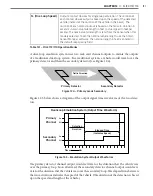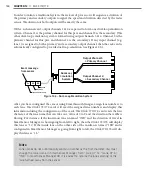CHAPTER 10
• CLICK 112/114
123
After the Click 112/114 has reset to factory defaults, it will check the DIP switches; if any
of them are set to Hardware mode, it will apply those settings to the parameter in question.
If resetting to factory defaults doesn’t change certain settings the way you expected it to,
check the DIP switches to see if they are causing settings to be changed to something other
than the default.
Click Supervisor
Click Supervisor is the only way to configure non-data path type parameters such as the
description, location, and device ID. See Chapters 4 and 5 of this document for instructions
on how to download and install Click Supervisor and how to connect to your device using
the software.
Note
Some of the parameters mentioned below can only be configured in Click Supervi-
sor. Others can be configured by the front panel menu and/or the DIP switches. In
the case of the DIP switches, if that parameter is set to Hardware mode, it will be
grayed out in Click Supervisor, meaning you can view but not change the setting.
If you would like to set it using Click Supervisor, you will have to turn off all those
switches on the device.
The Click 112/114 can be configured using the Expert driver (see Figure 10.7).
Figure 10.7 – Selecting a Driver
After you have made configuration changes on the driver and saved it to the Click device,
the word “current” will appear after it to indicate the driver is currently loaded onto the
device.
Summary of Contents for Click 100
Page 1: ...Click 100 400 Series USER GUIDE...
Page 11: ......
Page 17: ......
Page 27: ......
Page 41: ......
Page 43: ......
Page 79: ......
Page 129: ......
Page 145: ......
Page 161: ......
Page 175: ......
Page 183: ......
Page 187: ......
Page 207: ......
Page 219: ......
Page 225: ......
Page 245: ......
Page 259: ......
Page 260: ...www wavetronix com...