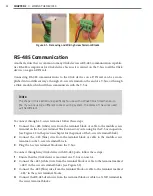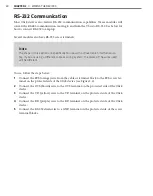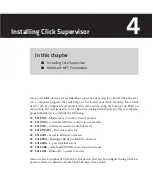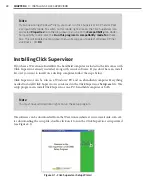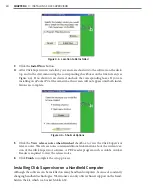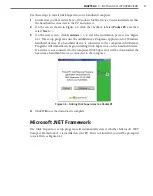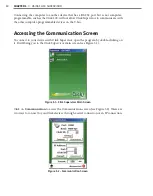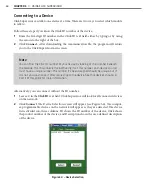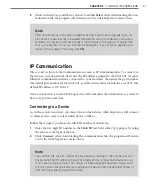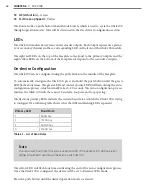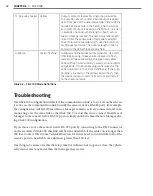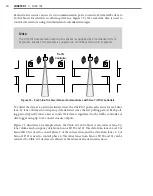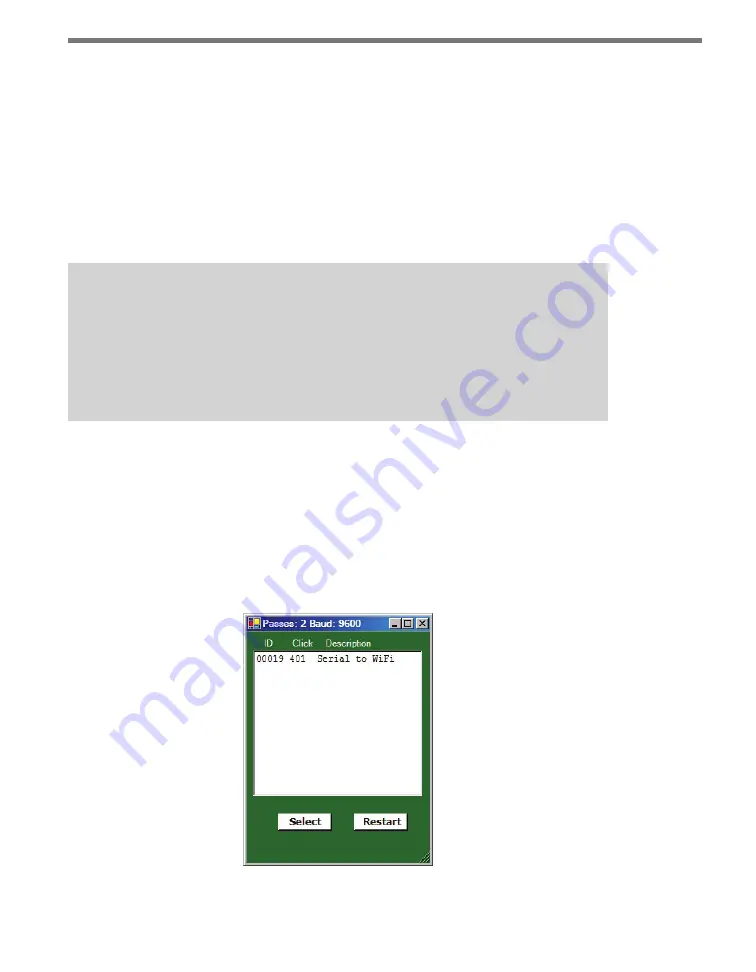
36
CHAPTER 5
•
USING CLICK SUPERVISOR
Connecting to a Device
Click Supervisor can talk to one device at a time. There are two ways to select which module
to talk to.
Follow these steps if you know the Click ID number of the device:
1
Enter the five-digit ID number in the Click ID text field, either by typing or by using
the arrows to the right of the box.
2
Click
Connect.
After downloading the communication file, the program will return
you to the Click Supervisor main screen.
Note
You can find the Click ID number of your device by looking at the number beneath
the barcode. The ID number is the last five digits of this number. Each device on a rail
must have a unique number. The number it’s been assigned should be unique, but if
it is not, you can change it after connecting to the device. See that device’s chapter in
Part II of this guide for more information.
Alternatively, you can connect without the ID number:
1
Leave a 0 in the
Click ID
text field. Click Supervisor will look for all connected devices
on the network.
2
Click
Connect
. The Device Selection screen will appear (see Figure 5.4). The comput-
er-programmable devices on the network will appear as they are detected. The device
list is divided into three columns: ID shows the ID number of the device, Click shows
the product number of the device, and Description shows the user-defined description
of the device.
Figure 5.4 – Device Selection
Summary of Contents for Click 100
Page 1: ...Click 100 400 Series USER GUIDE...
Page 11: ......
Page 17: ......
Page 27: ......
Page 41: ......
Page 43: ......
Page 79: ......
Page 129: ......
Page 145: ......
Page 161: ......
Page 175: ......
Page 183: ......
Page 187: ......
Page 207: ......
Page 219: ......
Page 225: ......
Page 245: ......
Page 259: ......
Page 260: ...www wavetronix com...