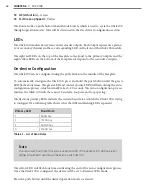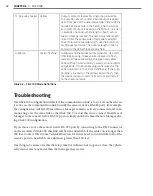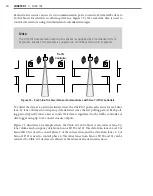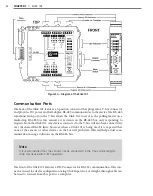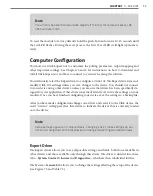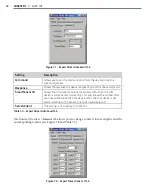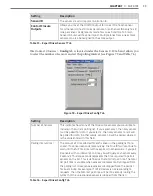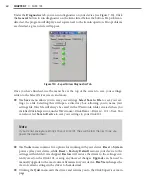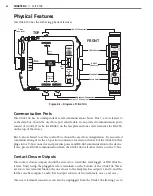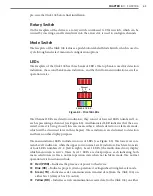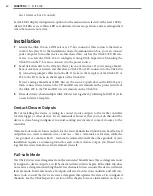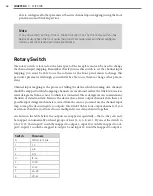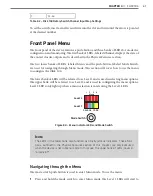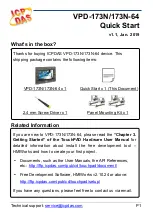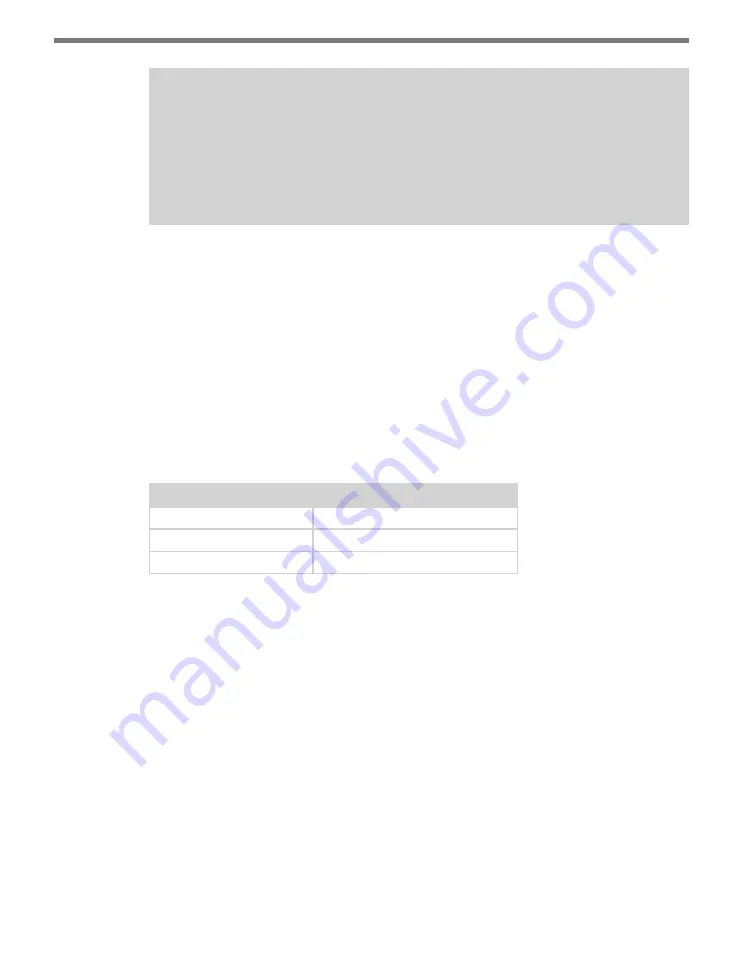
CHAPTER 7
• CLICK 101
53
Note
After you have completed programming the device using Click Supervisor, remove
the RS-232 serial cable from the DB-9 port. This will prevent computer equipment
(like docking stations) from holding the RS-232 TD line high. If the TD line is inadver-
tently held high, the Click 101 will transmit on the RS-485 bus, but will not receive any
data from connected sensors.
Like many of the other Click devices, the Click 101 also acts as an RS-232 to RS-485 con-
verter. To disable the normal polling routine and enable serial conversion, a passcode mes-
sage must first be sent over one of the ports. SmartSensor Manager automatically sends
a passcode message when a connection is made to a side-fire sensor. This allows you to
configure any of the sensors on the RS-485 bus via the DB-9 connector on the front of the
Click 101. The normal polling routine will resume operation after 10 seconds of inactivity
on the ports. SmartSensor Manager HD sends a passcode message once every few seconds
to keep the normal polling routine of the Click 101 suspended. SmartSensor Manager for
the 105 sensor only sends passcode messages on some screens, so you may run into situa-
tions where normal polling will resume while connected to a 105 sensor.
The passcode message can be one of those shown in Table 7.1:
C String Format
Hex Byte Format
“X5/r”
0x58 0x35 0x0D
“Z1/r”
0x5A 0x31 0x0D
“Z2/r”
0x5A 0x32 0x0D
Table 7.1 – Passcode Messages that Enable Serial Conversion
LEDs
The Click 101 faceplate contains 16 LEDS. During normal polling, each LED lights up when
the associated digital output is active.
If normal polling is suspended and the device is powered, the PWR (red) LED will light up
and the RD (yellow) LED will activate each time data is received on a communication port.
The TD (green) LED will not activate each time data is transmitted on a communication
port. The green LED is used during normal polling to indicate that output 15 is active, and
it is also used during manual configuration to select the autobaud configuration task.
Screw Terminals
The screw terminals labeled 1–16 on the top and bottom of the Click 101 are contact closure
outputs that can be connected to a traffic controller or data logger. These digital outputs are
contact closure outputs that require a logical ground connection.
Summary of Contents for Click 100
Page 1: ...Click 100 400 Series USER GUIDE...
Page 11: ......
Page 17: ......
Page 27: ......
Page 41: ......
Page 43: ......
Page 79: ......
Page 129: ......
Page 145: ......
Page 161: ......
Page 175: ......
Page 183: ......
Page 187: ......
Page 207: ......
Page 219: ......
Page 225: ......
Page 245: ......
Page 259: ......
Page 260: ...www wavetronix com...