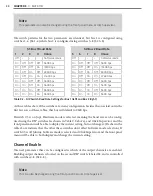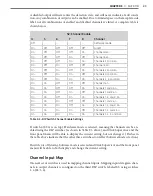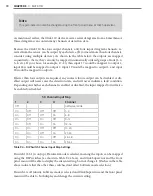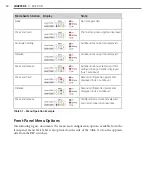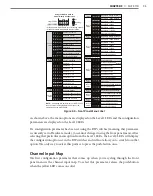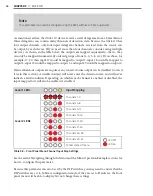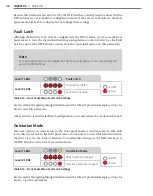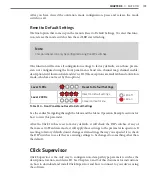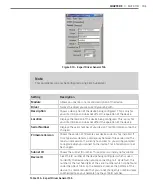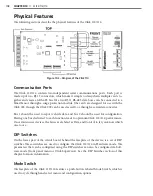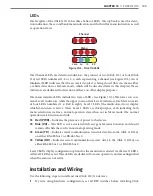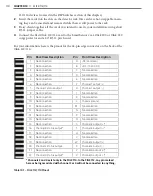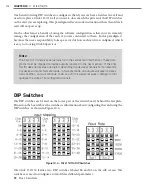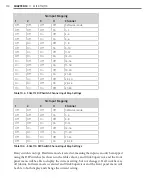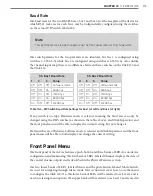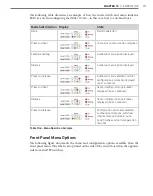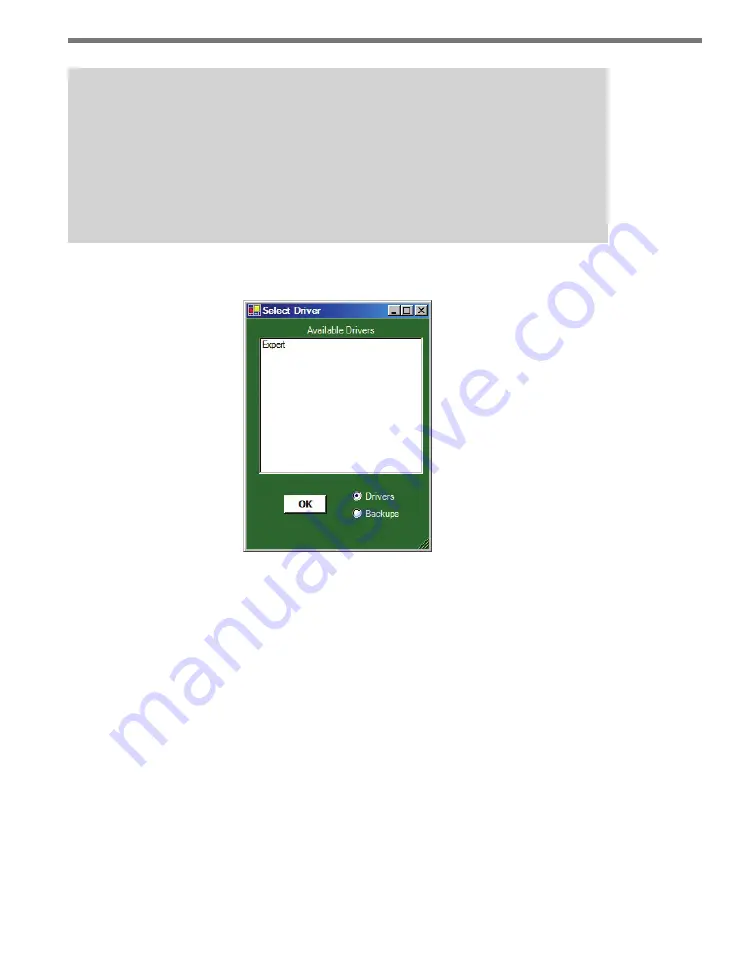
102
CHAPTER 9
•
CLICK 110
Note
Some of the parameters mentioned below can only be configured in Click Supervi-
sor. Others can be configured by the front panel menu and/or the DIP switches. In
the case of the DIP switches, if that parameter is set to Hardware mode, it will be
grayed out in Click Supervisor, meaning you can view but not change the setting. If
you would like to set it using Click Supervisor, you will have to flip those switches on
the device.
The Click 110 can be configured using the Expert driver (see Figure 9.9).
Figure 9.9 – Selecting a Driver
After you have made configuration changes on the driver and saved it to the Click device,
the word “current” will appear after it to indicate the driver is currently loaded onto the
device.
The
Backups
option can be used to read configurations that have previously been saved to
file. See Chapter 5 for more information.
Expert Driver
The Expert driver contains two tabs,
System
and
Diagnostics;
the
System
tab is then sub-
divided further.
The System >
General
tab lets you change general information about your device. The tab
has the following parameters (see Figure 9.10 and Table 9.15):
Summary of Contents for Click 100
Page 1: ...Click 100 400 Series USER GUIDE...
Page 11: ......
Page 17: ......
Page 27: ......
Page 41: ......
Page 43: ......
Page 79: ......
Page 129: ......
Page 145: ......
Page 161: ......
Page 175: ......
Page 183: ......
Page 187: ......
Page 207: ......
Page 219: ......
Page 225: ......
Page 245: ......
Page 259: ......
Page 260: ...www wavetronix com...