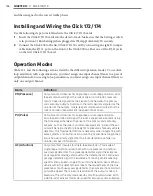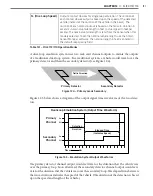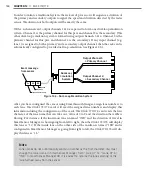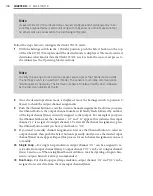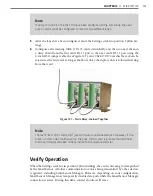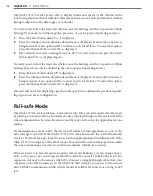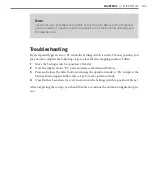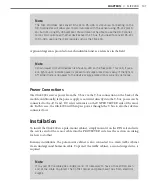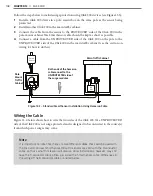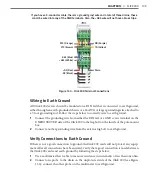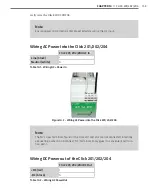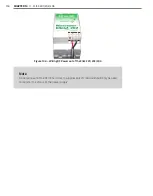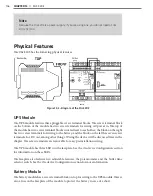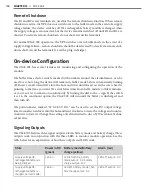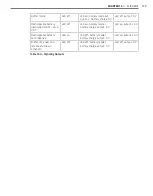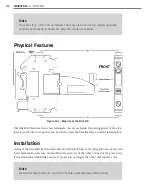150
CHAPTER 13
•
CLICK 200
Figure 13.5 – Verifying Earth Ground
3
The resistance should measure less than one ohm. If not, the most likely problem is the
DIN rail is not making connection to earth ground through the chassis of the cabinet.
The Click 200 cards have a connector on the bottom that snaps on the DIN rail that provides
the connection to earth ground. If the DIN rail is not making a good connection to earth
ground, connect a 16 AWG (or larger) wire to the DIN rail with a bolt and run that wire
directly to an earth ground terminal.
Verify Communication
Follow the steps below to verify the communication connections:
1
Check the RS-232 connection by plugging a straight-through RS-232 cable between a
laptop and the DB-9 connector on the Click 200.
2
Launch SmartSensor Manager and connect via a serial connection. If there are prob-
lems connecting, verify that the cabling is set up correctly.
3
Check the RS-485 connection to the SmartSensor using a Click 304 RS-232 to RS-485
converter. Attach the Click 304 to the T-bus (see Chapter 2 for more on T-buses) and
then plug a straight-through RS-232 cable between a laptop and the DB-9 connector
on the faceplate of the Click 304.
4
Launch SmartSensor Manager and connect via a serial connection. If there are prob-
lems connecting, verify that the cabling is set up correctly.
Once communication and ground connections have been verified, the installation of the
Click 200 is complete.
Summary of Contents for Click 100
Page 1: ...Click 100 400 Series USER GUIDE...
Page 11: ......
Page 17: ......
Page 27: ......
Page 41: ......
Page 43: ......
Page 79: ......
Page 129: ......
Page 145: ......
Page 161: ......
Page 175: ......
Page 183: ......
Page 187: ......
Page 207: ......
Page 219: ......
Page 225: ......
Page 245: ......
Page 259: ......
Page 260: ...www wavetronix com...