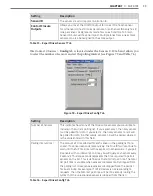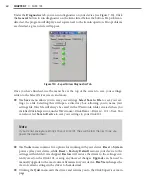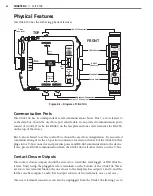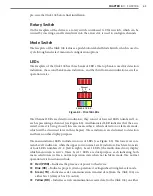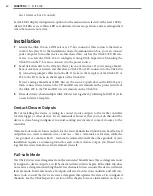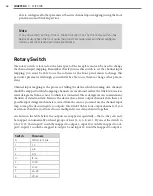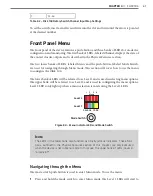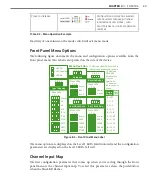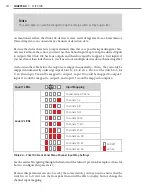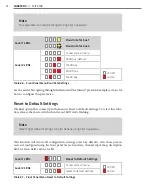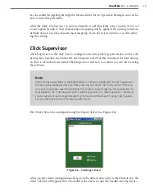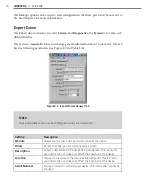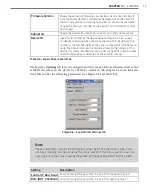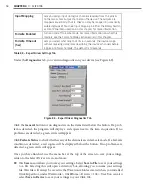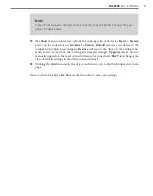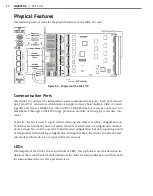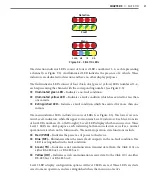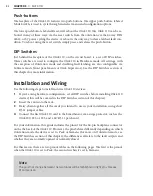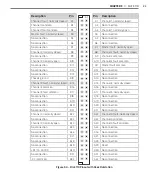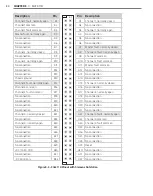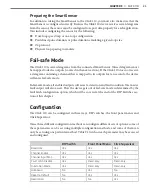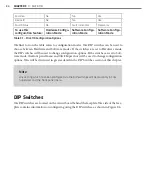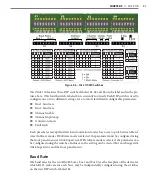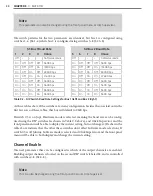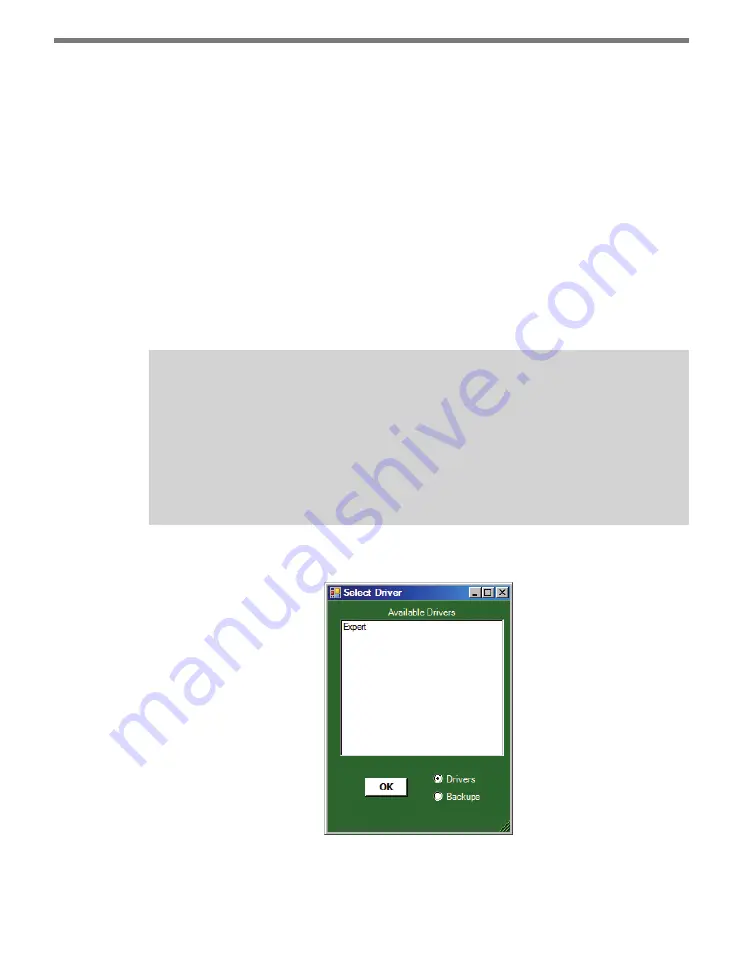
CHAPTER 4
• CLICK 104
73
See the earlier Navigating through the Menu and the Menu Operation Example sections for
how to view this parameter.
After the Click 104 has reset to factory defaults, it will check the rotary switch; if it is set
to any option besides 0, that channel input mapping will be applied. If resetting to factory
defaults doesn’t reset the channel input mapping, check the rotary switch to see if it’s affect-
ing this setting.
Click Supervisor
Click Supervisor is the only way to configure non-data path type parameters such as the
description, location, and device ID. See Chapters 4 and 5 of this document for instructions
on how to download and install Click Supervisor and how to connect to your device using
the software.
Note
Some of the parameters mentioned below can only be configured in Click Supervisor.
Others can be configured by the front panel menu and/or the rotary switch. If the ro-
tary switch has been used to configure the channel input mapping, that parameter is
considered to be in Hardware mode; it will be grayed out in Click Supervisor, meaning
you can view but not change the setting. If you would like to set it using Click Supervi-
sor, you will have to turn the rotary switch to 0.
The Click 104 can be configured using the Expert driver (see Figure 8.6).
Figure 8.6 – Selecting a Driver
After you have made configuration changes on the driver and saved it to the Click device, the
word “current” will appear after it to indicate the driver is currently loaded onto the device.
Summary of Contents for Click 100
Page 1: ...Click 100 400 Series USER GUIDE...
Page 11: ......
Page 17: ......
Page 27: ......
Page 41: ......
Page 43: ......
Page 79: ......
Page 129: ......
Page 145: ......
Page 161: ......
Page 175: ......
Page 183: ......
Page 187: ......
Page 207: ......
Page 219: ......
Page 225: ......
Page 245: ......
Page 259: ......
Page 260: ...www wavetronix com...