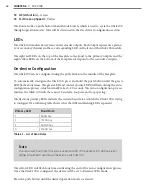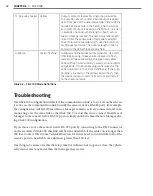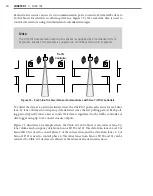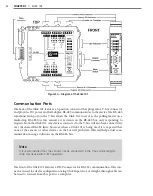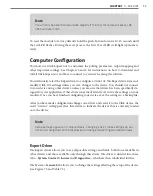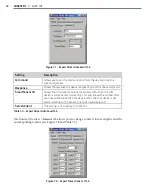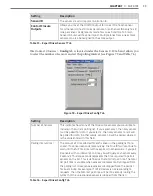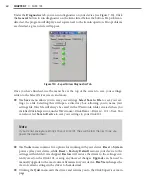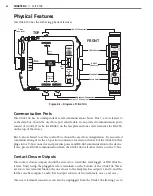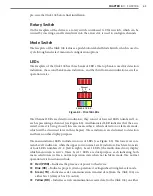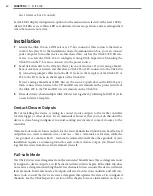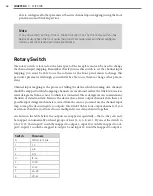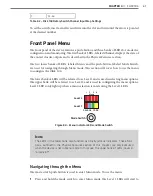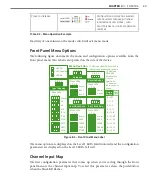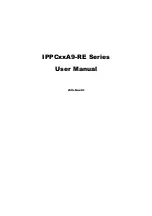54
CHAPTER 7
•
CLICK 101
The screw terminals labeled C1–C4 represent the common lines for each contact closure
output pluggable screw terminal block (see Figure 7.4):
˽
C1 –
The common terminal for digital outputs 1–4.
˽
C2 –
The common terminal for digital outputs 5–8.
˽
C3 –
The common terminal for digital outputs 9–12.
˽
C4 –
The common terminal for digital outputs 13–16.
Configuration Features
The lower section of the faceplate has a push-button labeled Mode Switch, which is used to
initiate configuration tasks. These tasks will be discussed in the On-device Configuration
section of this chapter.
Installation
Wire the outputs of the Click 101 to a traffic controller or other contact closure input. Make
sure that each bank of the four outputs shares a single common wire. Tie each bank’s com-
mon wire to either Logic Ground or the proper common connection.
Note
It is recommended that the sensors not be connected to the T-bus while program-
ming this device with Click Supervisor.
On-device Configuration
The Click 101 can be partially configured using the Mode Switch push-button. This push-
button cycles through two device configuration tasks: autobaud configuration and reset to
factory defaults.
To select a task, hold the push-button down until the corresponding red or green LED
turns on. Once a configuration task has finished, the Click 101 will return to normal poll-
ing mode. During normal polling, the LEDs on the bottom row are used to signal contact
closure outputs.
The autobaud task is initiated by holding the push-button until the green LED lights up.
This task will set the polling baud rate to match that of one of the 10 possible sensor con-
nections. All sensor connections must be at the same baud rate. The default baud rate of the
sensors and the Click 101 is 9600 bps. However, communication modems or other devices
in between the sensor and the Click 101 may dictate the baud rate.
Summary of Contents for Click 100
Page 1: ...Click 100 400 Series USER GUIDE...
Page 11: ......
Page 17: ......
Page 27: ......
Page 41: ......
Page 43: ......
Page 79: ......
Page 129: ......
Page 145: ......
Page 161: ......
Page 175: ......
Page 183: ......
Page 187: ......
Page 207: ......
Page 219: ......
Page 225: ......
Page 245: ......
Page 259: ......
Page 260: ...www wavetronix com...