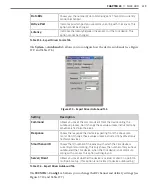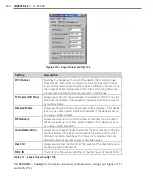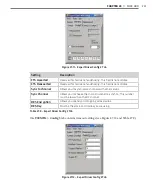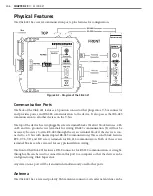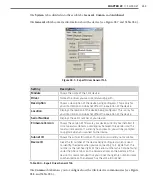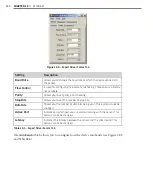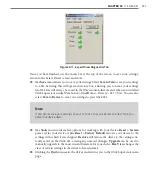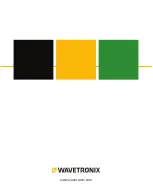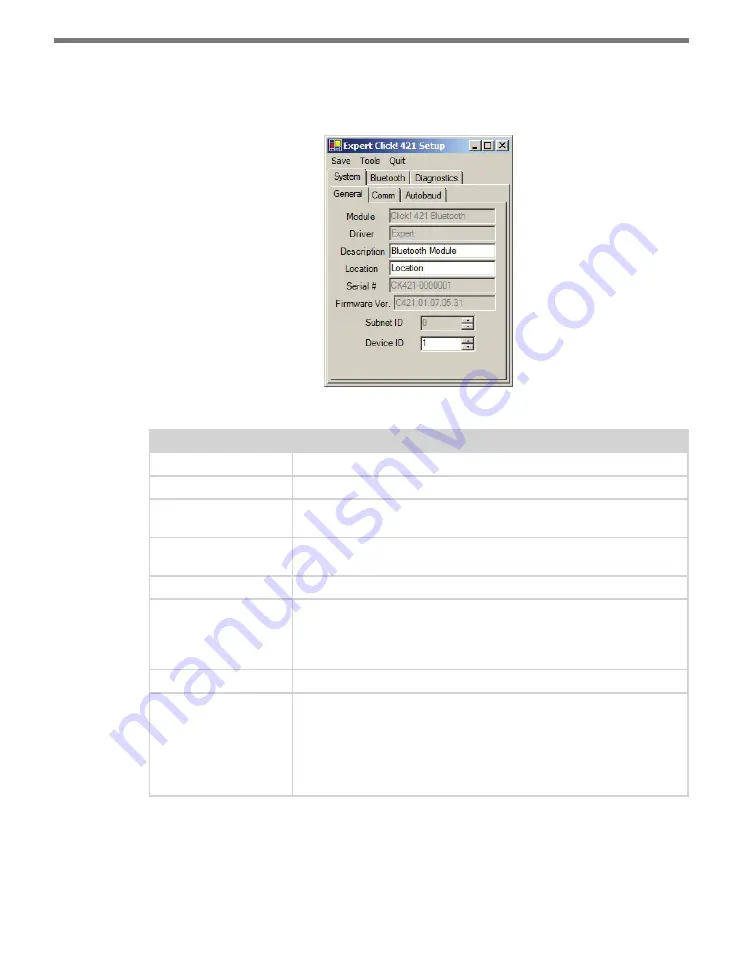
CHAPTER 29
• CLICK 421 253
The
System
tab is divided into three subtabs:
General
,
Comm
, and
Autobaud
.
The
General
subtab contains information about the device (see Figure 28.7 and Table 28.4).
Figure 28.7 – Expert Driver General Tab
Setting
Description
Module
Shows the name of the Click device.
Driver
Names the driver you are currently working with.
Description
Shows a description of the device being configured. This is only for
your information and does not affect the operation of the device.
Location
Displays the location of the device being configured. This is only for
your information and does not affect the operation of the device.
Serial Number
Displays the serial number of your device.
Firmware Version
Shows the version of firmware your device currently has installed. If
Click Supervisor detects a discrepancy between this version and the
most current version it currently has access to, you will be prompted
to upgrade when you connect to the device.
Subnet ID
Shows the subnet ID number. This option is currently not available.
Device ID
Gives the ID number of the device being configured, which is used
to identify the device when you are connecting to it. By default, this
number is the last five digits of the serial number, which can be found
under the About tab or on the barcode sticker on the bottom of the
device. It is recommended that you do not change this number unless
another device on the network has the same ID number.
Table 28.4 – Expert Driver General Tab
The
Comm
subtab allows you to configure how the Click device communicates (see Figure
28.8 and Table 28.5).
Summary of Contents for Click 100
Page 1: ...Click 100 400 Series USER GUIDE...
Page 11: ......
Page 17: ......
Page 27: ......
Page 41: ......
Page 43: ......
Page 79: ......
Page 129: ......
Page 145: ......
Page 161: ......
Page 175: ......
Page 183: ......
Page 187: ......
Page 207: ......
Page 219: ......
Page 225: ......
Page 245: ......
Page 259: ......
Page 260: ...www wavetronix com...