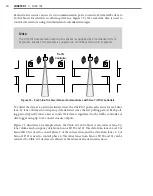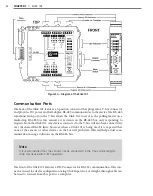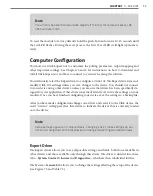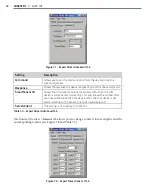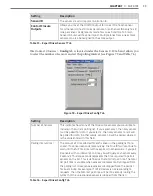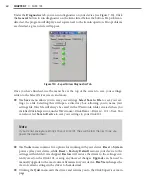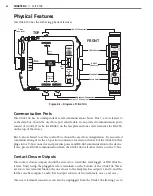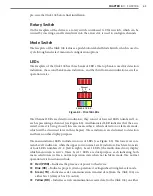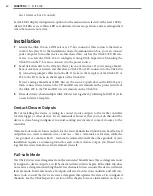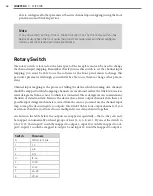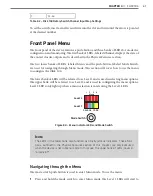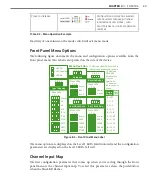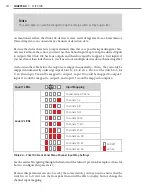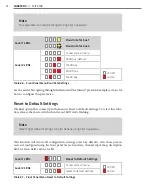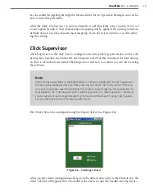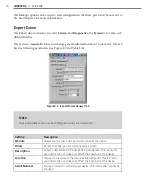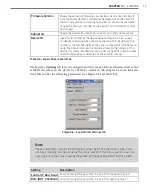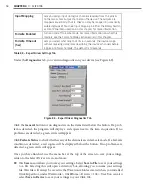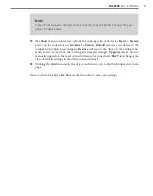64
CHAPTER 4
•
CLICK 104
bus 1 (data) or bus 2 (control).
Level 2 LEDs display configuration options for the menu items selected via the level 1 LEDs.
All level 2 LEDs are red. These LEDs are dedicated to menu operation, and are extinguished
when the menu is not active.
Installation
1
Mount the Click 104 on a DIN rail over a T-bus connector. This connects the device’s
control bus (bus 2) to the installation’s shared communication bus; you can connect
your computer to another device on this shared bus, such as the Click 305 USB con-
verter, to access the Click 104 to configure it using Click Supervisor. Mounting the
Click 104 on the T-bus also connects it to the power source.
2
Send detection data to the data bus (bus 1) in one of two ways. If you’re using a Smart-
Sensor Advance or Matrix, and therefore a Click 222 or 223, connect it to the Click 104
by connecting jumper cables from the RJ-11 jacks on the faceplate of the Click 222 or
223 to the RJ-11 jacks on the faceplate of the Click 104.
If you’re using a SmartSensor HD, first set the sensor to push data on the RS-232 port.
Then connect wires between the TD and RD screw terminals on the protected side of
the Click 200 to the TD and RD screw terminals on the Click 104.
3
If needed, daisy-chain multiple Click 104 devices together by utilizing both RJ-11 jacks
on each device’s faceplate.
Contact Closure Outputs
Part of installing the device is wiring its contact closure outputs to the traffic controller
(or data logger or other device). It’s recommended, however, that you not do this until the
device is done being configured, to avoid sending any incorrect contact closures to the
controller
There are four contact closure outputs, for the four channels the Click 104 can handle. Each
output has two screw terminals, one + and one –. The + terminals are for data, while the
– are ground, or common. Each – terminal is isolated from all the other grounds; if your
installation requires a common ground for each contact closure output, you’ll need to tie
together the wires from those four terminals yourself.
Fail-safe Mode
The Click 104 receives datagrams from the connected SmartSensor. These datagrams must
be mapped to device outputs, as will be discussed later in this chapter. If the Click 104 does
not receive a datagram describing the device’s channels for ten seconds, the device will enter
fail-safe mode. In fail-safe mode, all outputs will assert a detection condition, and will con-
tinue to do so until the device receives a datagram that updates the state of its configured
channels. See the Click Supervisor section of this chapter for more information on how to
Summary of Contents for Click 100
Page 1: ...Click 100 400 Series USER GUIDE...
Page 11: ......
Page 17: ......
Page 27: ......
Page 41: ......
Page 43: ......
Page 79: ......
Page 129: ......
Page 145: ......
Page 161: ......
Page 175: ......
Page 183: ......
Page 187: ......
Page 207: ......
Page 219: ......
Page 225: ......
Page 245: ......
Page 259: ......
Page 260: ...www wavetronix com...