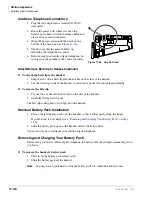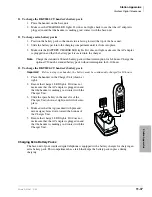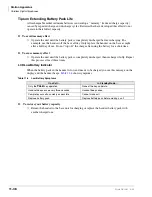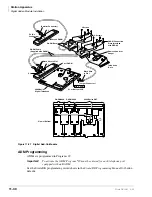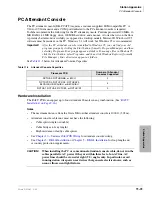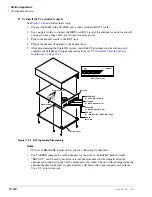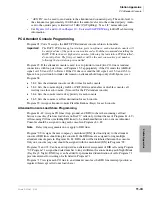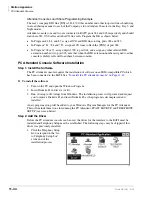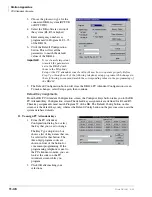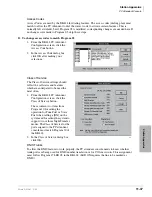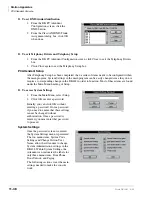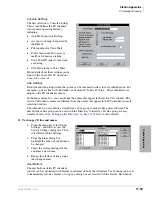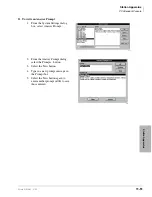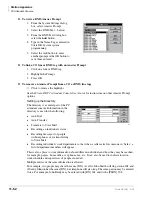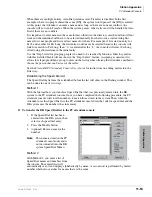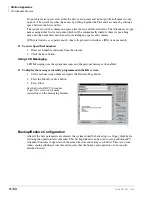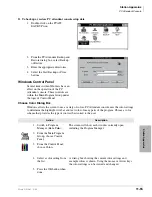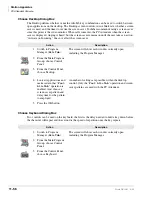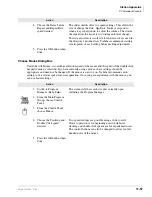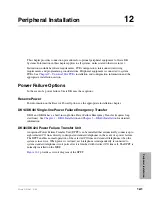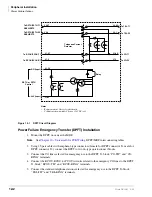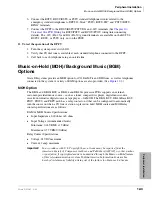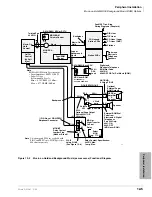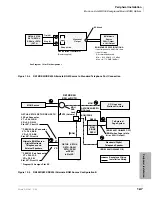Station Apparatus
PC Attendant Console
11-50
Strata DK I&M 6/00
can be programmed with Speed Dial or Feature buttons. (See the
Strata DK PC Attendant Console
User Guide
for instructions on clearing buttons.)
➤
To change user buttons
1. From the System Settings dialog
box, select User Buttons.
2. From the User Buttons dialog,
select the button to be changed.
3. Select either Autodial or Feature to
change the button.
4. Enter a feature code for the list by
selecting from the pull down list or
selecting the Digits box and
entering a number.
5. Select Label to change, if
necessary.
6. Select the next button to change
and repeat the process.
7. Select the OK button when all
changes have been made.
Answer Prompts
Answer Prompts can be entered so that when new calls are presented and answered by the
Attendant, the prompts will appear in the information window. Any currently recorded prompts are
listed in the Answer Prompts box (shown below) and two selections on the left allow linking the
prompts to a DNIS tag or CO line.
Note
DNIS applies to R3 and up only.
The DK424 identifies calls to the Attendant position by using the default CO line indication. It can
also attach a tag that was recorded in Program 71 for each DNIS number translated by the system.
When lines are marked as DNIS in the Telephony Setup (see
“PC Attendant Console Software
), the PC attendant console uses the DNIS tag to select the prompt
instead of the line number. The button marked DNIS Text... is used to record the DNIS Tags which
should match those listed in Program 71-5.
Toshiba recommends entering DNIS tags when they are programmed into the DK system. This
enables the Attendant or System Administrator to create prompts as needed. Even if some DNIS
lines are not scheduled to ring at the console, the calls to be forwarded to the Attendant and
answers prompts may be used later.
The Answer Prompts can have approximately 110 characters. The edit window, shown below, is
the same size as the window on the main screen in order to view the message as it will display.
1034
Summary of Contents for Strata AirLink DK40i
Page 22: ...Introduction Related Documents Media xx Strata DK I M 6 00 ...
Page 48: ...DK14 Installation DK14 Wiring Diagrams 1 26 Strata DK I M 6 00 ...
Page 220: ...DK424 Installation Remote Cabinet Installation Instructions 5 68 Strata DK I M 6 00 ...
Page 262: ...DK424i Configuration Primary Reserve Power Cabinet Hardware 6 42 Strata DK I M 6 00 ...
Page 450: ...Universal Slot PCB Wiring Option Interface PCB Wiring Diagrams 10 42 Strata DK I M 6 00 ...
Page 592: ...Peripheral Installation Enhanced 911 Service E911 12 84 Strata DK I M 6 00 ...
Page 616: ...ACD Installation Spectrum Electronic Wall Boards 13 24 Strata DK I M 6 00 ...
Page 634: ...Fault Finding Fault Isolation Flowcharts 14 18 Strata DK I M 6 00 ...
Page 704: ...ISDN Interfaces ISDN Disconnect Cause Code 16 54 Strata DK I M 6 00 ...