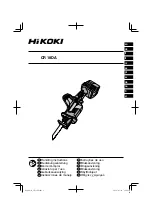Fault Finding
DK424 RPSU280 Power Supply Test
14-4
Strata DK I&M 6/00
9. Run Program 03, for all option PCBs installed per Program 03.
10. Run the processor RAM tests with Program 00 (Part 2).
11. Enter the customer database (manually or with DKi Admin or DKi Backup) and retest for
faults.
12. After performing the above steps, tag the defective PCB(s), Power Supply, or KSU, and return
for repair.
DK424 RPSU280 Power Supply Test
This test applies to the base and expansion cabinet RPSU280 and RPSU424 power supplies.
Cabinet PCBs may or may not be installed when beginning this test. Some steps in the test require
an AC/DC voltmeter that can measure up to 50VDC and 150VAC.
Notes
●
RPSU280 and RPSU424 power supplies are fit, form, and functionally the same. They can
be interchanged and mixed in DK280, and DK424 systems.
●
To test DK14 or DK40i power supplies, see their respective installation in
Chapter 1 – DK14 Installation or Chapter 3 – DK40i Installation.
➤
To test the Power Supply
1. Verify that the correct RPSU280 and RPSU424 jumper plug is installed in the jumper plug
socket. The plug with the wire must be installed on the Base Cabinet power supply and the
plug without the wire must be installed on all expansion cabinet power supply. One of each
plug is supplied in a plastic bag attached to each power supply.
2. Verify the power supply On/Off switch is in the On position.
Note
The Base Cabinet On/Off switch must be On to allow expansion cabinet power supplies to
operate.
Verify that the data ribbon cable is plugged into the base from all expansion cabinets.
Check AC power and ground per AC Power and Grounding Requirements in
Chapter 5 – DK424 Installation
3. Ensure the AC power cord is plugged into the RPSU280 or RPSU424 AC IN connector and
the commercial AC outlet (or power strip (RPSB) if used). The green power LED indicator
will be on when AC power is connected to the power supply and the On/Off switch is On.
Take appropriate action to restore AC power if necessary.
Note
The green power LED indicates that AC voltage is present at the AC IN connector only
when the power supply On/Off switch On. This is helpful for battery backup systems—the
POWER indicator will be Off and the +5V and –5V indicators will be On when the
DK280 or DK424 is operating on reserve power (batteries).
4. Verify that the +5V and –5V green LED indicators are On. If one or both indicators are Off,
remove cabinet PCBs one at a time and check if +5V or –5V indicators turn on (it may be
necessary to turn power Off and On to restore
±
5V). Replace defective PCBs causing a
±5
V
fault.
Important!
If a CRCU PCB is installed on an RCTU PCB,
±
5
V
will turn Off. Do not install
CRCU on RCTU. Only RRCS DTMF PCBs can be installed on RCTU.
Summary of Contents for Strata AirLink DK40i
Page 22: ...Introduction Related Documents Media xx Strata DK I M 6 00 ...
Page 48: ...DK14 Installation DK14 Wiring Diagrams 1 26 Strata DK I M 6 00 ...
Page 220: ...DK424 Installation Remote Cabinet Installation Instructions 5 68 Strata DK I M 6 00 ...
Page 262: ...DK424i Configuration Primary Reserve Power Cabinet Hardware 6 42 Strata DK I M 6 00 ...
Page 450: ...Universal Slot PCB Wiring Option Interface PCB Wiring Diagrams 10 42 Strata DK I M 6 00 ...
Page 592: ...Peripheral Installation Enhanced 911 Service E911 12 84 Strata DK I M 6 00 ...
Page 616: ...ACD Installation Spectrum Electronic Wall Boards 13 24 Strata DK I M 6 00 ...
Page 634: ...Fault Finding Fault Isolation Flowcharts 14 18 Strata DK I M 6 00 ...
Page 704: ...ISDN Interfaces ISDN Disconnect Cause Code 16 54 Strata DK I M 6 00 ...