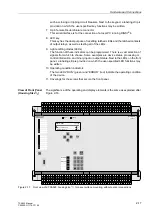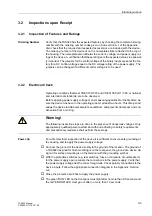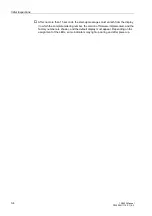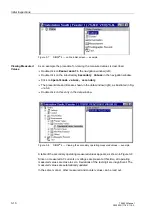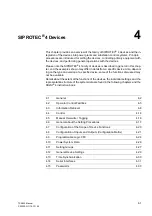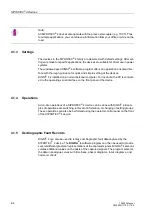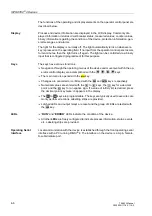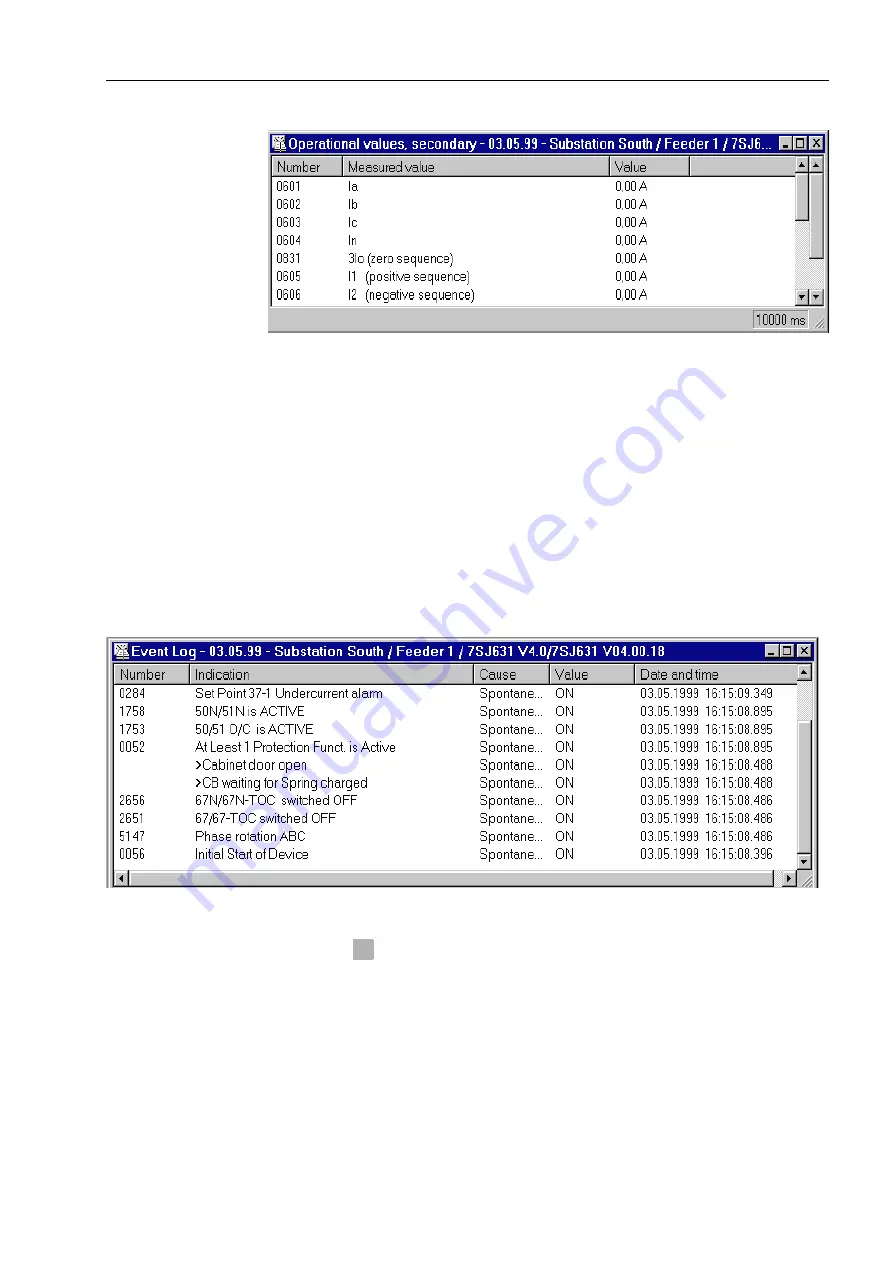
Initial Inspections
3-11
7SA522 Manual
C53000-G1176-C119-2
Figure 3-9
DIGSI
®
4 — Table of secondary operating measured values – example
Viewing Operation-
al Messages
The read-out of operating messages is described to serve as an additional example.
q
Double click on
$QQXQFLDWLRQ
in the navigation window.
q
Click on
(YHQW/RJ
in the function selection.
The present date and time are shown in the data window.
q
Double click on this entry in the data window.
A table of the accumulated event messages is displayed. See Figure 3-10as an ex-
ample. The number designation for an event is provided with a description of the mes-
sage. The corresponding cause, value (ON or OFF), and date and time of the event
are given. The events are listed chronologically; the newest message is shown first.
Figure 3-10
DIGSI
®
4 — Operational messages window — example
q
Press the
key on the device; all LEDs should light while the key is pressed.
q
The message “Reset LED” appears as the newest message as soon as the window
is updated. The window can be updated by clicking on
9LHZ
in the menu bar, and
then on
5HIUHVK
. Pressing the F5 function key on the keyboard also updates the
window.
The operating messages can be saved in DIGSI
®
4, and also deleted from the de-
vice’s memory as described in Sub-section 7.1.1.
LED
Summary of Contents for siprotec 7SA522
Page 20: ...7SA522 Manual C53000 G1176 C119 2 ...
Page 64: ...7SA522 Manual C53000 G1176 C119 2 ...
Page 89: ...SIPROTEC 4 Devices 4 25 7SA522 Manual C53000 G1176 C119 2 Figure 4 20 CFC Logic example ...
Page 408: ...7SA522 Manual C53000 G1176 C119 2 ...
Page 456: ...7SA522 Manual C53000 G1176 C119 2 ...
Page 516: ...7SA522 Manual C53000 G1176 C119 2 ...
Page 620: ...Appendix B 48 ...