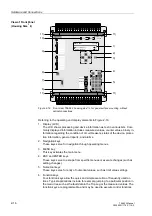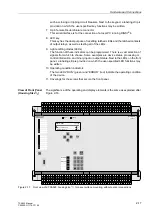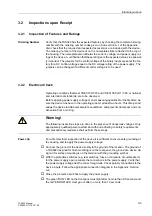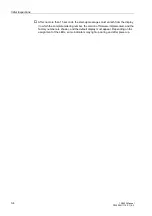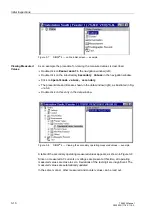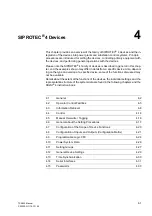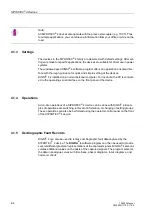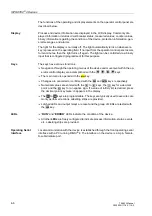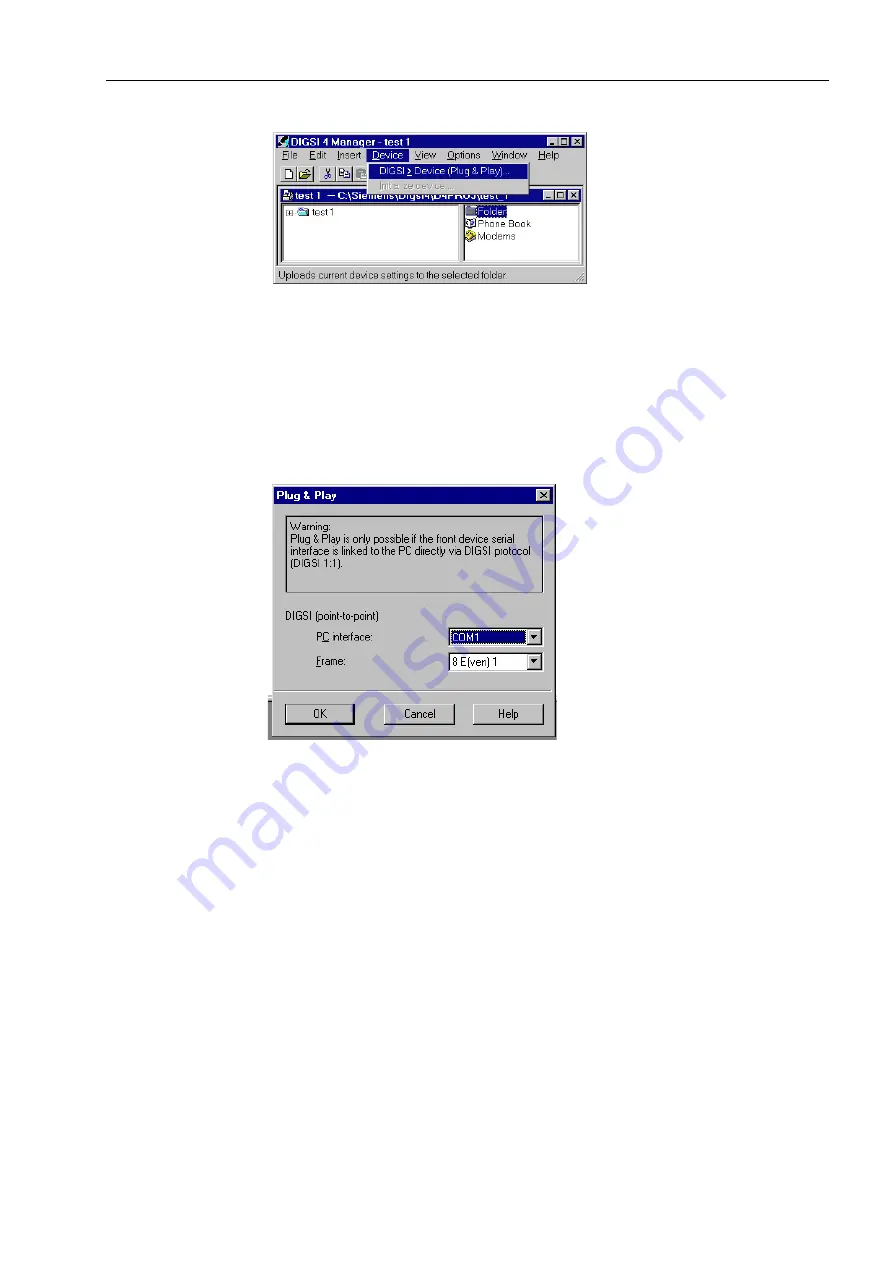
Initial Inspections
3-9
7SA522 Manual
C53000-G1176-C119-2
Figure 3-5
Window with selection of Plug and Play
q
Enter the designation of the PC serial interface (COM 1,2, 3, or 4) and select in the
dialogue box under
)UDPH
the transfer format, to be used in making the connection.
q
Click on
2.
. DIGSI
®
4 automatically determines the type of device present and
reads the settings needed for communication (transfer format, transfer speed)
through the interface.
Figure 3-6
Plug & Play dialogue box for communication between device and PC
A direct connection is then established (on-line), the data are exchanged between the
PC and the device, and the initial screen for DIGSI
®
4 opens, as shown on Figure 3-7.
q
By double clicking
2QOLQH
in the navigation window (left window), the structure
opens (directory tree).
q
By clicking on one of the menu items offered there, the associated contents become
visible in the right window.
Summary of Contents for siprotec 7SA522
Page 20: ...7SA522 Manual C53000 G1176 C119 2 ...
Page 64: ...7SA522 Manual C53000 G1176 C119 2 ...
Page 89: ...SIPROTEC 4 Devices 4 25 7SA522 Manual C53000 G1176 C119 2 Figure 4 20 CFC Logic example ...
Page 408: ...7SA522 Manual C53000 G1176 C119 2 ...
Page 456: ...7SA522 Manual C53000 G1176 C119 2 ...
Page 516: ...7SA522 Manual C53000 G1176 C119 2 ...
Page 620: ...Appendix B 48 ...