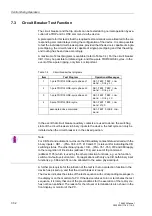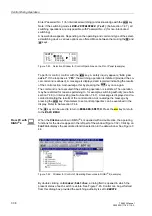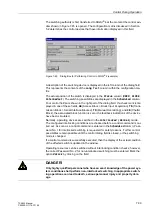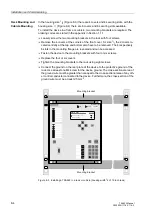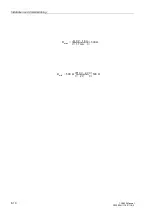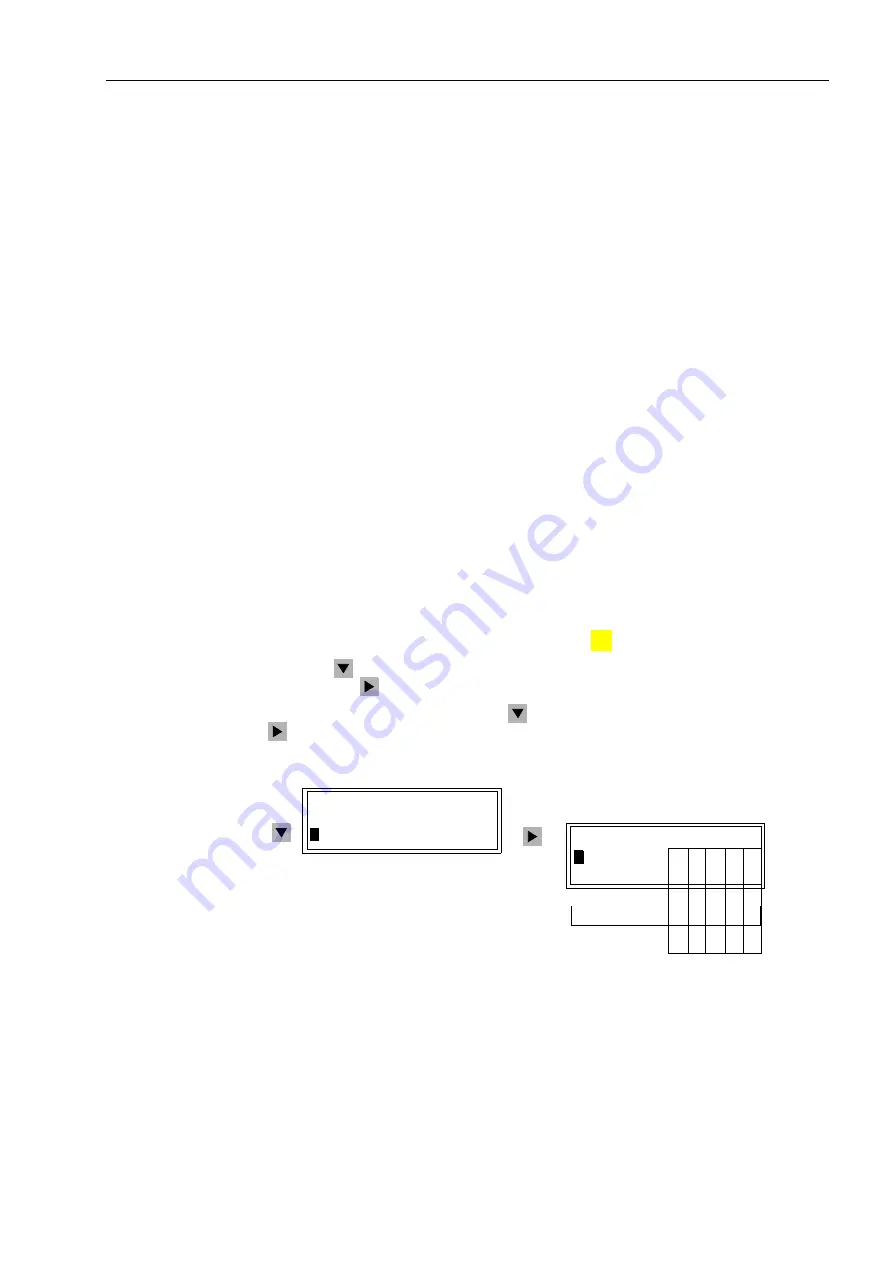
Control During Operation
7-43
7SA522 Manual
C53000-G1176-C119-2
From PC Us-
ing DIGSI
®
4
For safety reasons, Status changes are only possible locally using the keypad on the
front panel of the device. Status changes are not possible in DIGSI
®
4.
7.4.4
Interlocking
Operating equipment such as circuit breakers, circuit switchers and ground switches
can be subject to interlocking conditions. These conditions can be viewed at the de-
vice under the menu item
,17(5/2&.
; however, the conditions cannot be changed.
The Interlock display has an object table similar to the one described for Set Status.
The table provides the set interlocking conditions, which prevent, or could prevent, a
local control operation. Letters identify the interlocking conditions. The meanings of
the letters are:
•
L
Local/Remote (Switching Authority),
•
S
Equipment is subject to System Interlocking (in Substation Controller). Com-
mands entered locally are sent to the central computer or controller,
•
Z
Zone controlled (Field- or Bay-Interlocking),
•
P
Check switch position (test actual vs. scheduled),
•
B
Blocking by picked-up protection elements,
•
–
Non-Interlocked.
From PC with
DIGSI
®
4
With a device ready for operation, first press the
key. The
0$,10(18
appears.
Using the
key, select the menu item
&RQWURO
and move to editing the control func-
tions with the
key. The selection
&21752/
appears.
Select the item
,QWHUORFN
with the
key and switch to the next selection using the
key. The selection
,17(5/2&.
appears. See Figure 7-49.
Figure 7-49
Ex
ample of Interlocking Conditions for Switching Equipment, Front Panel
From PC with
DIGSI
®
4
Interlocking is set for each switching device during project planning (see Sub-section
5.2.4) using the matrix and the dialog box “Object Properties”. Readout of the actively
set interlocking is always possible, across the entire path, without a password.
If the
2QOLQH
window in DIGSI
®
4 is opened with a double click, the operating func-
tions for the device appear in the left part of the window (Figure 7-32). Double clicking
on
6HWWLQJV
brings up the function selection in the right side of the window. By dou-
:
:
MENU
,17(5/2&.
!
%UHDNHU/²=3%
!
'LVF6ZLW/²=3%
&21752/
!
7DJJLQJ²!
!
!
,QWHUORFN²!
1. 2. 3. 4. 5. Column
*QG6ZLW/²=3%
:
Summary of Contents for siprotec 7SA522
Page 20: ...7SA522 Manual C53000 G1176 C119 2 ...
Page 64: ...7SA522 Manual C53000 G1176 C119 2 ...
Page 89: ...SIPROTEC 4 Devices 4 25 7SA522 Manual C53000 G1176 C119 2 Figure 4 20 CFC Logic example ...
Page 408: ...7SA522 Manual C53000 G1176 C119 2 ...
Page 456: ...7SA522 Manual C53000 G1176 C119 2 ...
Page 516: ...7SA522 Manual C53000 G1176 C119 2 ...
Page 620: ...Appendix B 48 ...