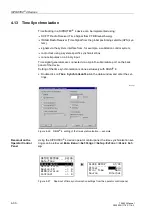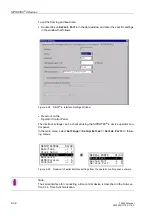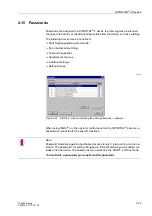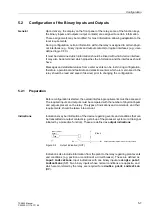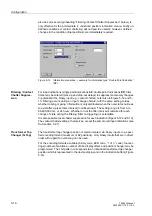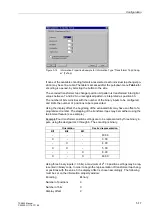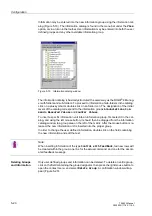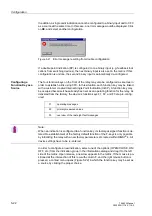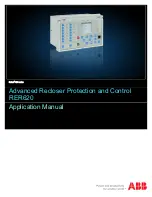Configuration
5-10
7SA522 Manual
C53000-G1176-C119-2
mands, indications and commands, or measured and metered values. The second
menu allows to display only configured information, information configured to physical
inputs and outputs, or non-configured information.
A further reduction in the number of rows is possible, by compressing an information
group to one row. This is done by double-clicking on the group label area (located to
the far left). If this is done, the number of rows is reduced, allowing the user to focus
on the information groups of interest. A second double-click restores all rows in the
information group.
To limit the width of the matrix, two possibilities exist: The tool bar allows to switch be-
tween standard view and short view, or individual columns can be hidden.
In the latter case you double-click on the field with the column heading thus hiding the
contents of the associated column. In the example of Figure 5-4, the long text (
/
) un-
der I
QIRUPDWLRQ
is not shown. By double-clicking on long text field (
/
), the long text
becomes visible again, and vice versa.
With two options on the tool bar you may switch between standard view and short
view, thus modifying the
all
columns under the
6RXUFH
and
'HVWLQDWLRQ
title
blocks. The columns associated with the
,QIRUPDWLRQ
block remain unchanged.
In standard view, all binary inputs, binary outputs, and LEDs are accessible, as shown
in Figure 5-4 for the binary outputs and LEDs.
In short view (not illustrated in the figure), a common column is displayed for each of
the sources and destinations. Within the individual cells of a common column, infor-
mation regarding the configuration type is available in an abbreviated form. For exam-
ple, the abbreviation H1 in a cell of the common binary input (BI) column means that
the corresponding information is configured with active voltage (High) to binary input
1. If an information is assigned to several sources or destinations, the abbreviations
of all destinations are shown, separated by commas. If there is not enough space in
the cell for the simultaneous display of all abbreviations, a double-click on the cell and
movement of the text cursor within the cell allows to scroll through the entire contents
of the cell.
To switch between standard view and short view, the menu item
9LHZ
can also be
used.
Information Groups
All information is organized into information groups. In addition to general relay infor-
mation, information regarding individual device functions is also included.
By clicking on an information group title area with the
right
mouse button, a context
menu can be viewed, which contains information regarding the properties of that infor-
mation group. This is particularly useful if the information group is associated with a
function that contains parameter settings.
If the information group belongs to a protective function for the relay, a dialogue win-
dow can be accessed in which the settings of the protective function may be read out
and modified. The procedure for entering settings of a protective function is described
in general in Chapter 4. Details regarding the settings for various functions are found
in Chapter 6.
The settings group to be processed may be selected via the menu item
9LHZ
→
6HW
WLQJ*URXS
.
Information
The column header
,QIRUPDWLRQ
contains the function number, the LCD text (dis-
play text), an explanation (long text), and the information type. The following abbrevi-
ations are used for the information types:
Summary of Contents for siprotec 7SA522
Page 20: ...7SA522 Manual C53000 G1176 C119 2 ...
Page 64: ...7SA522 Manual C53000 G1176 C119 2 ...
Page 89: ...SIPROTEC 4 Devices 4 25 7SA522 Manual C53000 G1176 C119 2 Figure 4 20 CFC Logic example ...
Page 408: ...7SA522 Manual C53000 G1176 C119 2 ...
Page 456: ...7SA522 Manual C53000 G1176 C119 2 ...
Page 516: ...7SA522 Manual C53000 G1176 C119 2 ...
Page 620: ...Appendix B 48 ...