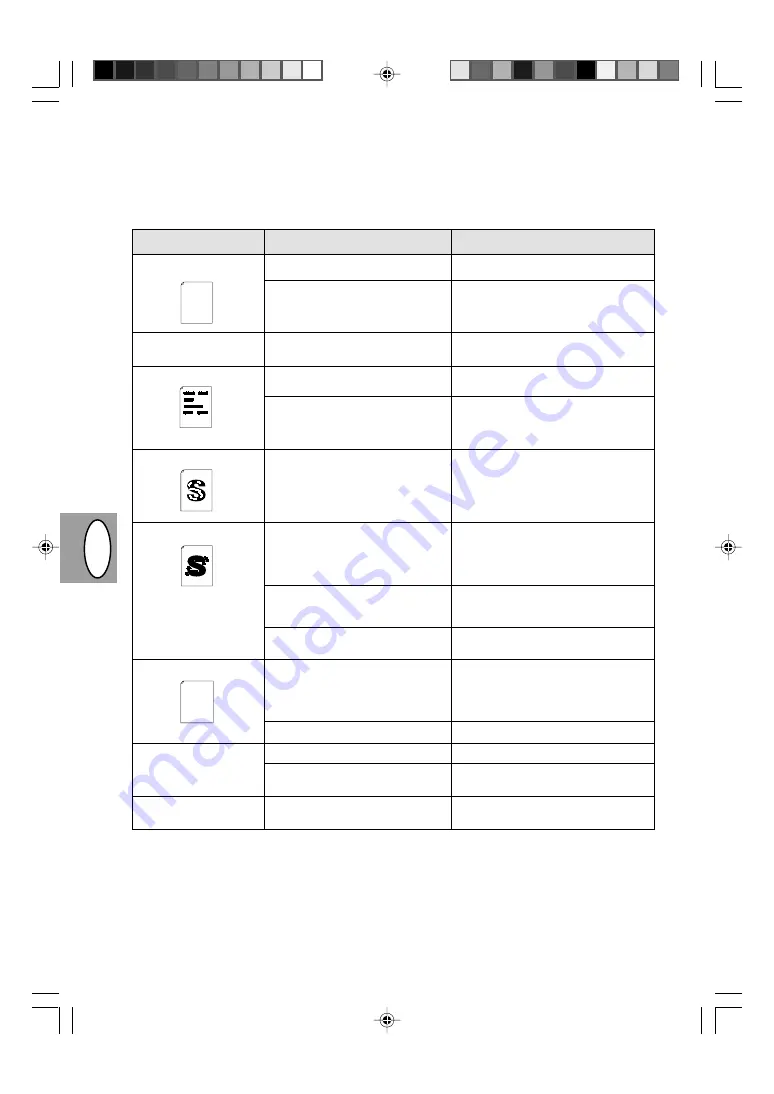
PL
CZ
2 – 30
Problémy s kvalitou při kopírování a tisku
V následujícím přehledu jsou uvedeny příčiny, které jsou nejvíce pravděpodobné, nemusí však vystihovat všechny případy, k nimž
může v běžných provozních podmínkách dojít. Pokud se setkáte s problémem, který není uveden v tomto přehledu nebo se týká
jiných aspektů kopírování a tisku, obra»te se na technické středisko firmy SHARP.
Problém
Nepravidelně vynechané
plochy nebo tisk
Z kopírky vycházejí čisté
papíry.
Černé skvrny
Nedotisknuté znaky
Skvrny na pozadí
Vynechané znaky
Dvojitý tisk (předchozí obraz
překrývá současný)
Zadní strana výtisku je
nečistá
Pravděpodobná příčina
Problém způsobený nekvalitním papírem.
Toner je nerovnoměrně rozprostřen.
Kazeta toneru není správně instalována.
Problém způsobený nekvalitním papírem.
Byla instalována kazeta toneru použitá v
jiné kopírce SHARP.
Papír je asi příliš suchý.
Papír je asi příliš vlhký.
Kopíruje se na nerovnou plochu.
Provozní prostřední (teplota, vlhkost) je
nevyhovující.
Papír je asi příliš vlhký.
Válec může být znečištěný.
Používá se příliš tlustý papír.
Papír je asi příliš suchý.
Podávací válečky jsou asi znečištěné.
Řešení
Používejte výhradně papír, který vyhovuje
požadavkům kopírky. Str. 2-11
Vyjměte kazetu toneru a jemně ji protřepejte,
aby se v ní toner rovnoměrně rozprostřel.
Potom kazetu vložte zpět. Str. 2-21
Zkontrolujte, zda je kazeta toneru řádně
instalována. Str. 2-8
Používejte výhradně papír, který vyhovuje
požadavkům kopírky. Str. 2-11
Požívejte jen kazetu toneru použitou v dané
kopírce. Použití kazety, která již byla použita
v jiné kopírce, nemusí vést k dobrým
výsledkům.
Pokuste se ke kopírování nebo tisku použít
jinou dávku papíru.
Pokuste se ke kopírování nebo tisku použít
jinou dávku papíru. Neotvírejte balíky papíru
dříve než je nutné, protože by papír mohl
pohltit příliš mnoho vzdušné vlhkosti.
Str. 2-38
Při tisku na obálky změňte rozložení textu
tak, abyste vyloučili tisk v oblastech, kde jsou
na druhé straně chlopně nebo přeložení.
S kopírkou pracujte v příslušném operačním
systému. Str. 2-2
Pokuste se ke kopírování nebo tisku použít
jinou dávku papíru. Neotvírejte balíky papíru
dříve než je nutné, protože by papír mohl
pohltit příliš mnoho vzdušné vlhkosti.
Str. 2-38
Vyčistěte válec. Str. 2-24
Tlusté papíry zakládejte po jednom. Str. 2-11
Pokuste se ke kopírování nebo tisku použít
jinou dávku papíru.
Zkopírujte nebo vytiskněte několik prázdných
stránek, aby se podávací válečky vyčistily.
Thank you very much for buying a SHARP laser printer. This manual
tells you how to set up, operate and maintain your new printer,
and contains advice on how to get the best performance from the printer.
The descriptions contained in this manual assume that you are familiar
with the operation of your computer and with how to send files to be printed.
Please use this manual along with the documentation for your computer
hardware and software.
Your new printer has been specially designed to give you high-quality,
trouble-free printing performance. The printer driver software lets the printer
communicate with your computer via an IEEE P1284 bidirectional parallel
interface, so you can control all aspects of printing from the Windows Printer
control panel on your computer screen. Printing speed is a maximum
4 pages per minute at resolutions of 300 x 300 dpi for
the JX-9200 and 600 x 600 dpi for the JX-9210.
Consideration has also been given to ecological and environmental factors.
Your printer features low power consumption, and after printing is
completed it switches to a standby mode which complies with
the US EPA Energy Star program. Moreover, no harmful ozone is
produced during printing, and the toner self-recycling technology
ensures that no toner is wasted. Printer operation is also very
quiet: the printer generates less than 45 dBA of acoustic noise
during printing, and during standby mode the noise level is no
higher than the background noise level.
Despite being packed with so many features, the printer is very compact.
Its footprint is no larger than a single A4 page, and the total weight is
approximately 5 kg, meaning that it is easy to transport and set up. The
100-sheet multipurpose tray is also located at the top of the printer to
save space and to make inserting the paper easy.
Most software applications will let you adjust the margins to have around
the edges of the paper that you will be printing on. The area inside the
margins then becomes the "printable area". The Windows Printer Driver
specifies the minimum values that you can set for these page margins.
These minimum margin settings vary depending on whether you are
printing from a Windows application or from a non-Windows application
in PCL emulation mode.
The following illustration and tables show the minimum settings that can
be made in your software applications in both Windows and PCL modes.
Thank you very much for buying a SHARP laser printer. This manual
tells you how to set up, operate and maintain your new printer,
and contains advice on how to get the best performance from the printer.
The descriptions contained in this manual assume that you are familiar
with the operation of your computer and with how to send files to be printed.
Please use this manual along with the documentation for your computer
hardware and software.
Your new printer has been specially designed to give you high-quality,
trouble-free printing performance. The printer driver software lets the printer
communicate with your computer via an IEEE P1284 bidirectional parallel
interface, so you can control all aspects of printing from the Windows Printer
control panel on your computer screen. Printing speed is a maximum
4 pages per minute at resolutions of 300 x 300 dpi for
the JX-9200 and 600 x 600 dpi for the JX-9210.
Consideration has also been given to ecological and environmental factors.
Your printer features low power consumption, and after printing is
completed it switches to a standby mode which complies with
the US EPA Energy Star program. Moreover, no harmful ozone is
produced during printing, and the toner self-recycling technology
ensures that no toner is wasted. Printer operation is also very
quiet: the printer generates less than 45 dBA of acoustic noise
during printing, and during standby mode the noise level is no
higher than the background noise level.
Despite being packed with so many features, the printer is very compact.
Its footprint is no larger than a single A4 page, and the total weight is
approximately 5 kg, meaning that it is easy to transport and set up. The
100-sheet multipurpose tray is also located at the top of the printer to
save space and to make inserting the paper easy.
Most software applications will let you adjust the margins to have around
the edges of the paper that you will be printing on. The area inside the
margins then becomes the "printable area". The Windows Printer Driver
specifies the minimum values that you can set for these page margins.
These minimum margin settings vary depending on whether you are
printing from a Windows application or from a non-Windows application
in PCL emulation mode.
The following illustration and tables show the minimum settings that can
be made in your software applications in both Windows and PCL modes.
Summary of Contents for AL-800
Page 3: ...A készülék megfelel a 89 336 EEC és a 73 23 EEC előirásainak a 93 68 EEC módositásokkal ...
Page 6: ...III 1 2 3 4 5 6 9 8 7 q 0 r w e u H RUS PL CZ ...
Page 8: ...V 1 2 3 4 5 6 9 8 7 q 0 r w e u D GB DK F ...
Page 170: ......
Page 171: ...SHARP CORPORATION 1998 SHARP CORPORATION PRINTED IN HONG KONG 98K KS1 TINSZ7292XCZZ ...
































