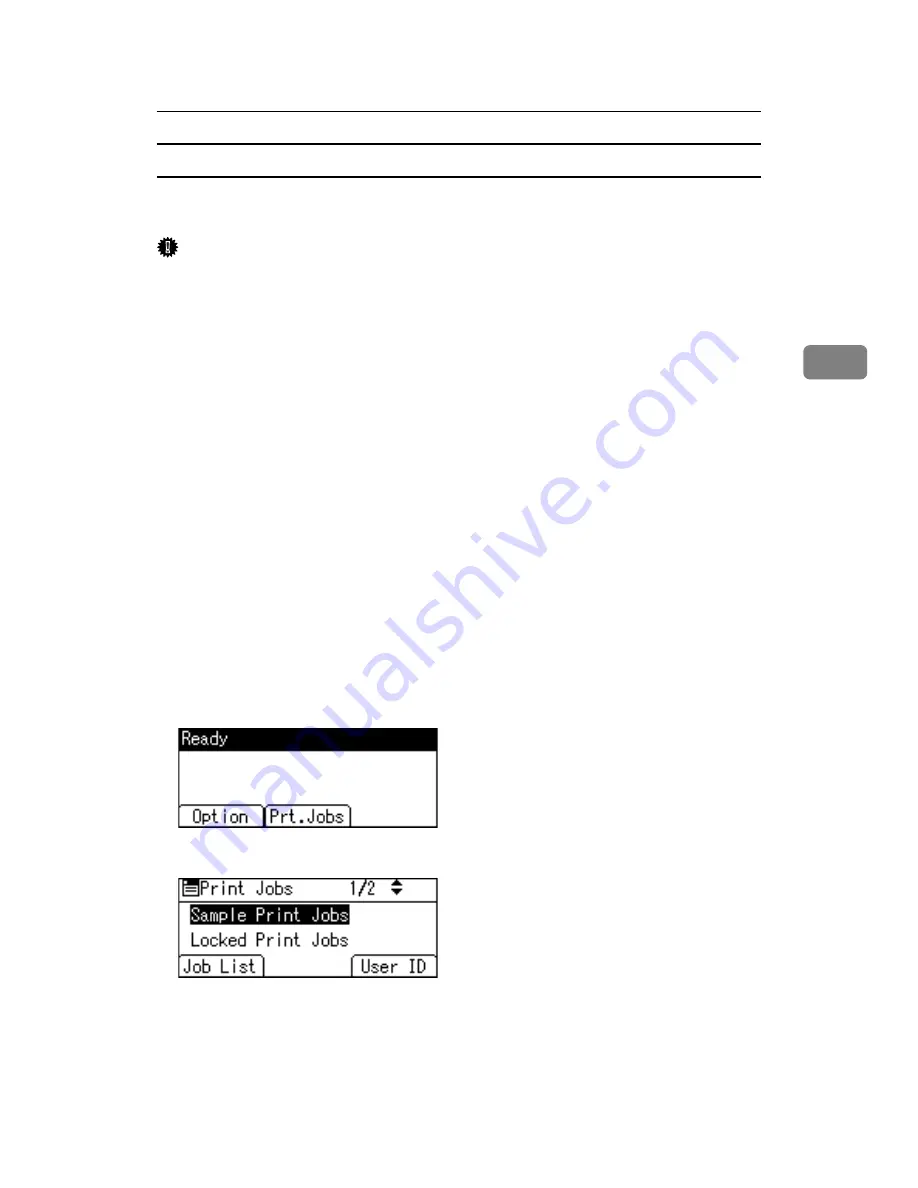
Printing from the Print Job Screen
83
3
Printing a Sample Print file
The following procedure describes how to print a Sample Print file with the
RPCS and PostScript 3 printer driver.
Important
❒
Applications with their own drivers, such as PageMaker, do not support this
function.
A
From an application, select a command to print.
The
[
]
dialog box appears.
B
Select the printer you want to use in the
[
Name
]
list, and then click
[
Proper-
ties
]
.
The printer properties dialog box appears.
C
In the
[
Job type:
]
box, click
[
Sample Print
]
.
When printing with the PostScript 3 printer driver, click
[
Sample Print
]
in the
[
Job Type:
]
box on the
[
Job Log
]
tab.
D
Click
[
Details...
]
, and then enter a User ID in the
[
User ID:
]
box.
This is used to identify the user. The user ID can be entered using up to eight
alphanumeric (a-z, A-Z, 0-9) characters.
E
Execute a command to print.
Make sure to set more than two copies.
The Sample Print job is sent to the printer, and the first set is printed.
F
On the printer's control panel, press
[
Prt.Jobs
]
.
G
Select
[
Sample Print Jobs
]
using the
{U}
or
{T}
key, and then press
[
Job List
]
.
A list of Sample Print files stored in the printer appears.
Depending on the security settings, certain print jobs may not be displayed.
You can print files also by pressing
[
User ID
]
.
Summary of Contents for LP124w
Page 14: ...xii ...
Page 86: ...Setting Up the Printer Driver 72 2 ...
Page 126: ...Other Print Operations 112 3 ...
Page 288: ...Monitoring and Configuring the Printer 274 6 ...
Page 350: ...Security Measures Provided by this Printer 336 10 ...
Page 375: ...Copyright 2007 ...
Page 376: ...Operating Instructions Software Guide EN USA G180 6505 ...






























