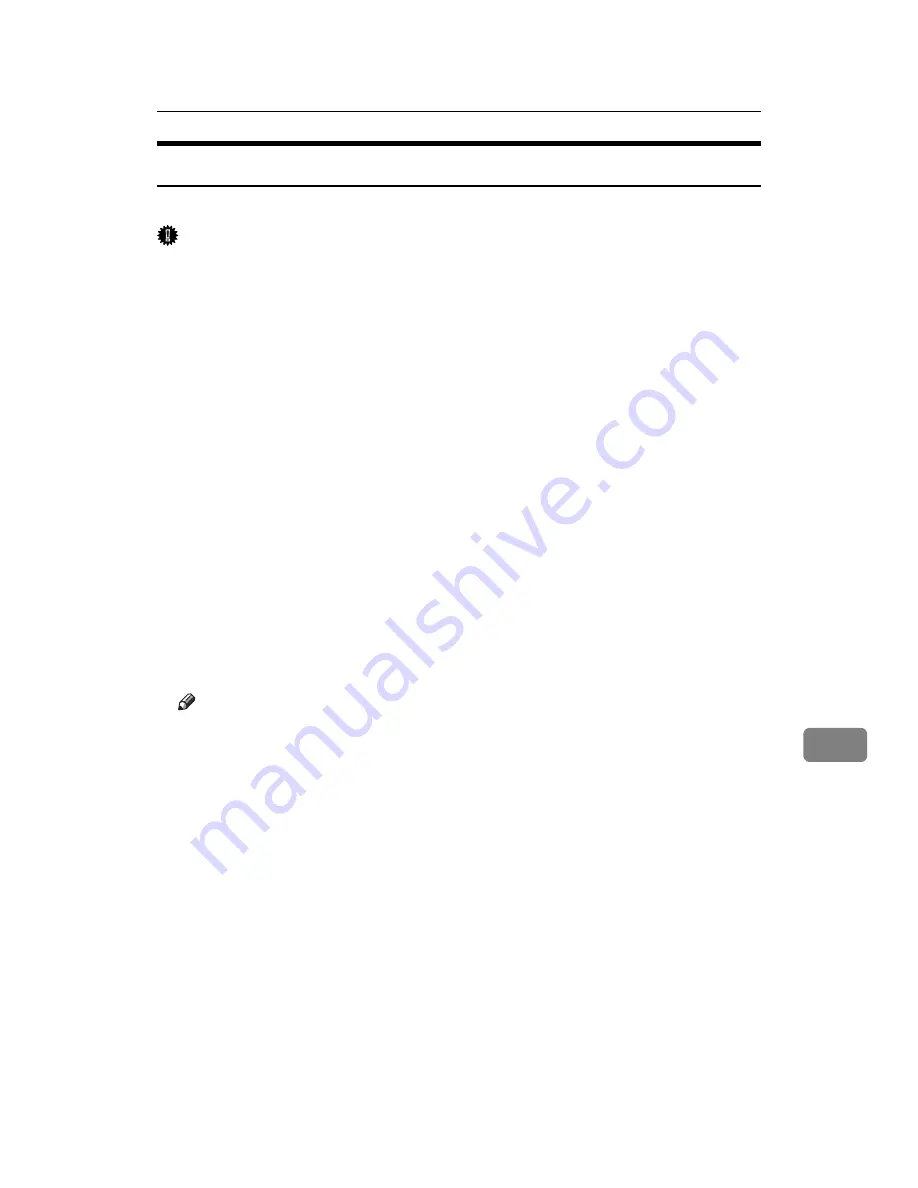
Mac OS X
305
9
Using USB Interface
Follow the procedure below to setup USB connection.
Important
❒
USB2.0 can be used only with Mac OS X 10.3.3 or higher.
A
Start Printer Setup Utility.
B
Click
[
Add
]
.
❖
Mac OS X 10.4 or later
Click a printer that has “USB” indicated in the “Connection” column.
❖
Other Mac OS X
Click
[
USB
]
on the pop-up menu.
The connected printer appears.
C
Select the printer, and then select its manufacturer from the
[
Printer Model:
]
pop-up menu.
Under Mac OS X 10.4 or later, you are using from the
[
Print Using
]
pop-up
menu.
A list of printer types appears.
D
Select the connected printer from the list of printer models, and then click
[
Add
]
.
E
Quit Printer Setup Utility.
Note
❒
When printing with a USB connection to a Macintosh computer, printer
language does not change automatically. Use the control panel on this
printer to change printer language to
[
Auto
]
or
[
PS
]
before printing.
❒
USB2.0 can be used only with Mac OS X 10.3.3 or higher.
Summary of Contents for LP124w
Page 14: ...xii ...
Page 86: ...Setting Up the Printer Driver 72 2 ...
Page 126: ...Other Print Operations 112 3 ...
Page 288: ...Monitoring and Configuring the Printer 274 6 ...
Page 350: ...Security Measures Provided by this Printer 336 10 ...
Page 375: ...Copyright 2007 ...
Page 376: ...Operating Instructions Software Guide EN USA G180 6505 ...






























