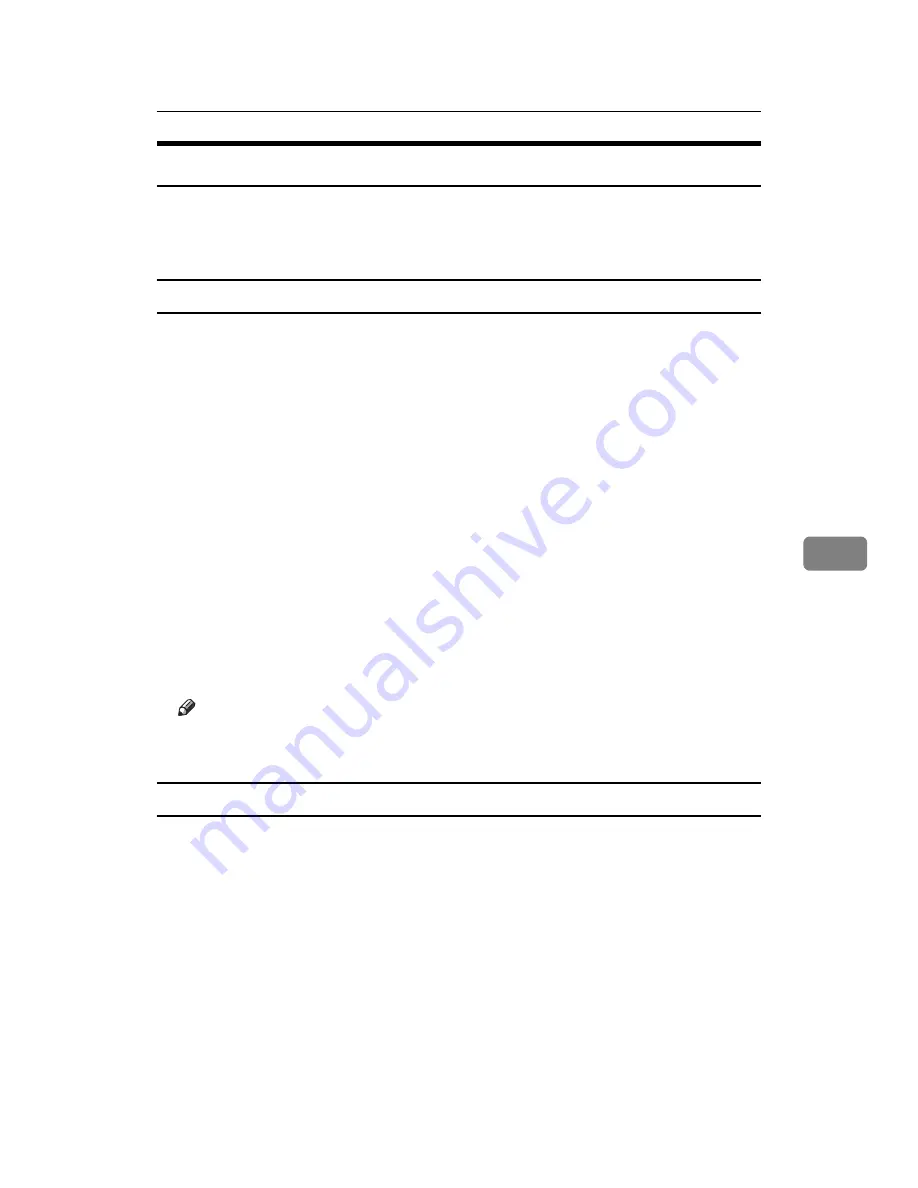
Using SmartDeviceMonitor for Admin
199
6
Managing User Information
Follow the procedure below to manage the user’s information using SmartDe-
viceMonitor for Admin.
Prints jobs can be managed and functions restricted by user codes.
Starting User Management Tool
Follow the procedure below to start User Management Tool.
A
Start SmartDeviceMonitor for Admin.
B
On the
[
Group
]
menu, point to
[
Search Device
]
, and then click
[
IPv4
]
,
[
IPX/SPX
]
or
[
IPv4 SNMPv3
]
.
A list of printers using the selected protocol appears.
Select the protocol of the printer whose configuration you want to change.
If you are using IPv4 SNMPv3, enter the user authentication.
C
In the list, select a printer you want to manage.
D
On the
[
Tools
]
menu, click
[
User Management Tool
]
.
The dialog box for entering the user name and password appears.
E
Enter the user name and password, and then click
[
OK
]
.
For details about the user name and password, consult your administrator.
User Management Tool starts.
Note
❒
For details about User Management Tool, see SmartDeviceMonitor for Ad-
min Help.
Displaying the Number of Sheets Printed
Follow the procedure below to display the number of sheets printed under each
user code.
A
Start SmartDeviceMonitor for Admin.
B
Click the
[
User Counter Information
]
tab of User Management Tool.
The number of pages printed under each user code appears.
C
Click
[
Exit
]
on the
[
File
]
menu to quit User Management Tool.
Summary of Contents for LP124w
Page 14: ...xii ...
Page 86: ...Setting Up the Printer Driver 72 2 ...
Page 126: ...Other Print Operations 112 3 ...
Page 288: ...Monitoring and Configuring the Printer 274 6 ...
Page 350: ...Security Measures Provided by this Printer 336 10 ...
Page 375: ...Copyright 2007 ...
Page 376: ...Operating Instructions Software Guide EN USA G180 6505 ...






























