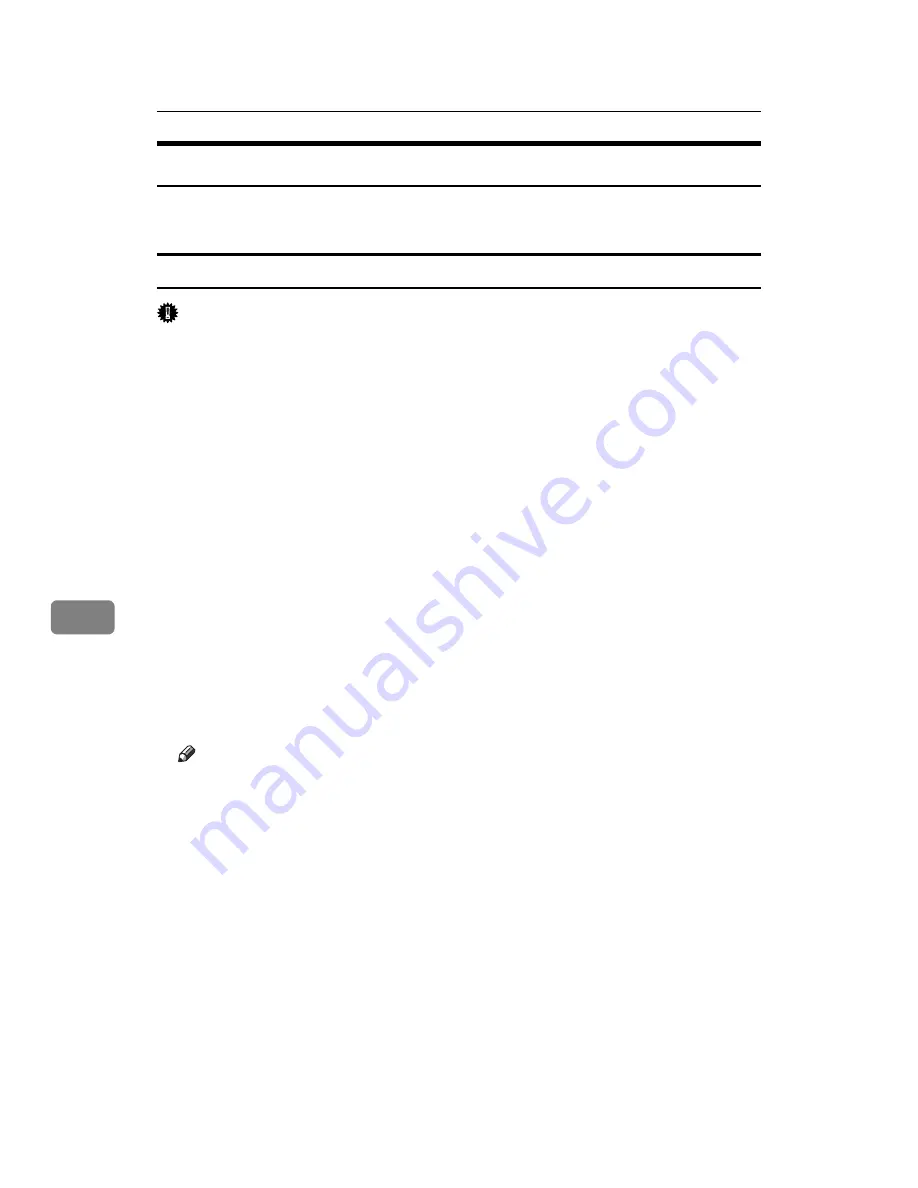
Using a Printer Server
276
7
Printing notification via SmartDeviceMonitor for Client
Follow the procedure below to configure the printer to use the printing notifica-
tion function of SmartDeviceMonitor for Client.
Setting the print server
Important
❒
Under Windows 2000, Windows XP, or Windows Server 2003/2003 R2, to
change printer properties in the
[
Printer
]
folder, you need Printer Manage-
ment access authentication; under Windows NT 4.0, Full Control access au-
thentication. Log on to the file server as an Administrator or member of the
PowerUsers group.
A
On the
[
Start
]
menu, point to
[
Programs
]
,
[
DeskTopBinder
]
,
[
SmartDeviceMonitor
for Client
]
, and then click
[
Print Server Setting
]
.
The print server setting dialog box appears.
B
Select the
[
Notify client PCs of printout/data-transmission
]
check box, and then
click
[
OK
]
.
After print server setting is made, a dialog box appears. Confirm the dialog
box content, and click
[
OK
]
.
Click
[
Cancel
]
to interrupt the procedure.
A dialog box appears for client setting.
C
A dialog box for specifying clients appears. Click
[
OK
]
.
The print server setting is complete. Clients must be specified in order to re-
ceive notification.
Note
❒
Current printing jobs restart from the beginning after the spooler pauses
briefly.
❒
When the expansion function is not used, the function is automatically set
as available.
❒
If you log on using an account that does not have Administrator privileges,
the client may not be notified.
Summary of Contents for LP124w
Page 14: ...xii ...
Page 86: ...Setting Up the Printer Driver 72 2 ...
Page 126: ...Other Print Operations 112 3 ...
Page 288: ...Monitoring and Configuring the Printer 274 6 ...
Page 350: ...Security Measures Provided by this Printer 336 10 ...
Page 375: ...Copyright 2007 ...
Page 376: ...Operating Instructions Software Guide EN USA G180 6505 ...






























