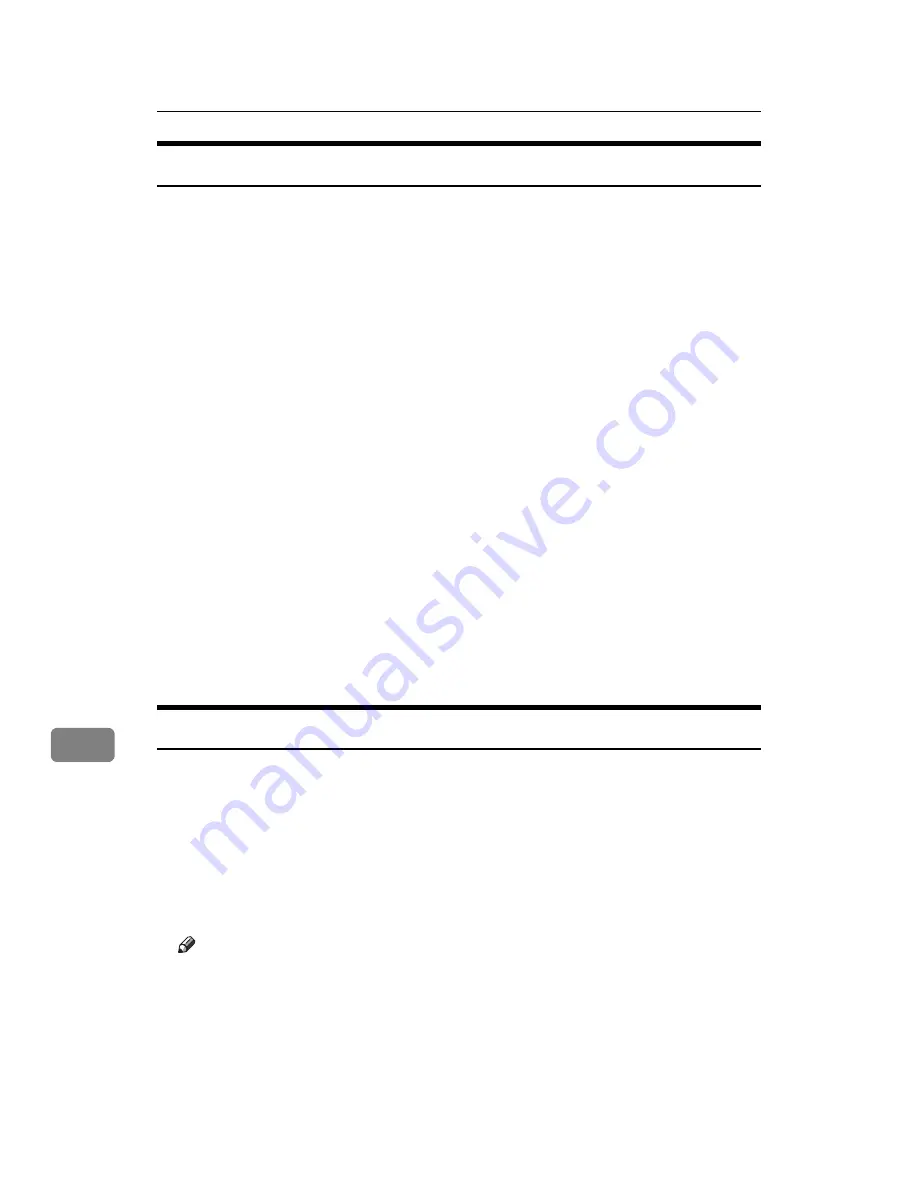
Mac OS Configuration
302
9
Installing Screen fonts
Follow the procedure below to install screen fonts.
The screen fonts described below can be found in the
[
Fonts
]
folder on the CD-ROM.
A
Insert the CD-ROM into the CD-ROM drive.
The CD-ROM drive icon appears.
B
Double-click the CD-ROM drive icon.
The contents of the CD-ROM appear.
C
Double-click the
[
Mac OS 8 and 9
]
folder.
D
Double-click the
[
Fonts
]
folder.
E
Double-click the
[
ScreenFonts
]
folder.
F
Double-click the
[
TrueType
]
or Type1 folder.
Select the font type you want to use.
G
Copy the fonts you want to install in Fonts under
[
System Folder
]
.
H
A confirmation message appears.
I
Click
[
OK
]
.
The fonts are installed.
J
Restart the Mac OS.
Changing to EtherTalk
A
Open
[
Control Panel
]
, and then double-click the
[
AppleTalk
]
icon.
B
On the
[
Connect via:
]
pop-up menu, click
[
Ethernet
]
.
C
If you change zones, select a name on the
[
OK
]
pop-up menu.
D
Close the AppleTalk control panel.
E
Restart the Mac OS.
Note
❒
The procedures used to configure Mac OS may vary depending on the Mac
OS version. The following describes how to configure Mac OS 9.1. If you
are using a different version of Mac OS, use the following procedures as a
reference and see the manuals for your Mac OS version.
❒
Confirm the Connection to the Printer with TCP/IP.
❒
For information about installing applications required for EtherTalk, see
the Mac OS manuals.
Summary of Contents for LP124w
Page 14: ...xii ...
Page 86: ...Setting Up the Printer Driver 72 2 ...
Page 126: ...Other Print Operations 112 3 ...
Page 288: ...Monitoring and Configuring the Printer 274 6 ...
Page 350: ...Security Measures Provided by this Printer 336 10 ...
Page 375: ...Copyright 2007 ...
Page 376: ...Operating Instructions Software Guide EN USA G180 6505 ...






























