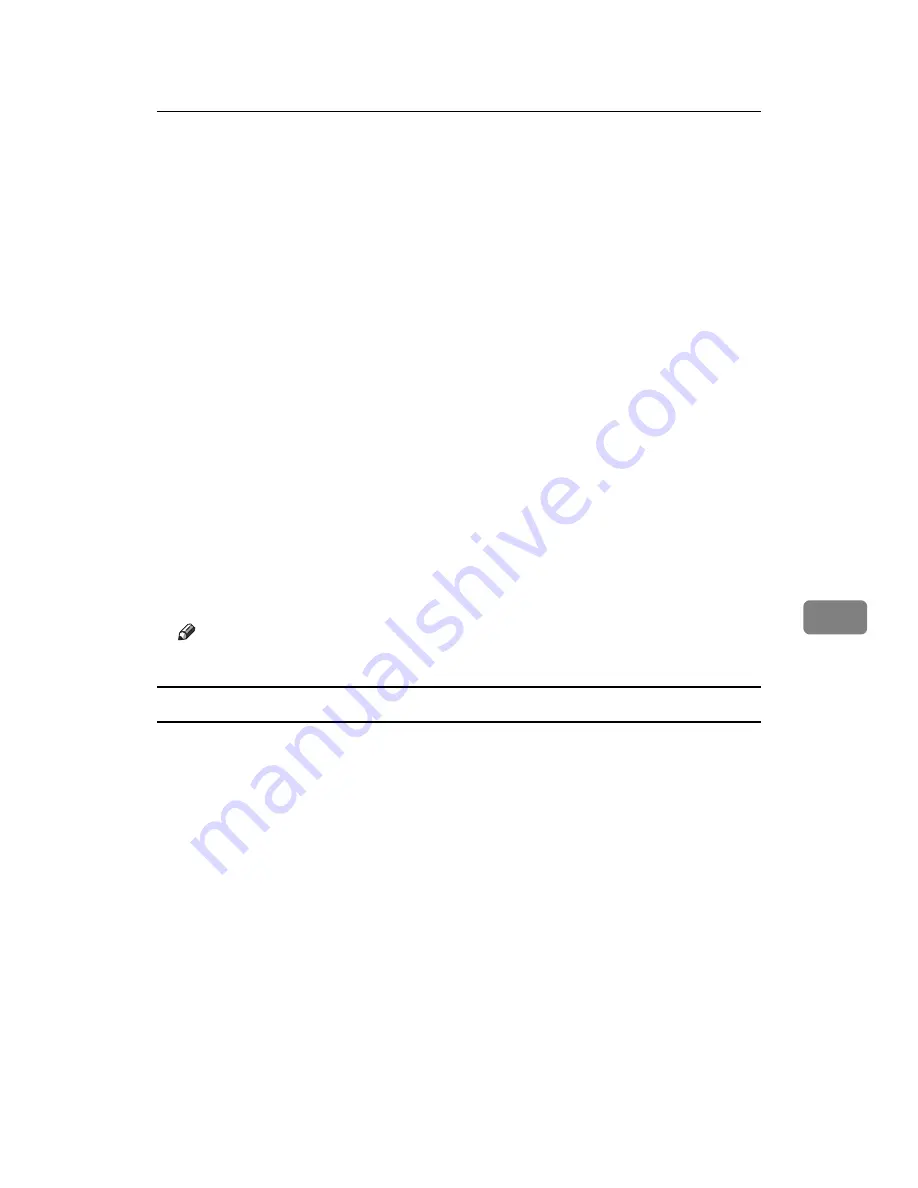
Using NetWare
287
7
P
Assign print queues to the created printer.
Q
From
[
Print Server Configuration Menu
]
, select
[
Queues Serviced By Printer
]
.
R
Select the printer created.
S
Press the
{
Insert
}
key to select a queue serviced by the printer.
You can select several queues.
T
Follow the instructions on the screen to make other necessary settings.
Following these steps, check that the queues are assigned.
U
Press the
{
Esc
}
key until “Exit?” appears, and then select
[
Yes
]
to exit
PCONSOLE.
V
Start the print server by entering the following from the console of the Net-
Ware server.
If the print server is in operation, quit and restart it.
❖
To quit
CAREE: unload pserver
❖
To start
CAREE: load pserver "print_server_name"
Note
❒
If the printer works as configured, the message “Waiting for job” appears.
Setting up using Web Image Monitor
A
Start Web Image Monitor.
B
Click
[
Login
]
.
A dialog box for entering the login user name and login password appears.
C
Enter the login user name and password, and then click
[
Login
]
.
For details about the login name and password, consult your administrator.
D
In the left area, click
[
Configuration
]
, and then click
[
NetWare
]
in “Network”.
E
Confirm the settings, and then click
[
OK
]
.
Configuration is now complete. Wait several minutes before restarting Web
Image Monitor.
F
Click
[
Logout
]
.
Summary of Contents for LP124w
Page 14: ...xii ...
Page 86: ...Setting Up the Printer Driver 72 2 ...
Page 126: ...Other Print Operations 112 3 ...
Page 288: ...Monitoring and Configuring the Printer 274 6 ...
Page 350: ...Security Measures Provided by this Printer 336 10 ...
Page 375: ...Copyright 2007 ...
Page 376: ...Operating Instructions Software Guide EN USA G180 6505 ...






























