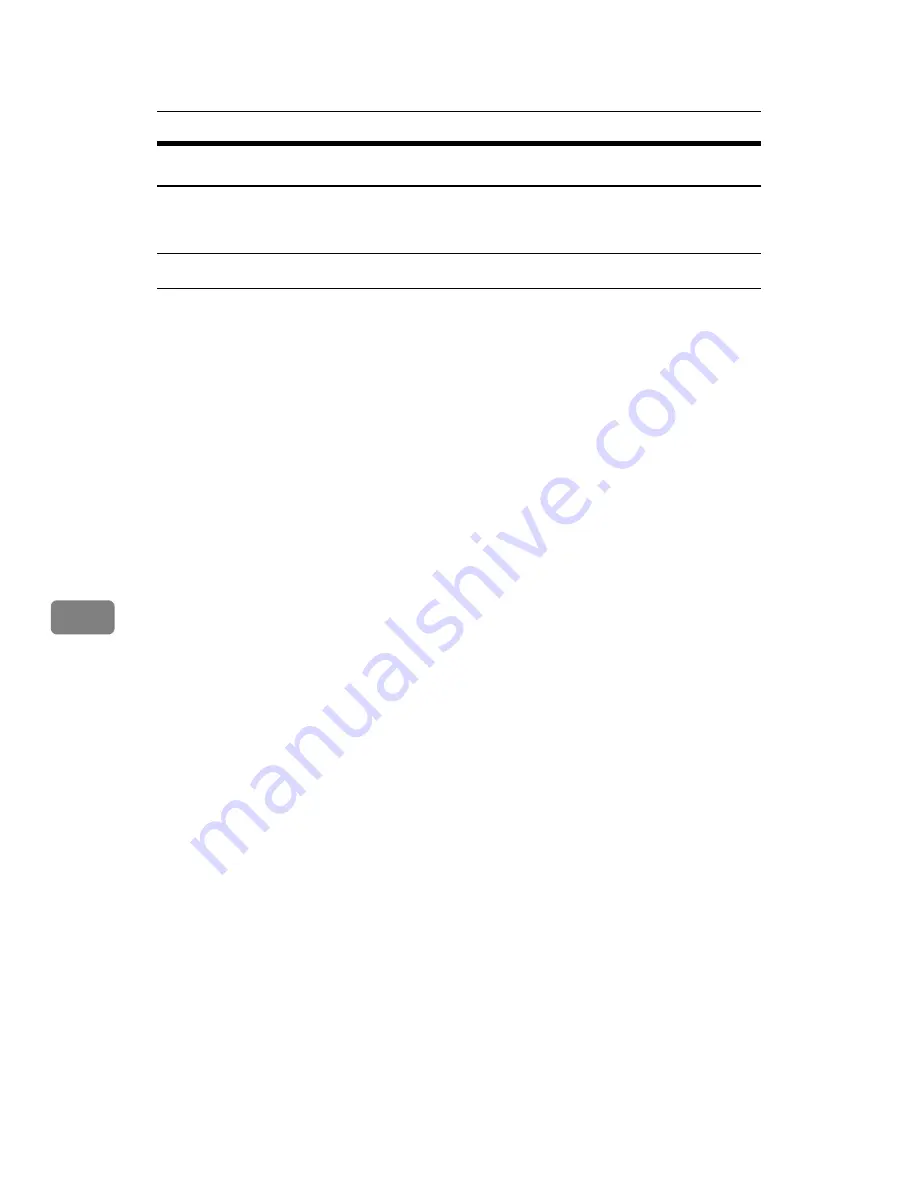
Using a Printer Server
286
7
Setting Up as a Remote Printer (NetWare 3.x)
Follow the procedure below to use the printer as a remote printer under Net-
Ware 3.x.
Setting up using PCONSOLE
A
Enter “PCONSOLE” from the command prompt.
F:> PCONSOLE
B
Create a print queue.
When using the existing print queue, go to the procedure for creating a printer.
C
From the
[
Available Options
]
menu, select
[
Print Queue Information
]
, and then
press the
{
Enter
}
key.
D
Press
{
Insert
}
key, and then enter a print queue name.
E
Press
{
Esc
}
key to return to the
[
Available Options
]
menu.
F
Set up the network connection to a printer.
G
On the
[
Available Options
]
menu, click
[
Print Server Information
]
, and then press
the
{
Enter
}
key.
H
To create a new print server, press the
{
Insert
}
key, and then enter a print
server name.
For a currently defined print server, select a print server in the
[
Print Server
]
list.
I
From the
[
Print Server Information
]
menu, select
[
Print Server Configuration
]
.
J
From the
[
Print Server Configuration
]
menu, select
[
Printer Configuration
]
.
K
Select the printer indicated as
[
Not Installed
]
.
L
To change the printer name, enter a new name.
A name “Printer x” is assigned to the printer. The “x” stands for the number
of the selected printer.
M
As type, select
[
Remote Parallel, LPT1
]
.
The IRQ, Buffer size, Starting form, and Queue service mode are automatical-
ly configured.
N
Press the
{
Esc
}
key, and then click
[
Yes
]
on the confirmation message.
O
Press the
{
Esc
}
key to return to
[
Print Server Configuration Menu
]
.
Summary of Contents for LP124w
Page 14: ...xii ...
Page 86: ...Setting Up the Printer Driver 72 2 ...
Page 126: ...Other Print Operations 112 3 ...
Page 288: ...Monitoring and Configuring the Printer 274 6 ...
Page 350: ...Security Measures Provided by this Printer 336 10 ...
Page 375: ...Copyright 2007 ...
Page 376: ...Operating Instructions Software Guide EN USA G180 6505 ...






























