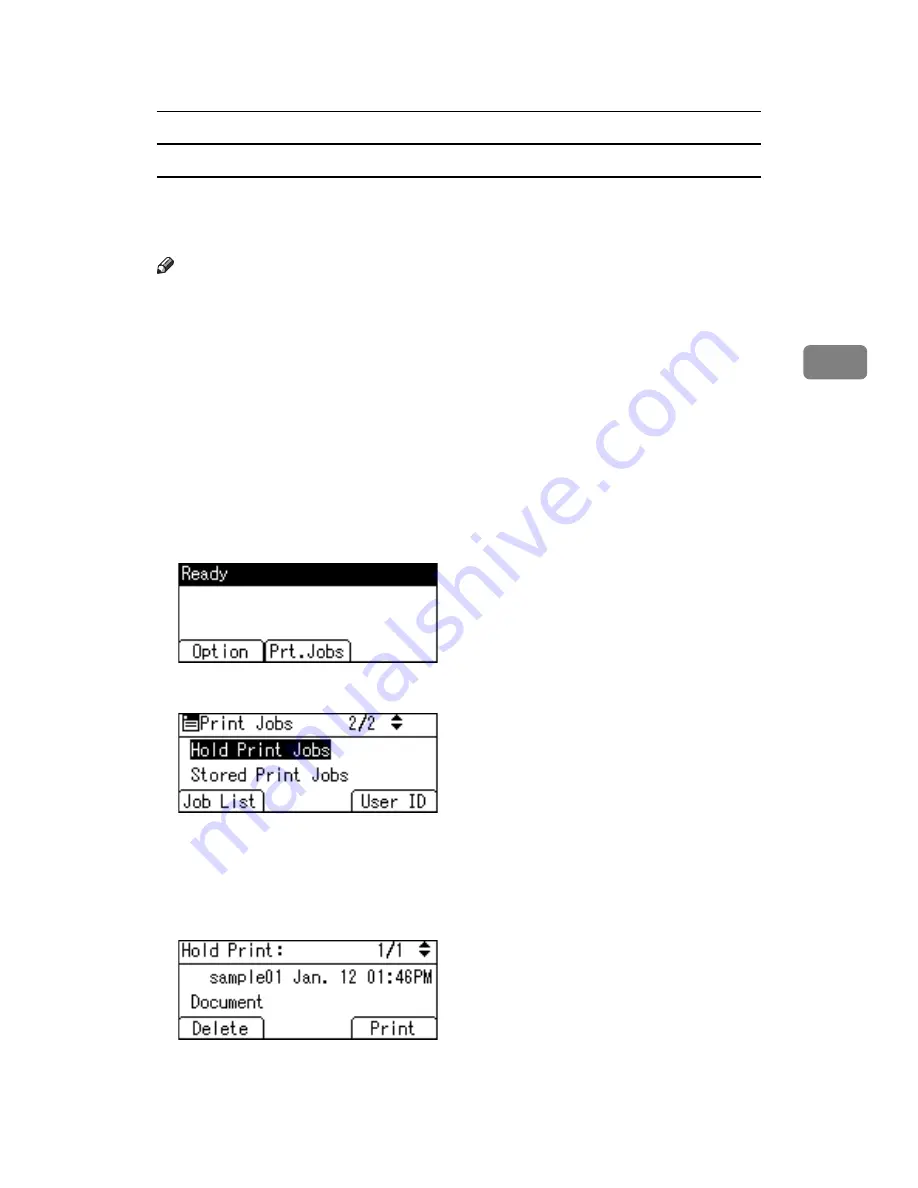
Printing from the Print Job Screen
91
3
Printing a Hold Print file
The following procedure describes how to print a Hold Print file with the RPCS
printer driver. For information about how to print a Hold Print file with the
PostScript 3 printer driver, see Postscript 3 Supplement.
Note
❒
Applications with their own drivers, such as PageMaker, do not support this
function.
A
Configure Hold Print in the printer driver's properties.
For details about configuring the printer drivers, see the relevant Help files.
B
Click
[
Details...
]
, and then enter a user ID in the
[
User ID:
]
box.
You can also set a file name. The file name you set will be displayed on the
printer’s Job List screen.
C
Start printing from the application’s
[
]
dialog box.
The Hold Print job is sent to the printer and stored.
D
On the printer's control panel, press
[
Prt.Jobs
]
.
E
Select
[
Hold Print Jobs
]
using the
{U}
,
{T}
key, and then press
[
Job List
]
.
A list of Hold Print files stored in the printer appears.
Depending on the security settings, certain print jobs may not be displayed.
You can print files also by pressing
[
User ID
]
.
F
Select the file you want to print using the
{U}
,
{T}
key, and then press
[
]
.
The confirmation screen appears.
Summary of Contents for LP124w
Page 14: ...xii ...
Page 86: ...Setting Up the Printer Driver 72 2 ...
Page 126: ...Other Print Operations 112 3 ...
Page 288: ...Monitoring and Configuring the Printer 274 6 ...
Page 350: ...Security Measures Provided by this Printer 336 10 ...
Page 375: ...Copyright 2007 ...
Page 376: ...Operating Instructions Software Guide EN USA G180 6505 ...






























