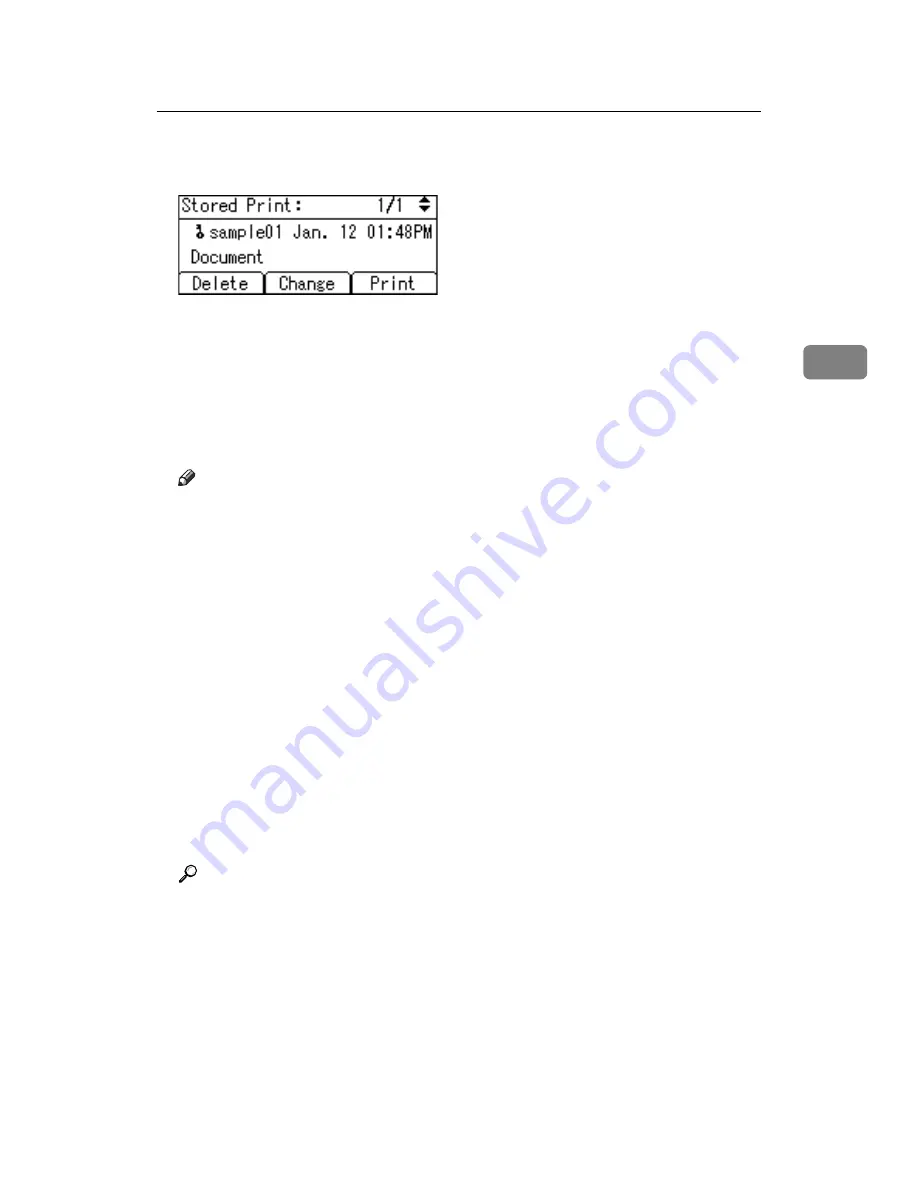
Printing from the Print Job Screen
95
3
F
Select the file you want to print using the
{U}
,
{T}
key, and then press
[
]
.
The confirmation screen appears.
If you set a password in the printer driver, a password confirmation screen
appears. Enter the password.
G
Press
[
]
.
The Stored Print file is printed.
Press
[
Cancel
]
to cancel printing.
Note
❒
When multiple files are selected without setting a quantity, one set less
than the minimum number of all settings is applied. If the least number of
settings is one set, all selected files will be printed at one set.
❒
When the number of set quantity is changed, the changed quantity is ap-
plied to all selected files.
❒
To stop printing after printing has started, press the
{
Job Reset
}
key. A
Stored Print file is not deleted even if
[
JobReset
]
is pressed.
❒
The Stored Print file that sent to the printer is not deleted unless you delete
a file or select
[
Auto Delete Stored Jobs
]
.
❒
You can set or delete a password after sending files to the printer. Select
the file and press
[
Change
]
in the Print Job List screen. To set a password,
enter the new password. To delete the password, leave the password box
blank on entering or confirming the new password, and press the
{
OK
}
key.
❒
For details about setting printer drivers, see the printer driver Help. You
can also print or delete a Stored Print file from Web Image Monitor. For de-
tails, see Web Image Monitor Help.
Reference
For details about the
[
Auto Delete Stored Jobs
]
, see p.125 “HD Management”.
For details about
[
User ID
]
Summary of Contents for LP124w
Page 14: ...xii ...
Page 86: ...Setting Up the Printer Driver 72 2 ...
Page 126: ...Other Print Operations 112 3 ...
Page 288: ...Monitoring and Configuring the Printer 274 6 ...
Page 350: ...Security Measures Provided by this Printer 336 10 ...
Page 375: ...Copyright 2007 ...
Page 376: ...Operating Instructions Software Guide EN USA G180 6505 ...






























