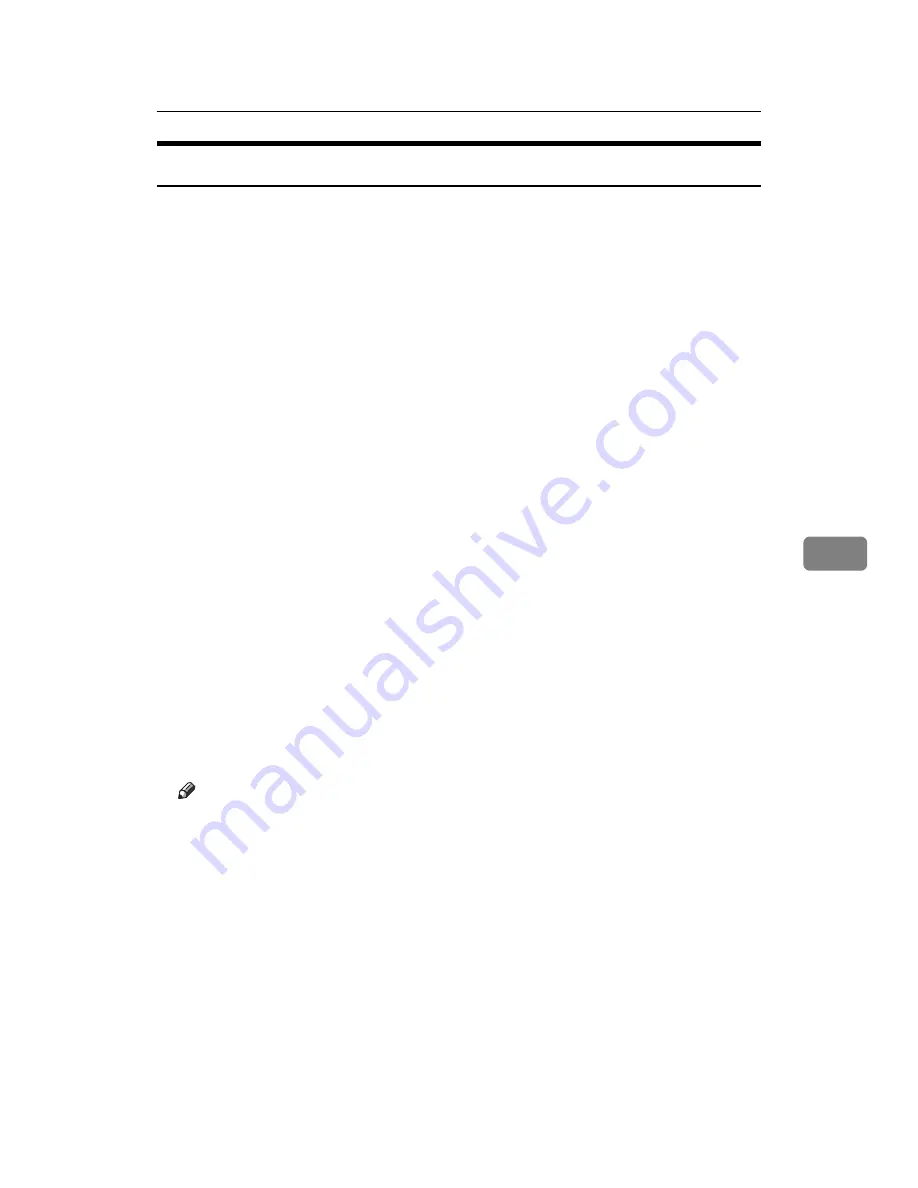
Using SmartDeviceMonitor for Admin
197
6
Locking the Menus on the Printer’s Control Panel
Follow the procedure below to lock the menus on the printer’s control panel.
A
Start SmartDeviceMonitor for Admin.
B
On the
[
Group
]
menu, point to
[
Search Device
]
, and then click
[
IPv4
]
,
[
IPX/SPX
]
or
[
IPv4 SNMPv3
]
.
A list of printers using the selected protocol appears.
Select the protocol of the printer whose configuration you want to change.
If you are using IPv4 SNMPv3, enter the user authentication.
C
Select a printer.
D
On the
[
Tools
]
menu, point to
[
Device Settings
]
, and then click
[
System
]
.
A Web browser opens and the dialog box for entering the password for the
Web Image Monitor administrator appears.
E
Enter the user name and password, and then click
[
Login
]
.
For details about the user name and password, consult your administrator.
The
[
System
]
page of Web Image Monitor appears.
F
Select
[
Level 1
]
or
[
Level 2
]
on
[
Protect Printer Display Panel
]
in “General Set-
tings”.
G
Click
[
OK
]
.
H
Click
[
Logout
]
.
I
Quit Web Image Monitor.
J
Quit SmartDeviceMonitor for Admin.
Note
❒
For details about setting items, see Help in the
[
Device Settings
]
on
[
Configu-
ration
]
page.
Summary of Contents for LP124w
Page 14: ...xii ...
Page 86: ...Setting Up the Printer Driver 72 2 ...
Page 126: ...Other Print Operations 112 3 ...
Page 288: ...Monitoring and Configuring the Printer 274 6 ...
Page 350: ...Security Measures Provided by this Printer 336 10 ...
Page 375: ...Copyright 2007 ...
Page 376: ...Operating Instructions Software Guide EN USA G180 6505 ...






























