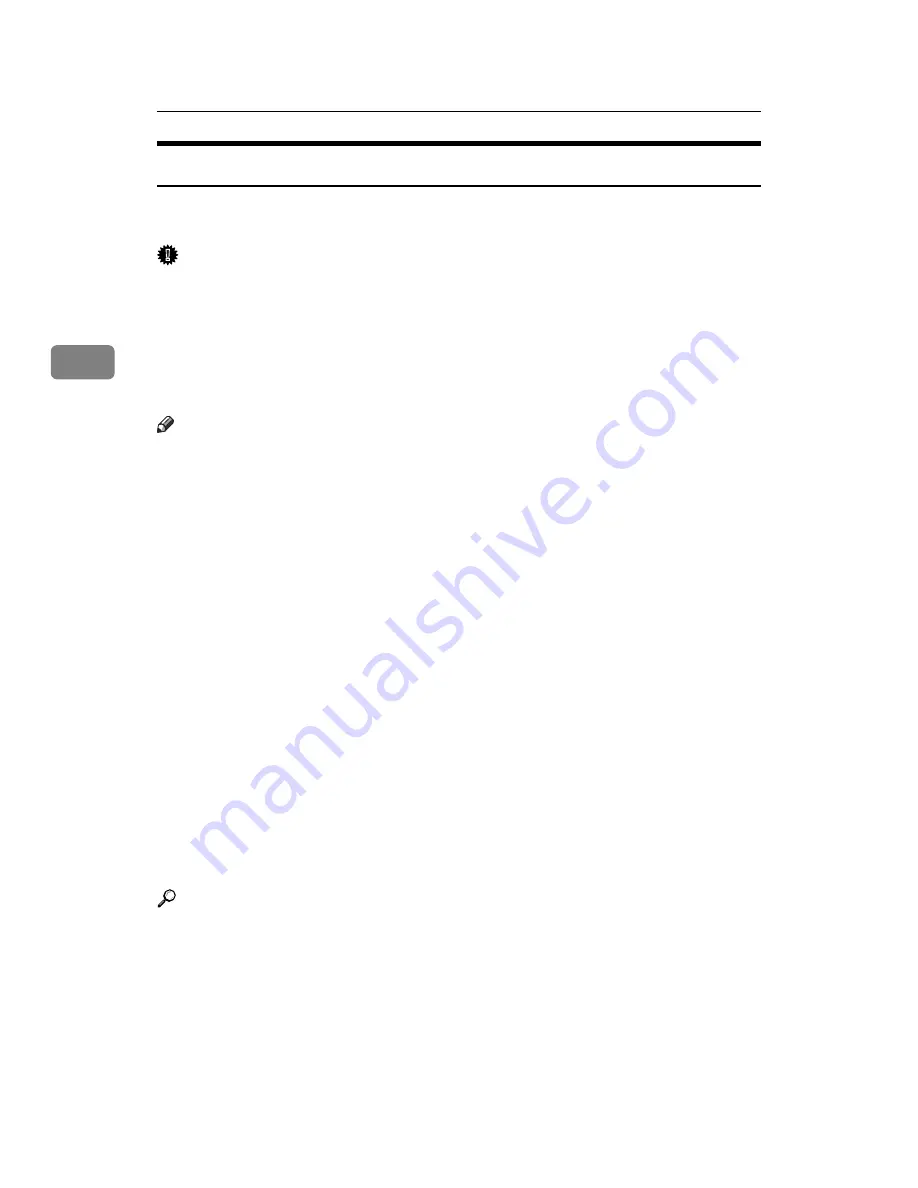
Other Print Operations
90
3
Hold Print
Use this function to temporarily hold a file in the printer, and print it from the
computer or the printer’s control panel later.
Important
❒
A Hold Print file cannot be stored if:
• the total number of Sample Print, Locked Print, Hold Print, and Stored
Print files in the printer is over 100. (The maximum number varies depend-
ing on the volume of data in files.)
• the file contains over 1,000 pages.
• sent or stored files in the printer contain over 3,000 pages in total.
Note
❒
If a Hold Print file has not been stored properly, check the error log on the
control panel.
❒
Even after you turn off the printer, stored documents in the printer remain.
However, the
[
Auto Delete Temporary Jobs
]
or
[
Auto Delete Stored Jobs
]
settings
are applied first.
❒
If the application has a collate option, make sure it is not selected before send-
ing a print job. By default, Hold Print jobs are automatically collated by the
printer driver. If a collate option is selected from the application’s
[
]
dia-
log box, more prints than intended may be produced.
❒
Hold Print files printed or deleted using Web Image Monitor, after you select
[
Hold Print Jobs
]
using the control panel will appear on the display panel.
However, an error message will appear if you try to print or delete those Hold
Print files.
❒
If stored files have similar and long file names, recognizing the file you want
to print on the display panel may be difficult. Print the file you want to print
either by checking the user ID or the time the file is sent, or by changing the
file name to something that can be recognized easily. If you enter the docu-
ment name on the printer driver’s
[
Details...
]
, that name appears on the display
panel.
❒
It is possible, but not required, to set a file name or a password to a Hold Print
file.
Reference
For details about the error log on the display panel, see p.103 “Checking the
Error Log”.
For details about the
[
Auto Delete Temporary Jobs
]
and
[
Auto Delete Stored Jobs
]
,
Summary of Contents for LP124w
Page 14: ...xii ...
Page 86: ...Setting Up the Printer Driver 72 2 ...
Page 126: ...Other Print Operations 112 3 ...
Page 288: ...Monitoring and Configuring the Printer 274 6 ...
Page 350: ...Security Measures Provided by this Printer 336 10 ...
Page 375: ...Copyright 2007 ...
Page 376: ...Operating Instructions Software Guide EN USA G180 6505 ...






























