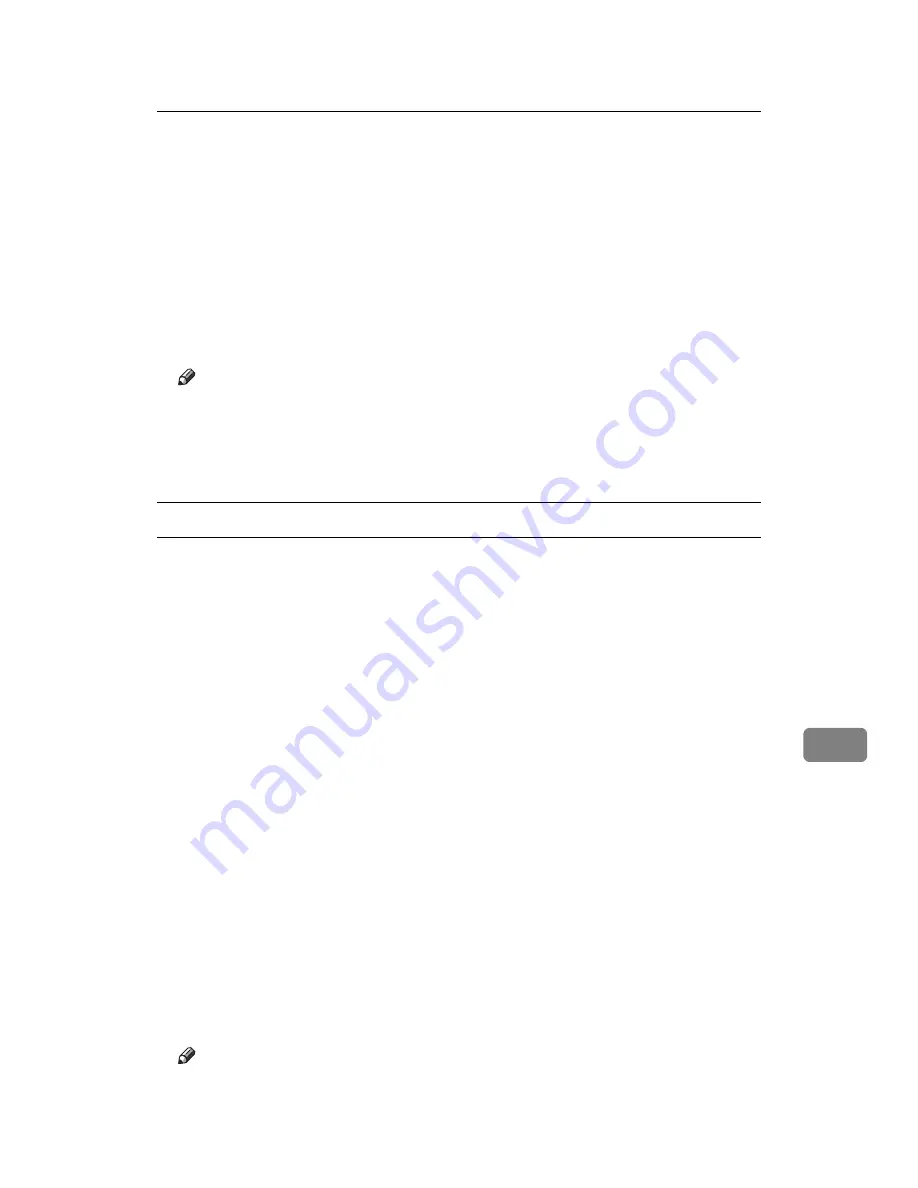
Using PostScript 3
313
9
I
Press
[
]
.
The password screen appears.
J
Enter the password using the scroll keys, and then press the
{
OK
}
key.
A confirmation screen appears.
A confirmation screen will appear if the password is not entered correctly.
Press the
{
OK
}
key to enter the password again.
K
Press
[
]
.
The locked file is printed.
Note
❒
Press
[
Cancel
]
to cancel printing.
❒
When printing finishes, the stored file is deleted.
❒
To stop printing after printing has started, press the
{
Job Reset
}
key. The
file will be deleted.
Deleting a Locked Print File
A
Press
[
Prt.Jobs
]
.
A list of print files stored in the printer appears.
B
Select
[
Locked Print Jobs
]
, and then press
[
Job List
]
.
A list of locked print files stored in the printer appears.
C
Select the file you want to delete by pressing it.
To cancel a selection, press the highlighted jobs again.
Only one file can be selected at a time.
D
Press
[
Delete
]
.
A password screen appears.
E
Enter the password using the scroll keys, and then press the
{
OK
}
key.
A confirmation screen appears.
A confirmation screen will appear if the password is not entered correctly.
Press
[
Clear
]
to enter the password again.
When multiple files are selected, the printer deletes only files that correspond
to the entered password. The number of files to be deleted is displayed on the
confirmation screen.
F
Press
[
Delete
]
.
After the file is deleted, the printer screen reappears.
Note
❒
Press
[
Cancel
]
to cancel the delete request.
Summary of Contents for LP124w
Page 14: ...xii ...
Page 86: ...Setting Up the Printer Driver 72 2 ...
Page 126: ...Other Print Operations 112 3 ...
Page 288: ...Monitoring and Configuring the Printer 274 6 ...
Page 350: ...Security Measures Provided by this Printer 336 10 ...
Page 375: ...Copyright 2007 ...
Page 376: ...Operating Instructions Software Guide EN USA G180 6505 ...






























