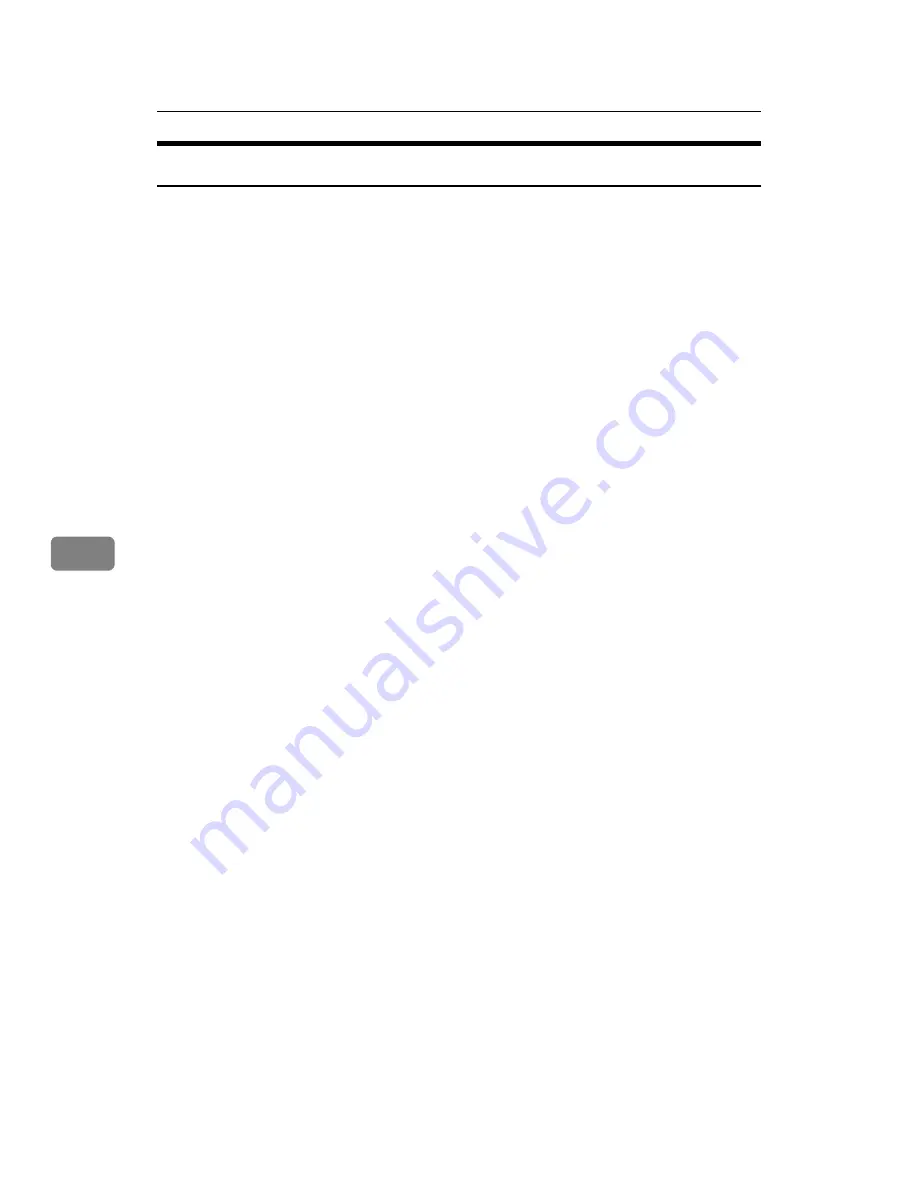
Monitoring and Configuring the Printer
206
6
Changing Names and Comments
Follow the procedure below to change the names and comments of the printer.
A
Start SmartDeviceMonitor for Admin.
B
On the
[
Group
]
menu, point to
[
Search Device
]
, and then click
[
IPv4
]
,
[
IPX/SPX
]
or
[
IPv4 SNMPv3
]
. A list of printers using the selected protocol appears.
Select the protocol of the printer whose configuration you want to change.
The status of printers is indicated by icons in the list.
If you are using IPv4 SNMPv3, enter the user authentication.
C
Select a printer in the list.
D
On the
[
Tools
]
menu, click
[
NIB Setup Tool
]
.
A Web browser opens and the dialog box for entering the password for the
Web Image Monitor administrator appears.
NIB Setup Tool starts when the network interface board is default. Follow the
instruction on the screen.
E
Enter the user name and password, and then click
[
Login
]
.
Top Page of Web Image Monitor appears.
For details about the login user name and password, consult your adminis-
trator.
F
Click
[
Configuration
]
.
G
Click
[
System
]
on the
[
Device Settings
]
area, and then change the settings.
H
Click
[
OK
]
.
• In the
[
Device Name
]
box, enter a device name on the printer using up to 31
characters.
• In the
[
Comment
]
box, enter a comment on the printer using up to 31 char-
acters.
I
Quit Web Image Monitor.
J
Quit SmartDeviceMonitor for Admin.
Summary of Contents for LP124w
Page 14: ...xii ...
Page 86: ...Setting Up the Printer Driver 72 2 ...
Page 126: ...Other Print Operations 112 3 ...
Page 288: ...Monitoring and Configuring the Printer 274 6 ...
Page 350: ...Security Measures Provided by this Printer 336 10 ...
Page 375: ...Copyright 2007 ...
Page 376: ...Operating Instructions Software Guide EN USA G180 6505 ...






























