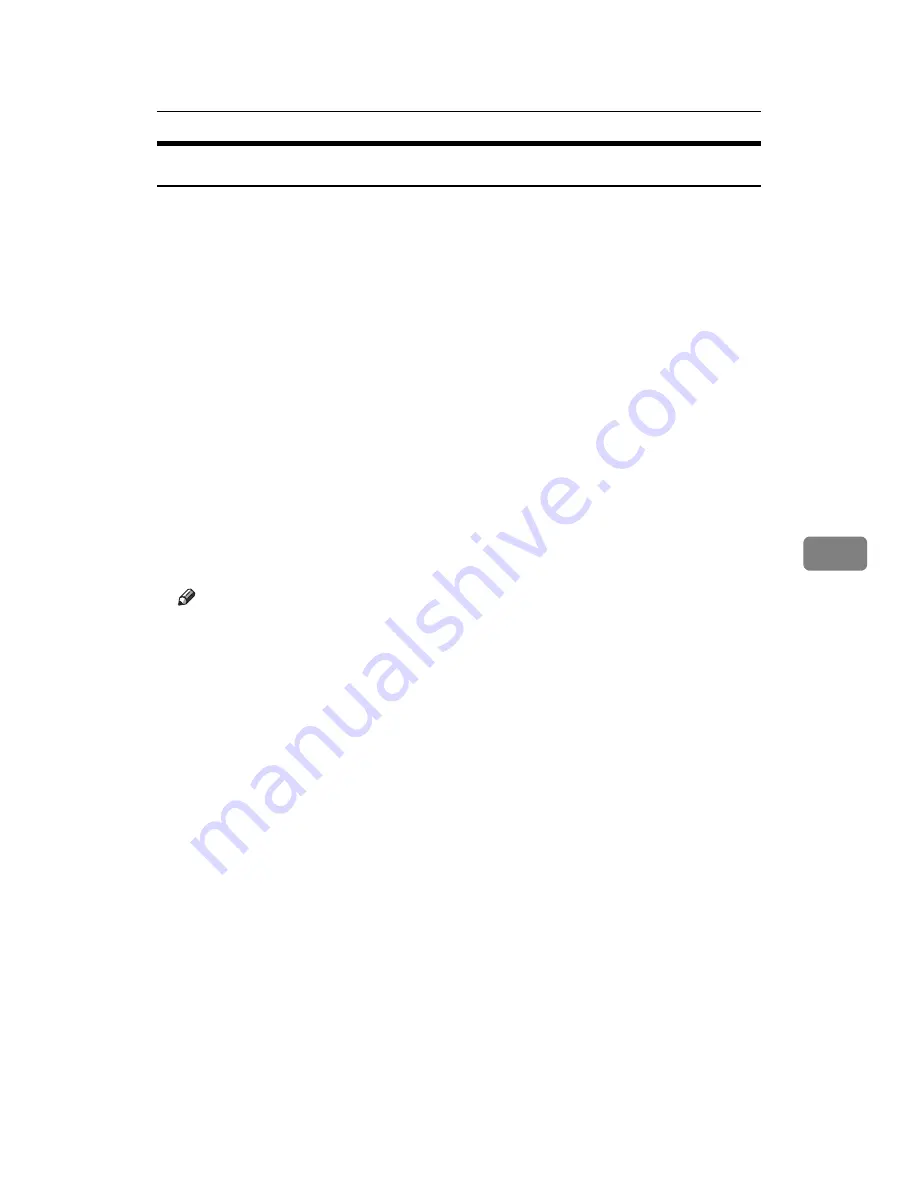
Using SmartDeviceMonitor for Admin
195
6
Installing SmartDeviceMonitor for Admin
Follow the procedure below to install SmartDeviceMonitor for Admin.
A
Quit all applications currently running.
B
Insert the CD-ROM into the CD-ROM drive.
The installer starts.
C
Select an interface language, and then click
[
OK
]
.
The default interface language is English.
D
Click
[
SmartDeviceMonitor for Admin
]
installation, and then click
[
Next >
]
.
E
The software
[
License Agreement
]
appears in the License Agreement dialog
box.
After reading through its contents, click
[
Yes
]
if you agree, and then click
[
Next >
]
.
F
Follow the instructions on the screen.
A message appears when the installation is complete.
G
Click
[
OK
]
.
Note
❒
Auto Run may not work under certain operating system settings. In this
case, launch “Setup.exe” located on the CD-ROM root directory.
❒
If you are required to restart the computer after installing SmartDevice-
Monitor for Admin, restart the computer and continue the configuration.
❒
SmartDeviceMonitor for Admin supports following languages: Czech,
Danish, German, English, Spanish, French, Italian, Hungarian, Dutch,
Norwegian, Polish, Portuguese , Finnish, Swedish, Chinese Simple and
Chinese Traditional.
Summary of Contents for LP124w
Page 14: ...xii ...
Page 86: ...Setting Up the Printer Driver 72 2 ...
Page 126: ...Other Print Operations 112 3 ...
Page 288: ...Monitoring and Configuring the Printer 274 6 ...
Page 350: ...Security Measures Provided by this Printer 336 10 ...
Page 375: ...Copyright 2007 ...
Page 376: ...Operating Instructions Software Guide EN USA G180 6505 ...






























