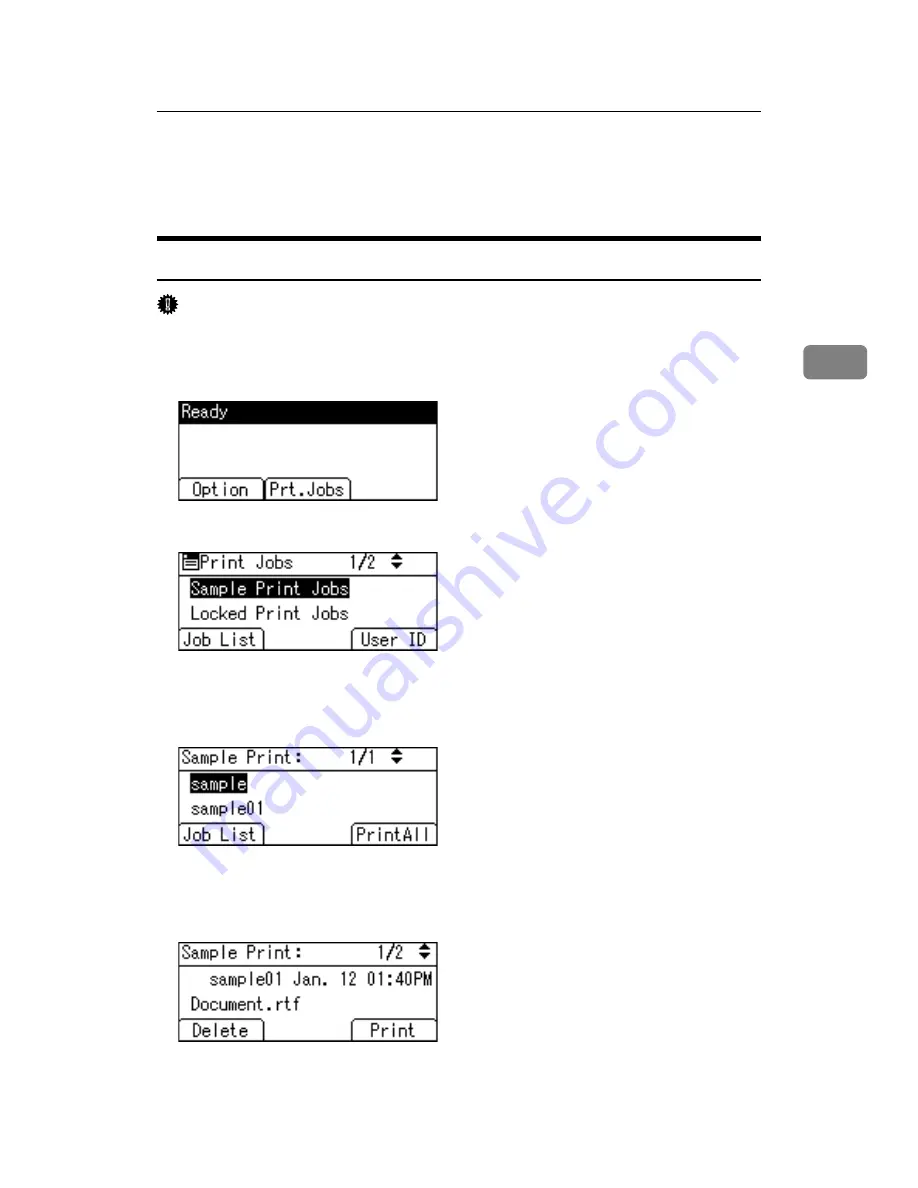
Printing from the User ID Screen
97
3
Printing from the User ID Screen
This describes how to print the files saved in the printer from the User ID screen.
Printing the Selected Print Job
Important
❒
If you print a Sample, Locked, or Hold Print file, the print file saved in the
printer is deleted after printing is complete.
A
On the initial screen, press
[
Prt.Jobs
]
.
B
Press
[
User ID
]
.
A list of user IDs whose files are stored in the printer appears.
C
Select the user ID whose file you want to print using the
{U}
,
{T}
key, and
then press
[
Job List
]
.
The print job list of the selected user ID appears.
D
Select the file you want to print using the
{U}
,
{T}
key, and then press
[
]
.
The confirmation screen appears.
Summary of Contents for LP124w
Page 14: ...xii ...
Page 86: ...Setting Up the Printer Driver 72 2 ...
Page 126: ...Other Print Operations 112 3 ...
Page 288: ...Monitoring and Configuring the Printer 274 6 ...
Page 350: ...Security Measures Provided by this Printer 336 10 ...
Page 375: ...Copyright 2007 ...
Page 376: ...Operating Instructions Software Guide EN USA G180 6505 ...






























